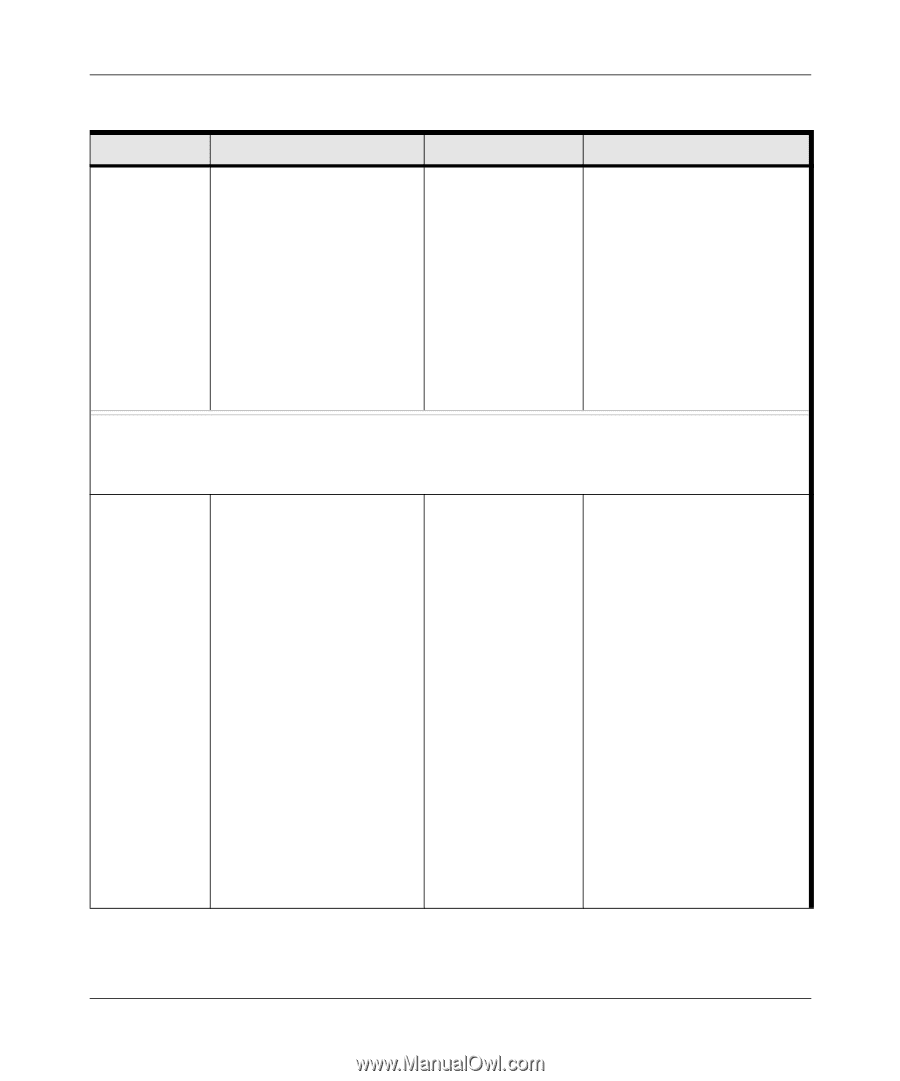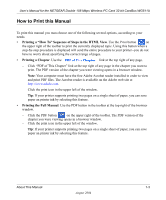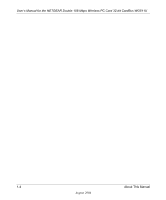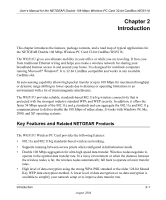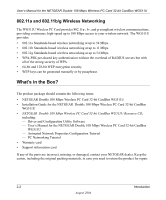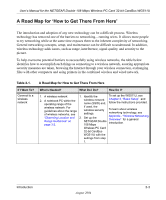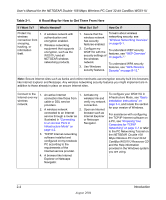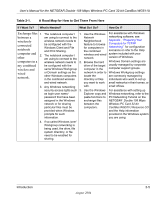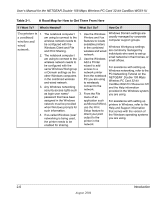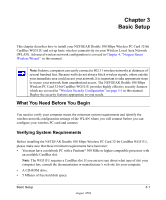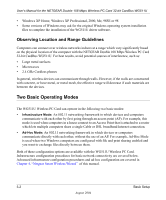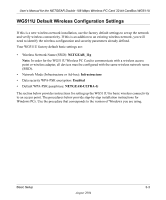Netgear WG511U WG511U User Manual - Page 16
Table 2-1., A Road Map for How to Get There From Here, If I Want To?, What's Needed?, What Do I Do?
 |
UPC - 606449037333
View all Netgear WG511U manuals
Add to My Manuals
Save this manual to your list of manuals |
Page 16 highlights
User's Manual for the NETGEAR Double 108 Mbps Wireless PC Card 32-bit CardBus WG511U Table 2-1. A Road Map for How to Get There From Here If I Want To? What's Needed? Protect my 1. A wireless network with wireless authentication and connection from encryption enabled. snooping, hacking, or information theft. 2. Wireless networking equipment that supports encryption, such as the WG511U and all NETGEAR wireless networking products. What Do I Do? How Do I? 1. Assure that the wireless network has security features enabled. To learn about wireless networking security, see "Wireless Networking Overview" on page B-1. 2. Configure my WG511U with the To understand WEP security features, see "WEP Overview" security settings of the wireless on page B-7." network. 3. Use Windows security features. To understand WPA security features, see "WPA Wireless Security" on page B-13." Note: Secure Internet sites such as banks and online merchants use encryption security built into browsers like Internet Explorer and Netscape. Any wireless networking security features you might implement are in addition to those already in place on secure Internet sites. Connect to the Internet over my wireless network. 1. An active Internet connection like those from cable or DSL service providers. 1. Activate my wireless link and verify my network connection. 2. A wireless network 2. Open an Internet connected to an Internet browser such as service through a router as Internet Explorer illustrated in "Connecting or Netscape to an Access Point in Navigator. Infrastructure Mode" on page 4-2. 3. TCP/IP Internet networking software installed and configured on my notebook PC according to the requirements of the Internet service provider. 4. A browser like Internet Explorer or Netscape Navigator. To configure your WG511U in Infrastructure Mode, see "Basic Installation Instructions" on page 3-4, and locate the section for your version of Windows. For assistance with configuring the TCP/IP Internet software on a PC, see "Preparing Your Computers for TCP/IP Networking" on page C-1 or refer to the PC Networking Tutorial on the NETGEAR Double 108 Mbps Wireless PC Card 32-bit CardBus WG511U Resource CD and the Help information provided in the Windows system you are using. . 2-4 Introduction August 2004