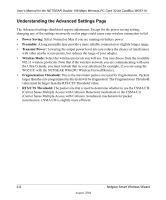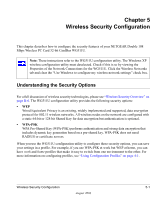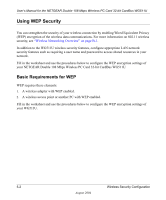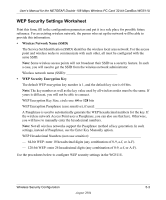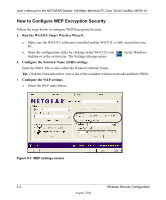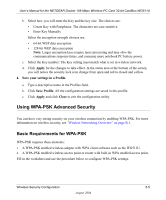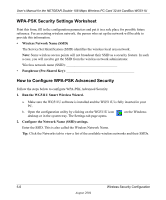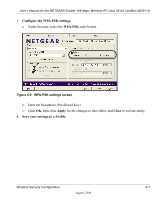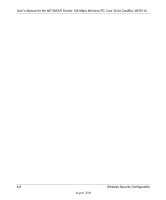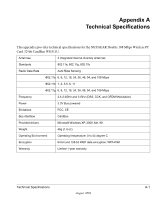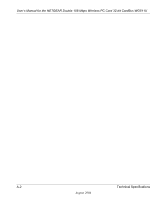Netgear WG511U WG511U User Manual - Page 47
Using WPA-PSK Advanced Security, Basic Requirements for WPA-PSK
 |
UPC - 606449037333
View all Netgear WG511U manuals
Add to My Manuals
Save this manual to your list of manuals |
Page 47 highlights
User's Manual for the NETGEAR Double 108 Mbps Wireless PC Card 32-bit CardBus WG511U b. Select how you will enter the Key and the key size. The choices are: • Create Key with Passphrase. The characters are case sensitive. • Enter Key Manually Select the encryption strength choices are: • 64-bit WEP data encryption • 128-bit WEP data encryption Note: Larger encryption keys require more processing and may slow the communications response times, and consume more notebook PC battery power. c. Select the Key number: The Key setting must match what is set in wireless network. d. Click Apply for the changes to take effect. In the status area at the bottom of the screen, you will notice the security lock icon change from open and red to closed and yellow. 4. Save your settings in a Profile. a. Type a descriptive name in the Profiles field. b. Click Save Profile. All the configuration settings are saved in this profile. c. Click Apply and click Close to exit the configuration utility. Using WPA-PSK Advanced Security You can have very strong security on your wireless connection by enabling WPA-PSK. For more information on wireless security, see "Wireless Networking Overview" on page B-1. Basic Requirements for WPA-PSK WPA-PSK requires these elements: 1. A WPA-PSK enabled wireless adapter with WPA client software such as the WG511U. 2. A WPA-PSK enabled wireless access point or router with built-in WPA enabled access point. Fill in the worksheet and use the procedure below to configure WPA-PSK settings. Wireless Security Configuration 5-5 August 2004