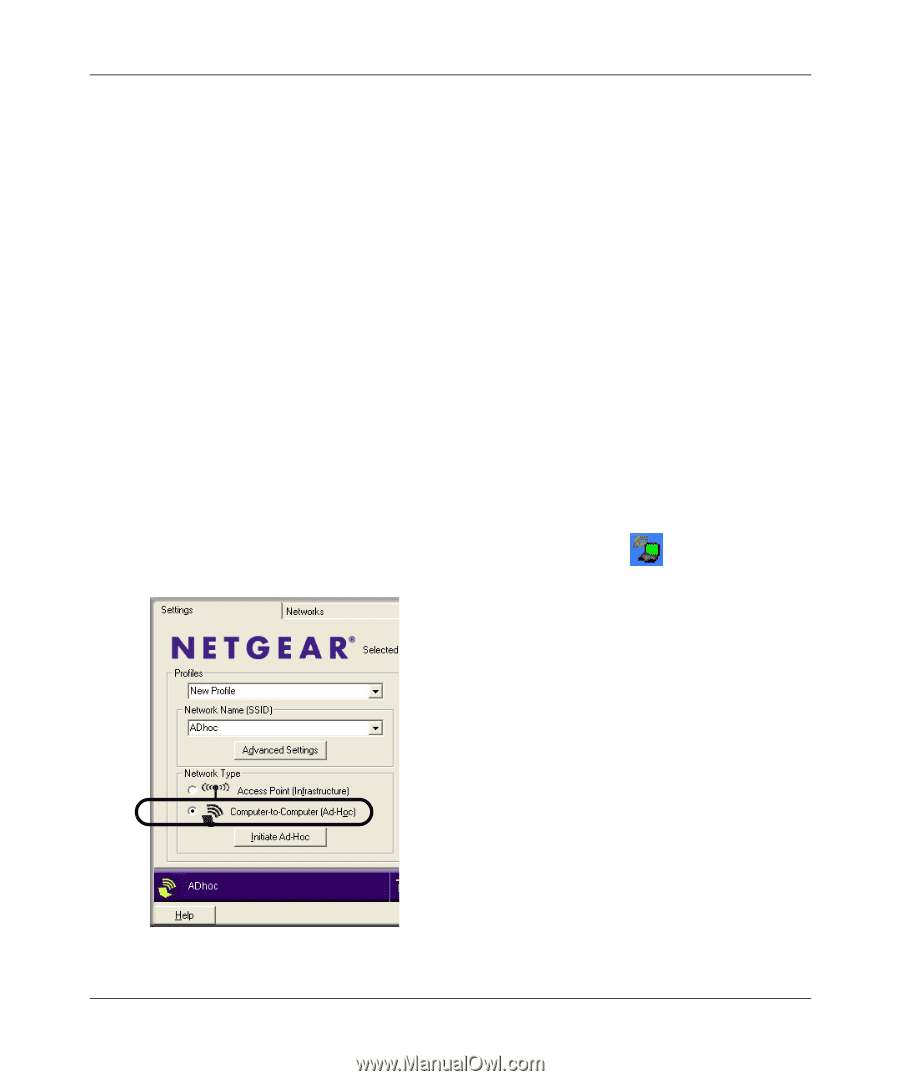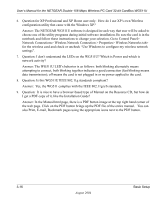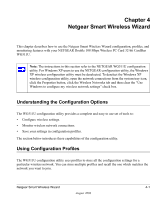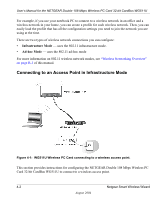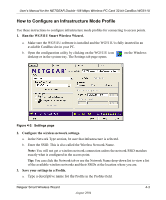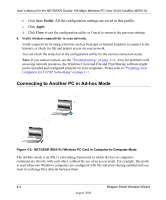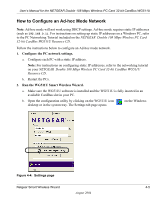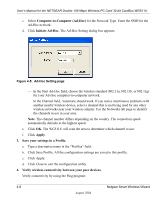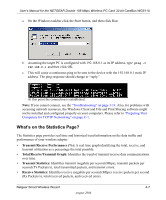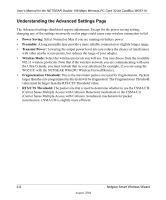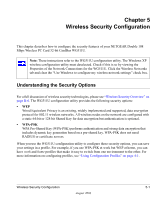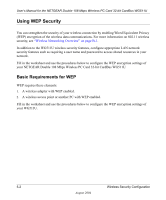Netgear WG511U WG511U User Manual - Page 39
How to Con an Ad-hoc Mode Network, Con the PC network settings.
 |
UPC - 606449037333
View all Netgear WG511U manuals
Add to My Manuals
Save this manual to your list of manuals |
Page 39 highlights
User's Manual for the NETGEAR Double 108 Mbps Wireless PC Card 32-bit CardBus WG511U How to Configure an Ad-hoc Mode Network Note: Ad-hoc mode will not work using DHCP settings. Ad-hoc mode requires static IP addresses (such as 192.168.0.1). For instructions on setting up static IP addresses on a Windows PC, refer to the PC Networking Tutorial included on the NETGEAR Double 108 Mbps Wireless PC Card 32-bit CardBus WG511U Resource CD. Follow the instructions below to configure an Ad-hoc mode network. 1. Configure the PC network settings. a. Configure each PC with a static IP address. Note: For instructions on configuring static IP addresses, refer to the networking tutorial on your NETGEAR Double 108 Mbps Wireless PC Card 32-bit CardBus WG511U Resource CD. b. Restart the PCs. 2. Run the WG511U Smart Wireless Wizard. a. Make sure the WG511U software is installed and the WG511U is fully inserted in an available CardBus slot in your PC. b. Open the configuration utility by clicking on the WG511U icon desktop or in the system tray. The Settings tab page opens. on the Windows Figure 4-4: Settings page Netgear Smart Wireless Wizard 4-5 August 2004