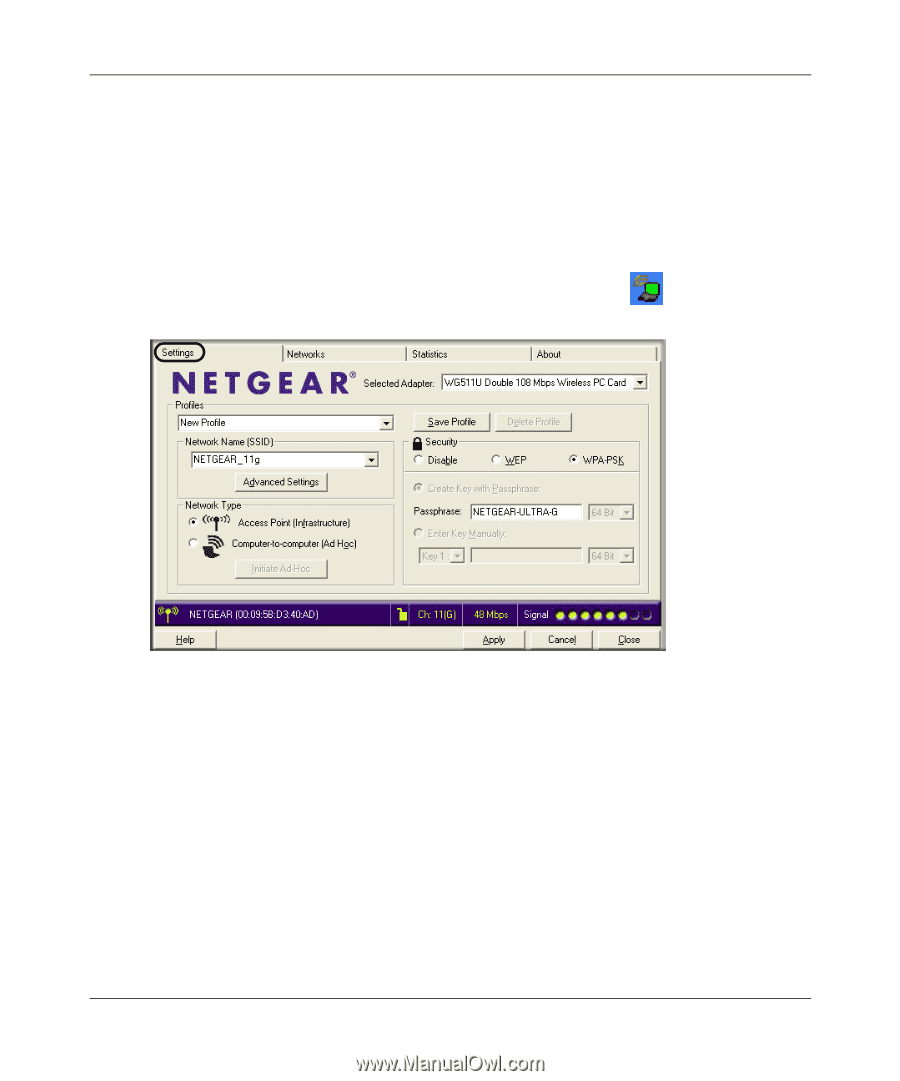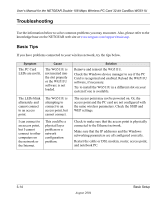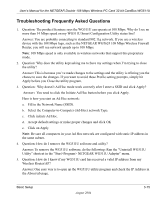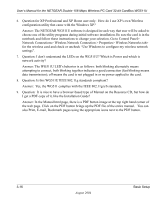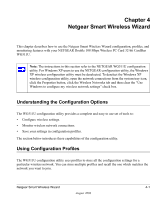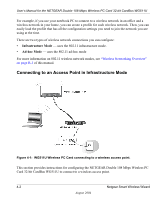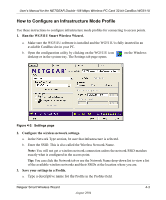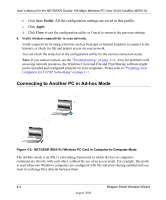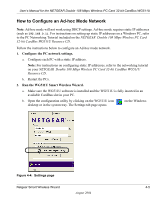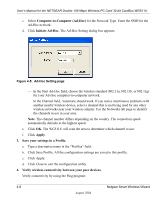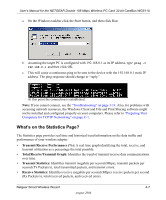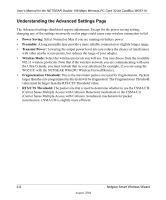Netgear WG511U WG511U User Manual - Page 37
How to Con an Infrastructure Mode Profile, Run the WG511U Smart Wireless Wizard.
 |
UPC - 606449037333
View all Netgear WG511U manuals
Add to My Manuals
Save this manual to your list of manuals |
Page 37 highlights
User's Manual for the NETGEAR Double 108 Mbps Wireless PC Card 32-bit CardBus WG511U How to Configure an Infrastructure Mode Profile Use these instructions to configure infrastructure mode profiles for connecting to access points. 1. Run the WG511U Smart Wireless Wizard. a. Make sure the WG511U software is installed and the WG511U is fully inserted in an available CardBus slot in your PC. b. Open the configuration utility by clicking on the WG511U icon desktop or in the system tray. The Settings tab page opens. on the Windows Figure 4-2: Settings page 2. Configure the wireless network settings. a. In the Network Type section, be sure that Infrastructure is selected. b. Enter the SSID. This is also called the Wireless Network Name. Note: You will not get a wireless network connection unless the network SSID matches exactly what is configured in the access point. Tip: You can click the Network tab or use the Network Name drop-down list to view a list of the available wireless networks and their SSIDs at the location where you are. 3. Save your settings in a Profile. a. Type a descriptive name for the Profile in the Profiles field. Netgear Smart Wireless Wizard 4-3 August 2004