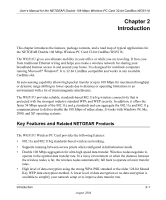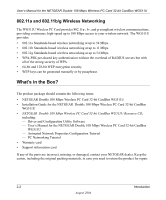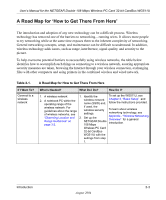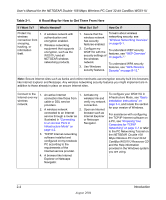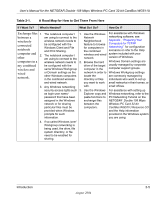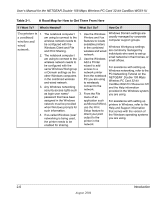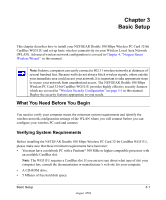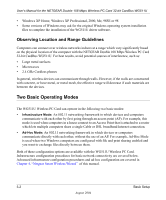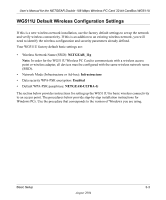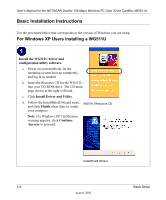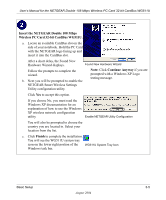Netgear WG511U WG511U User Manual - Page 18
Use printers in, a combined, wireless and, wired, network
 |
UPC - 606449037333
View all Netgear WG511U manuals
Add to My Manuals
Save this manual to your list of manuals |
Page 18 highlights
User's Manual for the NETGEAR Double 108 Mbps Wireless PC Card 32-bit CardBus WG511U Table 2-1. A Road Map for How to Get There From Here If I Want To? What's Needed? What Do I Do? How Do I? Use printers in 1. The notebook computer I 1. Use the Windows Windows Domain settings are a combined am using to connect to the Printers and Fax usually managed by corporate wireless and wireless network needs to features to locate computer support groups. wired network. be configured with the Windows Client and File and Print Sharing. available printers in the combined Windows Workgroup settings wireless and wired are commonly managed by 2. The notebook computer I network. am using to connect to the 2. Use the Windows wireless network needs to Add a Printer individuals who want to set up small networks in their homes, or small offices. be configured with the same Windows Workgroup or Domain settings as the other Windows computers in the combined wireless and wired network. 3. Any Windows networking security access rights such wizard to add access to a network printer from the notebook PC you are using to wirelessly connect to the network. For assistance with setting up Windows networking, refer to the PC Networking Tutorial on the NETGEAR Double 108 Mbps Wireless PC Card 32-bit CardBus WG511U Resource CD and the Help information provided in the Windows system as login user name/ 3. From the File you are using. password that have been menu of an assigned in the Windows application such For assistance with setting up network must be provided as Microsoft Word, printers in Windows, refer to the when Windows prompts for such information. use the Print Setup feature to Help and Support information that comes with the version of 4. If so-called Windows 'peer' networking is being used, the printer needs to be enabled for sharing. direct your print output to the printer in the network. the Windows operating systems you are using. 2-6 Introduction August 2004