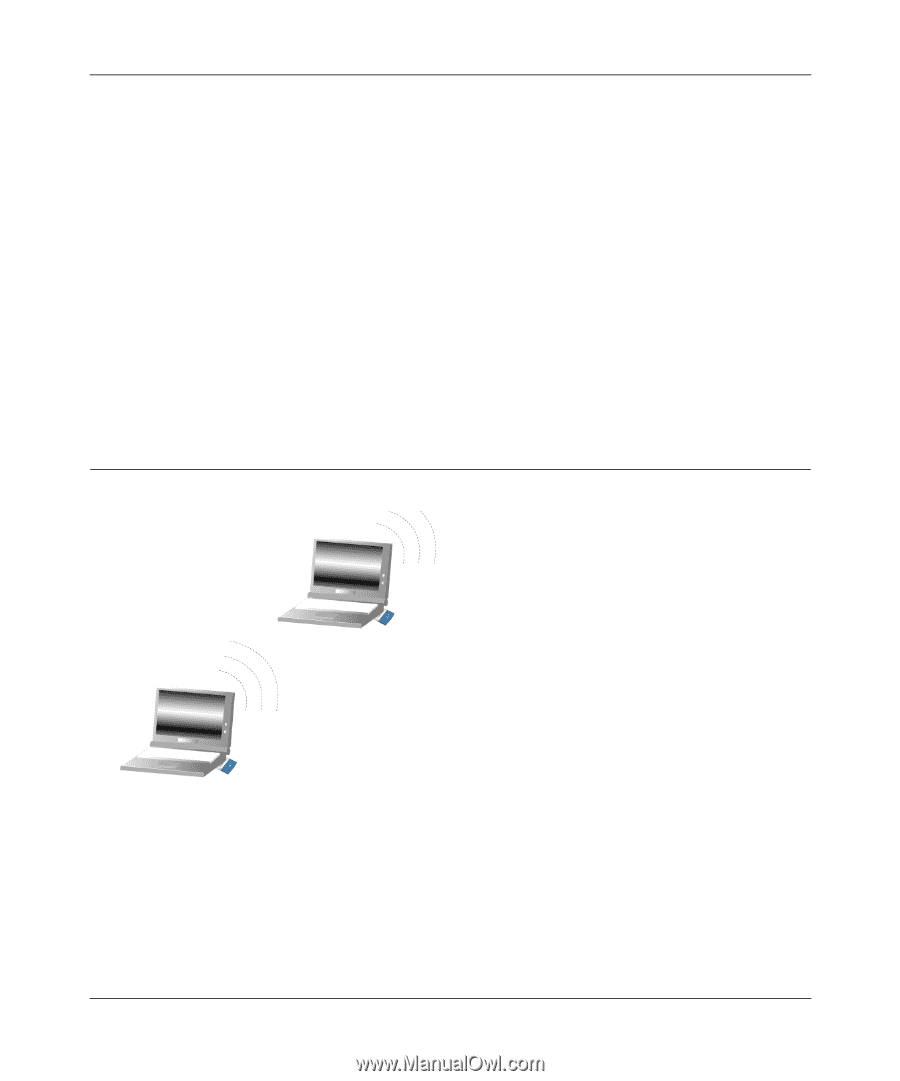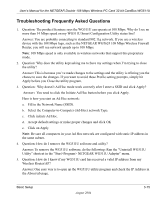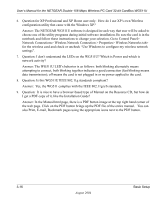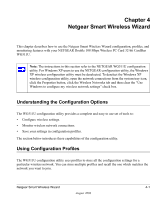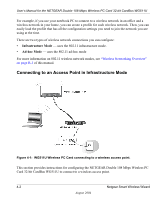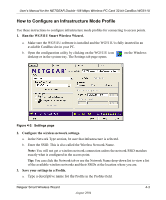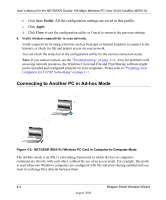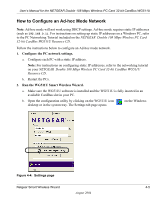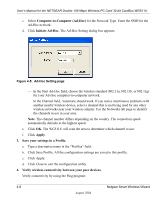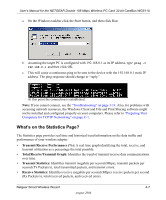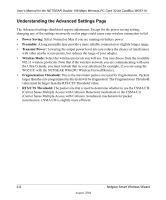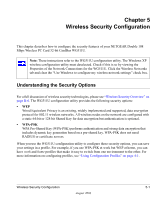Netgear WG511U WG511U User Manual - Page 38
Connecting to Another PC in Ad-hoc Mode, Save Profile, Apply, Close
 |
UPC - 606449037333
View all Netgear WG511U manuals
Add to My Manuals
Save this manual to your list of manuals |
Page 38 highlights
User's Manual for the NETGEAR Double 108 Mbps Wireless PC Card 32-bit CardBus WG511U b. Click Save Profile. All the configuration settings are saved in this profile. c. Click Apply. d. Click Close to exit the configuration utility or Cancel to return to the previous settings 4. Verify wireless connectivity to your network. Verify connectivity by using a browser such as Netscape or Internet Explorer to connect to the Internet, or check for file and printer access on your network. You can check the status bar in the configuration utility for the current connection status. Note: If you cannot connect, see the "Troubleshooting" on page 3-14. Also, for problems with accessing network resources, the Windows Client and File and Print Sharing software might not be installed and configured properly on your computers. Please refer to "Preparing Your Computers for TCP/IP Networking" on page C-1. Connecting to Another PC in Ad-hoc Mode Figure 4-3: NETGEAR WG511U Wireless PC Card in Computer-to-Computer Mode The Ad-Hoc mode is an 802.11 networking framework in which devices or computers communicate directly with each other, without the use of an access point. For example, this mode is used when two Windows computers are configured with file and print sharing enabled and you want to exchange files directly between them. 4-4 Netgear Smart Wireless Wizard August 2004