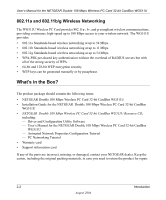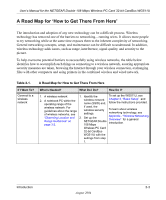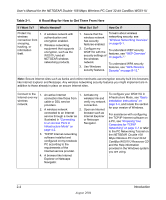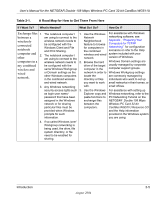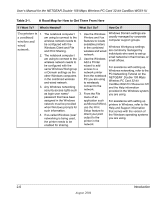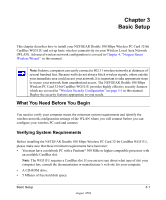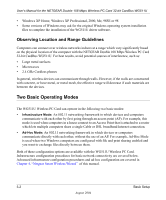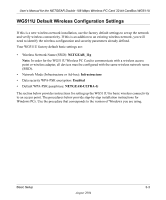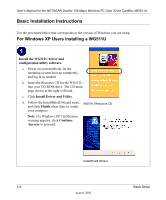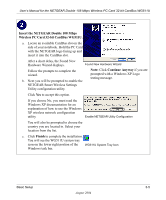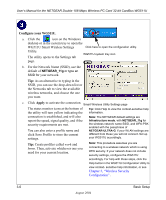Netgear WG511U WG511U User Manual - Page 19
Basic Setup, What You Need Before You Begin, Verifying System Requirements
 |
UPC - 606449037333
View all Netgear WG511U manuals
Add to My Manuals
Save this manual to your list of manuals |
Page 19 highlights
Chapter 3 Basic Setup This chapter describes how to install your NETGEAR Double 108 Mbps Wireless PC Card 32-bit CardBus WG511U and set up basic wireless connectivity on your Wireless Local Area Network (WLAN). Advanced wireless network configuration is covered in Chapter 4, "Netgear Smart Wireless Wizard" in this manual. Note: Indoors, computers can easily connect to 802.11 wireless networks at distances of several hundred feet. Because walls do not always block wireless signals, others outside your immediate area could access your network. It is important to take appropriate steps to secure your network from unauthorized access. The NETGEAR Double 108 Mbps Wireless PC Card 32-bit CardBus WG511U provides highly effective security features which are covered in "Wireless Security Configuration" on page 5-1 in this manual. Deploy the security features appropriate to your needs. What You Need Before You Begin You need to verify your computer meets the minimum system requirements and identify the wireless network configuration settings of the WLAN where you will connect before you can configure your wireless PC card and connect. Verifying System Requirements Before installing the NETGEAR Double 108 Mbps Wireless PC Card 32-bit CardBus WG511U, please make sure that these minimum requirements have been met: • You must have a notebook PC with a Pentium® 300 MHz or higher compatible processor with an available CardBus slot. Note: The WG511U requires a CardBus slot. If you are not sure about what type of slot your computer has, consult the documentation or manufacturer's web site for your computer. • A CD-ROM drive. • 5 Mbytes of free hard disk space. Basic Setup 3-1 August 2004