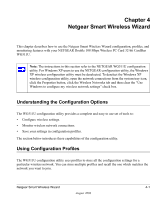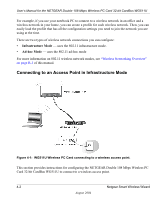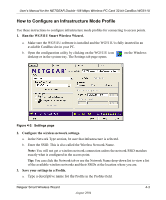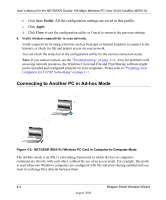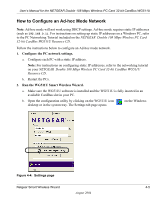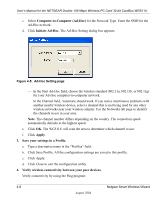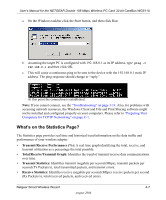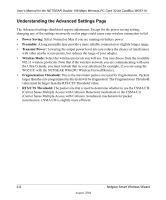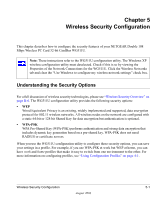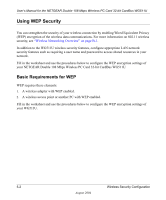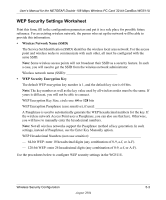Netgear WG511U WG511U User Manual - Page 40
Computer-to-Computer Ad-Hoc, Initiate Ad-Hoc, Apply, Save your settings in a Profile.
 |
UPC - 606449037333
View all Netgear WG511U manuals
Add to My Manuals
Save this manual to your list of manuals |
Page 40 highlights
User's Manual for the NETGEAR Double 108 Mbps Wireless PC Card 32-bit CardBus WG511U c. Select Computer-to-Computer (Ad-Hoc) for the Network Type. Enter the SSID for the Ad-Hoc network. d. Click Initiate Ad-Hoc. The Ad-Hoc Setting dialog box appears. Figure 4-5: Ad-Hoc Setting page - In the Start Ad-Hoc field, choose the wireless standard (802.11a, 802.11b, or 802.11g) for your Ad-Hoc computer-to-computer network. - In the Channel field, Automatic should work. If you notice interference problems with another nearby wireless device, select a channel that is not being used by any other wireless networks near your wireless adapter. Use the Networks tab page to identify the channels in use in your area. Note: The channel number differs depending on the country. The connection speed automatically defaults to the highest speed. e. Click OK. The WG511U will scan the area to determine which channel to use. f. Click Apply. 3. Save your settings in a Profile. a. Type a descriptive name in the "Profiles" field. b. Click Save Profile. All the configuration settings are saved in this profile. c. Click Apply. d. Click Close to exit the configuration utility. 4. Verify wireless connectivity between your peer devices. Verify connectivity by using the Ping program: 4-6 Netgear Smart Wireless Wizard August 2004