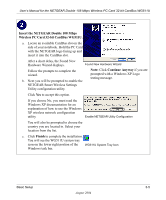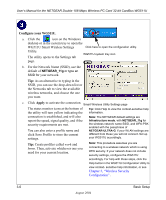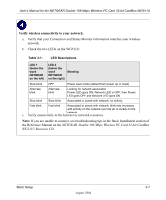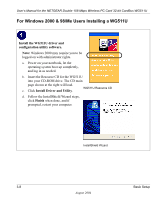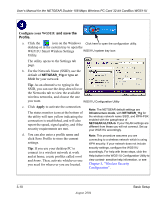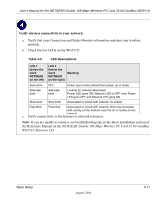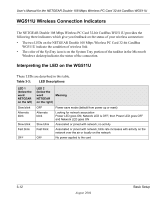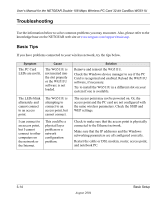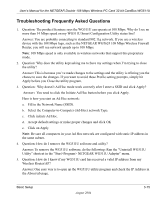Netgear WG511U WG511U User Manual - Page 28
Con your WG511U, Apply, and save the, Profile
 |
UPC - 606449037333
View all Netgear WG511U manuals
Add to My Manuals
Save this manual to your list of manuals |
Page 28 highlights
User's Manual for the NETGEAR Double 108 Mbps Wireless PC Card 32-bit CardBus WG511U Configure your WG511U and save the Profile. a. Click the icon on the Windows Click here to open the configuration utility. desktop or in the system tray to open the WG511U Smart Wireless Settings WG511U system tray icon Utility. The utility opens to the Settings tab page. b. For the Network Name (SSID), use the default of NETGEAR_11g or type an SSID for your network. Tip: As an alternative to typing in the SSID, you can use the drop-down list or the Networks tab to view the available wireless networks, and choose the one you want. WG511U Configuration Utility c. Click Apply to activate the connection. The status monitor icons at the bottom of the utility will turn yellow indicating the connection is established, and will also report the speed, signal quality, and if the security requirements are met. d. You can also enter a profile name and click Save Profile to store the current settings. Tip: If you use your desktop PC to connect to a wireless network at work and at home, create profiles called work and home. Then, activate whichever one you need for wherever you are located. Note: The NETGEAR default settings are Infrastructure mode, with NETGEAR_11g for the wireless network name SSID, and WPA-PSK enabled with the passphrase of NETGEAR-ULTRA-G. If your WLAN settings are different from these you will not connect. Set up your WG511U accordingly. Note: This procedure assumes you are connecting to a wireless network which is using WPA security. If your network does not include security settings, configure the WG511U accordingly. For help with these steps, click the Help button in the WG511U Configuration Utility to view context- sensitive help information, or see Chapter 5, "Wireless Security Configuration" . 3-10 August 2004 Basic Setup