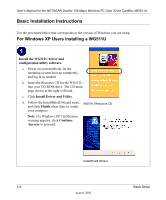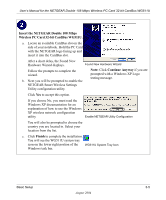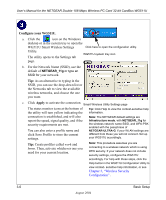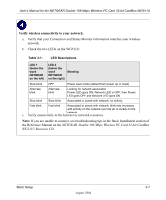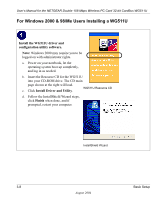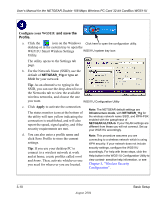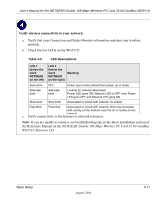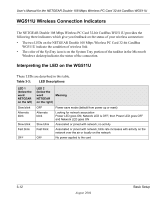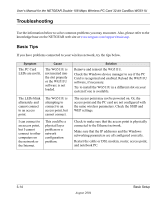Netgear WG511U WG511U User Manual - Page 27
Insert the NETGEAR Double 108 Mbps, Wireless PC Card 32-bit CardBus WG511U., Finish
 |
UPC - 606449037333
View all Netgear WG511U manuals
Add to My Manuals
Save this manual to your list of manuals |
Page 27 highlights
User's Manual for the NETGEAR Double 108 Mbps Wireless PC Card 32-bit CardBus WG511U Insert the NETGEAR Double 108 Mbps Wireless PC Card 32-bit CardBus WG511U. a. Locate an available CardBus slot on the side of your notebook. Hold the PC Card with the NETFGEAR logo facing up and insert it into the CardBus slot. After a short delay, the Found New Hardware Wizard displays. Found New Hardware Wizard b. Follow the Found New Hardware Wizard steps, click Finish when done, and if prompted, restart your computer. Note: If Windows warns about a Digital Signature Not Found, click Yes to continue. c. Next, you will be prompted to choose the country where you are located. Select your location from the list. You should see the WG511U system tray icon on the right in the lower right portion of the Windows task bar and on WG511U System Tray Icon the Windows desktop. Basic Setup 3-9 August 2004