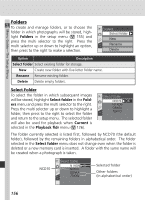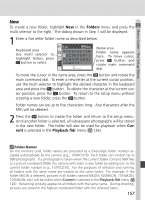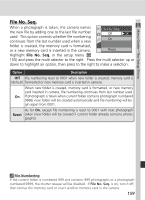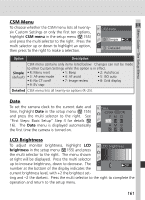Nikon 25214 D70 User's Guide - Page 171
CSM Menu, LCD Brightness
 |
UPC - 018208252145
View all Nikon 25214 manuals
Add to My Manuals
Save this manual to your list of manuals |
Page 171 highlights
Menu Guide-The Setup Menu CSM Menu To choose whether the CSM menu lists all twentysix Custom Settings or only the first ten options, highlight CSM menu in the setup menu ( 155) and press the multi selector to the right. Press the multi selector up or down to highlight an option, then press to the right to make a selection. CSM menu Simple OK Detailed Option Description CSM menu contains only items listed below. Changes can not be made to other Custom Settings while this option is in effect. Simple • R: Menu reset • 1: Beep • 2: Autofocus (default) • 3: AF-area mode • 4: AF assist • 5: ISO auto • 6: No CF card? • 7: Image review • 8: Grid display • 9: EV step Detailed CSM menu lists all twenty-six options (R-25). Date To set the camera clock to the current date and time, highlight Date in the setup menu ( 155) and press the multi selector to the right. See "First Steps: Basic Setup" Step 4 for details ( 16). The Date menu is displayed automatically the first time the camera is turned on. Date Set OK YM D 2004 01 01 HM S 00 00 00 LCD Brightness To adjust monitor brightness, highlight LCD brightness in the setup menu ( 155) and press LCD brightness the multi selector to the right. The menu shown at right will be displayed. Press the multi selector up to increase brightness, down to decrease. The number at the bottom of the display indicates the 0 OK current brightness level, with +2 the brightest set- ting and -2 the darkest. Press the multi selector to the right to complete the operation and return to the setup menu. 161