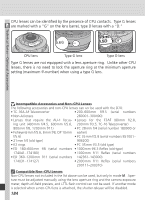Nikon 25214 D70 User's Guide - Page 189
Printing Photographs, Print select, Print, Cancel, Printing, Trim photos
 |
UPC - 018208252145
View all Nikon 25214 manuals
Add to My Manuals
Save this manual to your list of manuals |
Page 189 highlights
Printing Photographs 7 Print select Scroll through photos. Current photo Trim Print shown at bottom of display. 1 2 3 Set 8 Print select Press multi selector up to select photo Trim Print and set number of prints to 1. Selected 01 photos are marked by icon. Press 1 2 3 multi selector up or down to specify number of prints (up to 99).‡ Set ‡ If printer supports cropping, photo can be cropped for printing by pressing button. Dialog shown at right will be displayed; rotate main command dial to zoom in or out and use multi selector to scroll to other areas of image (note that prints may become slightly "grainy" when highly enlarged). When desired area is framed in monitor, press button to return to print selection dialog. Only selected portion of photo will be included when image is printed. Trim photos Trim OK 9 Repeat steps 7 and 8 to select additional pictures. To deselect picture, press multi selector down when number of prints is 1. To exit to PictBridge menu without printing, press button. 10 Printing 1 / 9 Cancel Begin printing. To cancel and return to PictBridge menu before all images have been printed, press button again. 179