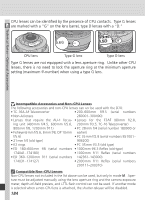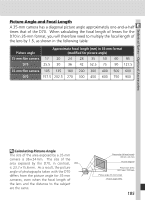Nikon 25214 D70 User's Guide - Page 190
Setup, Printing the Current Print Order, Imprint date, No border, Print DPOF
 |
UPC - 018208252145
View all Nikon 25214 manuals
Add to My Manuals
Save this manual to your list of manuals |
Page 190 highlights
Printing Photographs Printing the Current Print Order To print the current print order, highlight Print (DPOF) in the PictBridge menu and press the multi selector to the right. 1 Print (DPOF) View photos in current folder. Pictures Set Print in print order are indicated by icon 01 01 1 2 and number of prints; print order can 3 be changed as described on page 131. To exit to PictBridge menu without 4 5 6 printing, press button. 2 Printing Begin printing. To cancel and return to PictBridge menu before all images 1 / 9 have been printed, press button again. Cancel Setup To adjust print options, highlight Setup in the PictBridge menu and press the multi selector to the right. Press the multi selector up or down to highlight an option, and press it to the right to turn the highlighted option on or off. Select Setup Done Imprint date No border Imprint date to print the date of recording on all pictures, No border to print pictures without a white border (this option is not available if printer does not support border- less printing). "Data Imprint"/"Imprint Date" Selecting Print (DPOF) resets the Data imprint and Imprint date options for the current print order ( 131). To print the date of recording on photographs, select Imprint date in the PictBridge Setup menu. Print Set ( 130) To create a DPOF print order before printing, use the Print set option in the playback menu. 180