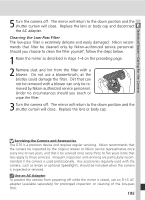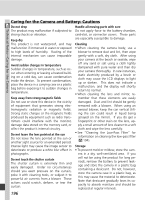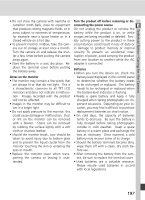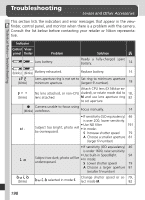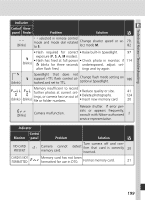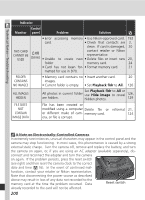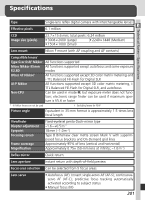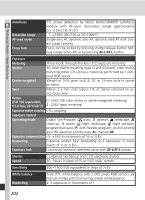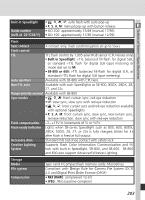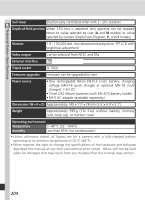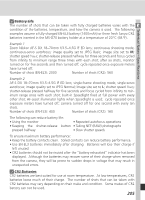Nikon 25214 D70 User's Guide - Page 210
Technical Notes-Troubleshooting, A Note on Electronically-Controlled Cameras
 |
UPC - 018208252145
View all Nikon 25214 manuals
Add to My Manuals
Save this manual to your list of manuals |
Page 210 highlights
Technical Notes-Troubleshooting Indicator Control Monitor panel Problem Solution • Error accessing memory • Use Nikon-approved card. 192 card. • Check that contacts are 2, clean. If card is damaged, 20 THIS CARD contact retailer or Nikon CANNOT BE USED (blinks) • Unable to create representative. new • Delete files or insert new 20, folder memory card. 24 • Card has not been for- • Format memory card. 21 matted for use in D70. FOLDER CONTAINS NO IMAGES • Memory card contains no • Insert another card. 20 images. • Current folder is empty. • Set Playback fldr to All. 126 ALL IMAGES HIDDEN Set Playback fldr to All or All photos in current folder use Hide image to reveal 126, are hidden. hidden photos. 129 FILE DOES NOT CONTAIN IMAGE DATA File has been created or modified using a computer Delete file or or different make of cam- memory card. era, or file is corrupt. reformat 21, 124 A Note on Electronically-Controlled Cameras In extremely rare instances, unusual characters may appear in the control panel and the camera may stop functioning. In most cases, this phenomenon is caused by a strong external static charge. Turn the camera off, remove and replace the battery, and turn the camera on again, or, if you are using an AC adapter (available separately), dis- connect and reconnect the adapter and turn the camera on again. If the problem persists, press the reset switch (see right) and then reset the camera clock to the correct date and time ( 16). In the event of continued mal- function, contact your retailer or Nikon representative. Note that disconnecting the power source as described above may result in loss of any data not recorded to the memory card at the time the problem occurred. Data Reset switch already recorded to the card will not be affected. 200