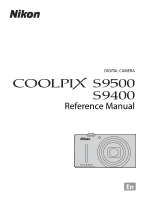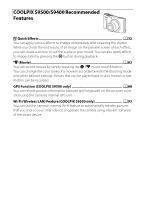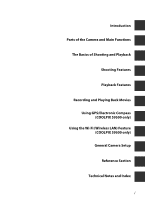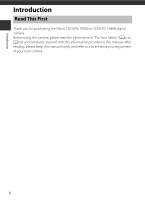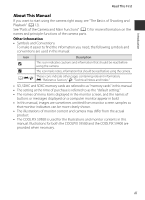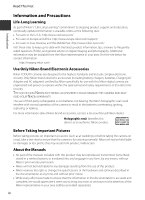Nikon COOLPIX S9400 Reference Manual
Nikon COOLPIX S9400 Manual
 |
View all Nikon COOLPIX S9400 manuals
Add to My Manuals
Save this manual to your list of manuals |
Nikon COOLPIX S9400 manual content summary:
- Nikon COOLPIX S9400 | Reference Manual - Page 1
DIGITAL CAMERA Reference Manual En - Nikon COOLPIX S9400 | Reference Manual - Page 2
pressing the b (e movie-record) button. You can change the color tones of a movie in accordance with the shooting mode and white balance settings. Movies that can be played back in slow motion or fast motion can be recorded. GPS Function (COOLPIX S9500 only A88 You can record position information - Nikon COOLPIX S9400 | Reference Manual - Page 3
Main Functions The Basics of Shooting and Playback Shooting Features Playback Features Recording and Playing Back Movies Using GPS/Electronic Compass (COOLPIX S9500 only) Using the Wi-Fi (Wireless LAN) Feature (COOLPIX S9500 only) General Camera Setup Reference Section Technical Notes and Index i - Nikon COOLPIX S9400 | Reference Manual - Page 4
you for purchasing the Nikon COOLPIX S9500 or COOLPIX S9400 digital camera. Before using the camera, please read the information in "For Your Safety" (Avi to Aviii) and familiarize yourself with the information provided in this manual. After reading, please keep this manual handy and refer to it to - Nikon COOLPIX S9400 | Reference Manual - Page 5
that should be read before using the camera. A/E/F These icons indicate other pages containing relevant information; E: "Reference Section," F: "Technical Notes and Index." • SD, SDHC and SDXC memory cards are referred to as "memory cards" in this manual. • The setting at the time of purchase is - Nikon COOLPIX S9400 | Reference Manual - Page 6
contact information: http://imaging.nikon.com/ Use Only Nikon Brand Electronic Accessories Nikon COOLPIX cameras are designed to the highest standards and include complex electronic circuitry. Only Nikon brand electronic accessories (including battery chargers, batteries, Charging AC Adapter and AC - Nikon COOLPIX S9400 | Reference Manual - Page 7
was digitally copied or reproduced by means of a scanner, digital camera or image option in the Welcome screen setting (A96). Care should be taken to avoid injury or damage to property when physically destroying data storage devices. • For the COOLPIX S9500, the log data saved on the memory card - Nikon COOLPIX S9400 | Reference Manual - Page 8
from the camera or Charging AC Adapter, unplug the Charging AC Adapter and remove the battery immediately, taking care to avoid burns. Continued operation could result in injury. After removing or disconnecting the power source, take the equipment to a Nikon-authorized service representative for - Nikon COOLPIX S9400 | Reference Manual - Page 9
it into the camera and connecting the Charging AC Adapter EH-70P (included). • When inserting the battery, do not attempt to insert it upside down or backwards. • Do not disassemble the battery or attempt to remove or break the battery insulation or casing. • Do not expose the battery to flame or - Nikon COOLPIX S9400 | Reference Manual - Page 10
the hospital. Remove the Eye-Fi card, which can be the cause of the disruption, beforehand if inserted in the camera. Drivers should not operate the camera while driving. This could cause a traffic accident. 3D Images Do not continuously view 3D images recorded with this device for extended periods - Nikon COOLPIX S9400 | Reference Manual - Page 11
The FCC requires the user to be notified that any changes or modifications made to this device that are not expressly approved by Nikon Corporation may void the user's authority to operate the equipment. Interface Cables Use the interface cables sold or provided by Nikon for your equipment. Using - Nikon COOLPIX S9400 | Reference Manual - Page 12
the cord on this product will expose you to lead, a chemical known to the State of California to cause birth defects or other reproductive harm. Wash hands after handling. Nikon Inc., 1300 Walt Whitman Road, Melville, New York 11747-3064 USA Tel: 631-547-4200 Notice for Customers in Canada CAUTION - Nikon COOLPIX S9400 | Reference Manual - Page 13
as a guide. • The location name information (Point of Interest: POI) of the People's Republic of China ("China") and the Republic of Korea is not provided for the COOLPIX S9500. b Notes on GPS Functions • When Record GPS data in GPS options of the GPS options menu is set to On, GPS functions will - Nikon COOLPIX S9400 | Reference Manual - Page 14
Important> Notes on GPS/Electronic Compass (COOLPIX S9500 only) bUsing the camera overseas • Before taking the camera with GPS function overseas for logs without permission from the government in China. Set the Record GPS data to Off. • The GPS may not function properly in China and on the - Nikon COOLPIX S9400 | Reference Manual - Page 15
. Users who are unsure as to the original country of sale should consult with their local Nikon service center or Nikonauthorized service representative. This restriction applies to wireless operation only and not to any other use of the product. Notice for Customers in the U.S.A. and Canada Federal - Nikon COOLPIX S9400 | Reference Manual - Page 16
of Conformity Hereby, Nikon Corporation, declares that this Wireless LAN Module (DW092) is in compliance with the essential requirements and other relevant provisions of Directive 1999/5/EC. The declaration of conformity may be consulted at http:// imaging.nikon.com/support/pdf/DoC_S9500.pdf. xiv - Nikon COOLPIX S9400 | Reference Manual - Page 17
or Nikon authorized service representative. Personal Information Management and Disclaimer • User information registered and configured on the product, including wireless LAN connection settings and other personal information, is susceptible to alteration and loss resulting from operational error - Nikon COOLPIX S9400 | Reference Manual - Page 18
Battery...12 Preparation 2 Charge the Battery 14 Preparation 3 Insert a Memory Card 16 Internal Memory and Memory Cards...17 Approved Memory Cards ...17 Step 1 Turn the Camera On ...18 Turning the Camera On and Off...19 Setting the Display Language, Date, and Time 20 Step 2 Select a Shooting Mode - Nikon COOLPIX S9400 | Reference Manual - Page 19
Computer 80 Viewing Images ...81 Recording and Playing Back Movies 82 Recording Movies ...82 Features That Can Be Set Using the d (Menu) Button (Movie Menu 86 Available Movie Menu...86 Playing Back Movies...87 Using GPS/Electronic Compass (COOLPIX S9500 only 88 Starting GPS Data Recording...88 - Nikon COOLPIX S9400 | Reference Manual - Page 20
Device 93 Connecting the Smart Device to the Camera 94 General Camera Setup...96 The Setup Menu ...96 Reference Section...E1 Using Easy Panorama (Shooting and Playing back E2 Taking Pictures with Easy Panorama E2 Viewing Easy Panorama (Scroll) ...E4 Favorite Pictures Mode ...E5 Adding Images to - Nikon COOLPIX S9400 | Reference Manual - Page 21
Date and Time on Pictures E72 Vibration Reduction ...E73 Motion Detection...E74 AF Assist...E75 Digital Zoom...E76 Sound Settings...E77 Auto Off ...E77 Format Memory/Format Card...E78 Language...E78 TV Settings ...E79 Charge by Computer...E80 Blink Warning ...E82 Wi-Fi Options (COOLPIX S9500 - Nikon COOLPIX S9400 | Reference Manual - Page 22
Accessories ...E99 Technical Notes and Index ...F1 Caring for the Products...F2 The Camera ...F2 The Battery...F3 Charging AC Adapter ...F4 The Memory Cards...F5 Caring for the Camera ...F6 Cleaning ...F6 Storage ...F6 Troubleshooting...F7 USER LICENSE AGREEMENT FOR LOCATION NAME DATA (COOLPIX S9500 - Nikon COOLPIX S9400 | Reference Manual - Page 23
Main Functions Parts of the Camera and Main Functions The Camera Body 1 2 34 5 6 4 Flash raised 7 Lens cover closed 89 10 1 Mode dial 22 2 Shutter-release button 3, 26 3 Power switch/power-on lamp 19 4 Microphone (stereo 74, 82 5 GPS antenna (COOLPIX S9500 only 88 6 Wi-Fi (wireless - Nikon COOLPIX S9400 | Reference Manual - Page 24
4, 28 6 Charge lamp 14, E81 Flash lamp 50 7 l (delete) button 29, 87 8 b (e movie-record) button 28, 82 9 Tripod socket 10 Power connector cover (for an optional AC adapter E99 11 Battery-chamber/ memory card slot cover 12, 16 12 HDMI connector cover 77 13 Eyelet for camera strap - Nikon COOLPIX S9400 | Reference Manual - Page 25
Zoom control Rotary multi selector Change the shooting mode. 22 Rotate toward g (i) (telephoto zoom position) to zoom in, and rotate toward f (h) (wide- 25 angle position) to zoom out. • While the shooting screen is displayed: 49 Display the setting screen for m (flash mode) by pressing up - Nikon COOLPIX S9400 | Reference Manual - Page 26
-frame. 28, E11 • Scroll an image recorded with Easy panorama. 41, E4 • Play back movies. 87 • Apply effects to pictures using quick effects. 28, E15 • Switch from image thumbnail or zoomed 70 image display to full-frame playback mode. • While the setting screen is displayed, apply 6 the - Nikon COOLPIX S9400 | Reference Manual - Page 27
Parts of the Camera and Main Functions Control Main Function The Camera Body A Display and hide the menu. 6 d (menu) button Delete images. 29 Delete button Shutter-release button Return to shooting mode. - b (e movie-record) button Attaching the Camera Strap 5 - Nikon COOLPIX S9400 | Reference Manual - Page 28
menu is displayed, various settings can be changed. 1 Press the d button. • The menu that matches the status of the camera, such as shooting or playback mode, is displayed. Image mode White balance Metering Continuous 29m 0s ISO sensitivity 970 AF area mode Autofocus mode 2 Use the Rotary multi - Nikon COOLPIX S9400 | Reference Manual - Page 29
menu icon that is displayed will be different. D menu icon: Displays the settings that deal with movie recording. N menu icon: Selects the playback mode (A 71). c menu icon: Displays the settings available for the playback mode. z menu icon (COOLPIX S9500 only): Displays the GPS options menu (A91 - Nikon COOLPIX S9400 | Reference Manual - Page 30
during shooting and playback changes depending on the camera's settings and state of use. In the default setting, information is displayed when the camera is turned on and when you operate the camera, and turns off after a few seconds (when Photo info in Monitor settings (A96) is set to Auto info - Nikon COOLPIX S9400 | Reference Manual - Page 31
(COOLPIX S9500 only) ....92 14 Motion detection icon 97 15 Wind noise reduction 86 16 "Date not set" indicator 21, 96 17 Print date 96 18 Travel destination indicator 96 19 Movie options (normal speed movies 86 20 Movie options (HS movies 86 21 Movie length 82, E47 22 Image mode - Nikon COOLPIX S9400 | Reference Manual - Page 32
71 5 Battery level indicator 18 6 Protect icon 74 7 Eye-Fi communication indicator 98, E85 8 Recorded GPS information indicator (COOLPIX S9500 only 90 Compass display (compass) 9 (COOLPIX S9500 only 92 10 Small picture 74, E18 11 Crop 69, E19 12 Print order icon 74 13 Image mode 62 - Nikon COOLPIX S9400 | Reference Manual - Page 33
11 - Nikon COOLPIX S9400 | Reference Manual - Page 34
battery latch will lock the battery in place. BInserting the Battery Correctly Inserting the battery upside down or backwards could damage the camera. Be sure to check that the battery is in the correct orientation. 3 Close the battery-chamber/memory card slot cover. • Charge the battery before - Nikon COOLPIX S9400 | Reference Manual - Page 35
Temperature Caution The camera, battery, and memory card may be hot immediately after using the camera. Observe caution when removing the battery or memory card. B Notes on Battery • Be sure to read and follow the warnings of "For Your Safety" (Avi) thoroughly before using the battery. • Be sure to - Nikon COOLPIX S9400 | Reference Manual - Page 36
Basics of Shooting and Playback USB Cable UC-E6 (included) • When charging starts, the charge lamp flashes slowly in green. • About 3 hours and 50 minutes is required to charge a fully exhausted battery. • When the battery has been completely charged, the charge lamp turns off. • See "Understanding - Nikon COOLPIX S9400 | Reference Manual - Page 37
. • Be sure to read thoroughly and follow the warnings for "Charging AC Adapter" (F4) before use. B Charging Using Computer or Battery Charger • You can also charge the COOLPIX S9500/S9400 Rechargeable Li-ion Battery EN-EL12 by connecting the camera to a computer (A77, 98). • The EN-EL12 can be - Nikon COOLPIX S9400 | Reference Manual - Page 38
before formatting the memory card. • To format a memory card, insert the memory card into the camera, press the d button and select Format card from the setup menu (A96). B Note on Memory Cards Refer to the documentation included with the memory card, as well as "The Memory Cards" (F5) in "Caring - Nikon COOLPIX S9400 | Reference Manual - Page 39
The camera, battery, and memory card may be hot immediately after using the camera. Observe caution when removing the battery or memory card. Internal Memory and Memory Cards Camera data, including images and movies, can be saved in either the camera's internal memory (COOLPIX S9500: approximately - Nikon COOLPIX S9400 | Reference Manual - Page 40
to charge or replace the battery. Cannot take pictures. Charge or replace the battery. Number of Exposures Remaining The number of exposures remaining is displayed. • When a memory card is not inserted, C is displayed and pictures are recorded to the internal memory (COOLPIX S9500: approximately - Nikon COOLPIX S9400 | Reference Manual - Page 41
turned off. • To turn on the camera in playback mode, press and hold the c (playback) button. At this time, the lens does not extend. • When Record GPS data in GPS options of the GPS options menu is set to On, GPS functions will continue to operate even after the camera is turned off (A89). C Power - Nikon COOLPIX S9400 | Reference Manual - Page 42
the Camera On Setting the Display Language, Date, and Time Dialogs for language selection and camera clock setting are displayed the first time the camera is time function. W will be displayed. To disable the daylight saving time function, press I. 4 Press H or I to choose the date display order and - Nikon COOLPIX S9400 | Reference Manual - Page 43
after about 10 hours of charging when the main battery is inserted into the camera or when the camera is connected to an optional AC adapter. The backup battery operates the clock for several days. • If the camera's backup battery becomes exhausted, the date and time setting screen is displayed when - Nikon COOLPIX S9400 | Reference Manual - Page 44
2 Select a Shooting Mode Rotate the mode dial to select the shooting mode. • The following describes how to take pictures in A (auto) mode as an example. Rotate the mode dial to A. Auto mode • The camera switches to A (auto) mode and the shooting mode icon changes to A. Shooting mode icon 29m 0s 970 - Nikon COOLPIX S9400 | Reference Manual - Page 45
mood of the background. • W (Backlighting): The flash fires to prevent the backlit subject from being hidden in shadow, or the HDR function can be used to shoot scenes with high contrast. C Changing the Settings When Shooting • Features That Can Be Set Using the Multi Selector ➝ A49 • Features That - Nikon COOLPIX S9400 | Reference Manual - Page 46
the camera so that the flash is above the lens. 2 Frame the picture. • Point the camera at the subject. 29m 0s 970 C Using a Tripod • In the following situations, use of a tripod is recommended to avoid the effects of camera shake: - When shooting in a dark location, with the flash mode (A50) set to - Nikon COOLPIX S9400 | Reference Manual - Page 47
the zoom position is increased beyond the V position on the zoom bar. The V position moves to the right as the image size (A62) becomes smaller. • Using Digital zoom in the setup menu (A96), it is possible to set the digital zoom so that it does not operate. The Basics of Shooting and Playback 25 - Nikon COOLPIX S9400 | Reference Manual - Page 48
length flashes while images are being recorded or while a movie is being saved. Do not open the battery-chamber/memory card slot cover or remove the battery or memory card while an indicator is flashing. Doing this could result in loss of data, or in damage to the camera or the memory card. C AF - Nikon COOLPIX S9400 | Reference Manual - Page 49
effects) mode, the camera focuses at the center of the frame. C More Information See "Focusing on Subject" (A66) for more information. C Flash • If the subject is dimly lit, the flash will pop up automatically when you press the shutter-release button halfway when the flash mode is set to U (auto - Nikon COOLPIX S9400 | Reference Manual - Page 50
that are saved in the internal memory, remove the memory card. C is displayed in brackets, before "Current image number/total number of images" on the playback screen. • To return to shooting mode, press the c button again, or press the shutter-release button, or b(emovie-record) button. 15/05 - Nikon COOLPIX S9400 | Reference Manual - Page 51
before deleting them. • Protected images (A74) cannot be deleted. • When images are taken with continuous shooting, each series of images is treated as a group (pictures in a sequence) and only the first picture in a group (key picture) is displayed in the default setting. When you press the - Nikon COOLPIX S9400 | Reference Manual - Page 52
is displayed. Follow the instructions displayed on the monitor. C Selecting Certain Types of Images for Deletion When using favorite pictures mode, auto sort mode, or list by date mode, you can select images registered as favorites, images in a certain category, or images captured on a specific - Nikon COOLPIX S9400 | Reference Manual - Page 53
the focus areas containing the subject closest to the camera. • See "Using the Target Finding AF" (A66) for more information. • See "Focus and Exposure" (A27) for more information. Changing A (Auto) Mode Settings • Features That Can Be Set Using the Multi Selector ➝ A49 • Features That Can Be - Nikon COOLPIX S9400 | Reference Manual - Page 54
Effects When in A (auto) mode, you can apply effects to images immediately after releasing the shutter. • The edited image is saved as a separate file with a different name (E97). 1 Press the k button on the screen displayed after taking a picture in A (auto) mode. • When you press the d button - Nikon COOLPIX S9400 | Reference Manual - Page 55
one of the following scenes is selected using the mode dial or the scene menu, images are captured using settings that are optimized for the selected scene. x (Scene auto selector) (A34) When you frame a picture, the camera automatically selects the optimum scene for simpler shooting. X (Night - Nikon COOLPIX S9400 | Reference Manual - Page 56
Suited to Scenes) Changing Scene Mode Settings • Features That Can Be Set Using the Multi Selector ➝ A49 • Features That Can Be Set Using the d (Menu) Button - Image mode ➝ A62 - Setup menu ➝ A96 Characteristics of Each Scene • Use of a tripod is recommended in scene modes with O indicated due - Nikon COOLPIX S9400 | Reference Manual - Page 57
in Night landscape. • Y Hand-held (default setting): This enables you to shoot with the minimum of camera shake and noise even when holding the camera by hand. - When the shutter-release button is pressed all the way, pictures are shot continuously, and the camera combines these pictures to save - Nikon COOLPIX S9400 | Reference Manual - Page 58
is shooting continuously, the image may be distorted, overlapped or blurred. • Z Tripod: Select this mode when the camera is stabilized, such as with a tripod. - Vibration reduction is not used even if Vibration reduction in the setup menu (A96) is set to On. - Press the shutter-release button all - Nikon COOLPIX S9400 | Reference Manual - Page 59
of shooting. • When the shutter-release button is pressed all the way, the camera shoots pictures continuously and saves the following 2 images. - An image processed by D-Lighting (A74) at the time of shooting (image compensated to make a dark area brighter) - HDR composite image (loss of detail is - Nikon COOLPIX S9400 | Reference Manual - Page 60
are fixed at the values determined with the first image in each series. • The frame rate with continuous shooting may become slow depending upon the current image mode setting, the memory card used, or shooting condition. y M f Party/indoor • The camera focuses at the center area of the frame. • As - Nikon COOLPIX S9400 | Reference Manual - Page 61
the focus area. To adjust the following settings, press the k button to temporarily cancel focus area selection, and then adjust each setting. - Flash mode, self-timer or exposure compensation • The camera focuses on the subject even when the shutter-release button is not pressed halfway. You may - Nikon COOLPIX S9400 | Reference Manual - Page 62
The macro mode (A54) will be set to on, and the camera automatically zooms to the closest position to the subject where the camera can shoot. • You can adjust the hue by pressing the multi selector H or I. The hue adjustment setting is saved in the camera's memory even after the camera is turned - Nikon COOLPIX S9400 | Reference Manual - Page 63
)" (E2). B Note on Printing Panorama Pictures When printing panorama pictures, a full view may not be printed depending on the printer settings. Additionally, printing may not be available depending on the printer. For more information, see your printer's manual or contact a digital photo lab. 41 - Nikon COOLPIX S9400 | Reference Manual - Page 64
of about 1.9 frames per second while you hold the shutter-release button all the way (when image mode is set to r 4896×3672). B Pet Portrait Auto Release • To change Pet portrait auto release settings, press the multi selector J (n). - Y: When the camera detects a pet's face, it focuses and then - Nikon COOLPIX S9400 | Reference Manual - Page 65
Mode (Shooting Suited to Scenes) y M s 3D photography • The camera takes one picture for each eye to simulate a three-dimensional image on a 3D-compatible TV or monitor. • After pressing the shutter-release button to shoot the first frame, move the camera horizontally to the right until the guide - Nikon COOLPIX S9400 | Reference Manual - Page 66
during playback. • To view 3D images in 3D, a 3D-compatible TV or monitor is required. 3D images can be played back in 3D by connecting the camera to a 3D-compatible TV or monitor using a 3D-compatible HDMI cable (A77). • When connecting the camera using an HDMI cable, set the following for the TV - Nikon COOLPIX S9400 | Reference Manual - Page 67
detection, perform any of the following operations. - Set the Smile timer to Off. - Rotate the mode dial to switch to a shooting mode other than F (smart portrait) mode. - Turn off the camera. B Notes on Smart Portrait Mode • The digital zoom is not available. • Under some shooting conditions - Nikon COOLPIX S9400 | Reference Manual - Page 68
Multi Selector ➝ A49 • Features That Can Be Set Using the d (Menu) Button - Smart portrait menu ➝ A63 - Setup menu ➝ A96 Using Skin Softening In the following shooting modes, the camera detects up to 3 human faces when the shutter is released, and processes the image to make facial skin tones softer - Nikon COOLPIX S9400 | Reference Manual - Page 69
pictures. To select an effect, press the d button to display the special effects menu. Image mode Special effects Special effects Soft Nostalgic sepia High-contrast monochrome High key Low key Selective color • The camera focuses on the subject at the center area of the frame. C More Information See - Nikon COOLPIX S9400 | Reference Manual - Page 70
each setting. - Flash mode (A50) - Macro mode (A54) Save Slider To return to the color selection screen, press the k button again. Changing Special Effects Mode Settings • Features That Can Be Set Using the Multi Selector ➝ A49 • Features That Can Be Set Using the d (Menu) Button - Image mode - Nikon COOLPIX S9400 | Reference Manual - Page 71
differ according to the shooting mode as follows. • See "List of the Default Settings" (A59) for more information on the default settings in each shooting mode. Function A x, y, X, S, W m Flash mode (A50) w n Self-timer (A53) w D Macro mode (A54) w Creative slider 1 (o Brightness - Nikon COOLPIX S9400 | Reference Manual - Page 72
of Photo info settings (A96). 3 Frame the subject and shoot. • The flash lamp indicates the status of the flash when you press the shutter-release button halfway. - On: The flash will fire when you press the shutterrelease button all the way. - Flashing: The flash is charging. The camera cannot - Nikon COOLPIX S9400 | Reference Manual - Page 73
when the shutter-release button is pressed halfway during shooting. Lowering the Flash When not using the flash, gently push to lower the flash until it clicks shut. Available Flash Modes U Auto Flash fires automatically when lighting is dim. V Auto with red-eye reduction Best choice for portraits - Nikon COOLPIX S9400 | Reference Manual - Page 74
" (A64) for more information. • The changed flash mode setting applied in A (auto) mode is saved in the camera's memory even after the camera is turned off. C Auto with Red-eye Reduction This camera uses advanced red-eye reduction ("In-Camera Red-Eye Fix"). Pre-flashes are fired repeatedly at low - Nikon COOLPIX S9400 | Reference Manual - Page 75
): suitable for group pictures. • n2s (2 seconds): suitable for preventing camera shake. • When the shooting mode is set to Pet portrait in scene mode, Y (pet portrait auto release) is displayed (A42). The self-timer is not available. • The mode selected for the self-timer is displayed. • If the - Nikon COOLPIX S9400 | Reference Manual - Page 76
the camera focusing. C The Macro Mode Setting • Macro mode cannot be used when using certain shooting modes. See "Available Functions" (A49) and "List of the Default Settings" (A59) for more information. • The changed macro mode setting applied in A (auto) mode is saved in the camera's memory even - Nikon COOLPIX S9400 | Reference Manual - Page 77
the Multi Selector Adjusting Brightness (Exposure Compensation), Vividness, and Hue (Creative Slider) When the shooting mode is set to A (auto) mode, use the creative slider to adjust brightness (exposure compensation), vividness, and hue for taking pictures. Operating the Creative Slider 1 Press - Nikon COOLPIX S9400 | Reference Manual - Page 78
not be used in combination with certain features. See "Features Not Available in Combination" (A64) for more information. • The settings for Brightness (Exp. +/-) (exposure compensation), Vividness and Hue are saved in the camera's memory even when the camera is turned off. Shooting Features 56 - Nikon COOLPIX S9400 | Reference Manual - Page 79
darker than the exposure set by the camera. Cancel the exposure compensation. Brightness (Exp. +/-) + 2.0 + 0.3 - 2.0 Exposure compensation value C Using the Histogram Histogram A histogram is a graph showing the distribution of tones in the image. Use as a guide when using exposure compensation - Nikon COOLPIX S9400 | Reference Manual - Page 80
, return to step 1, and change the value to 0.0. 29m 0s 970 C Exposure Compensation Value • When the shooting mode is the Fireworks show (A40) in scene mode, the exposure compensation cannot be used. • When the exposure compensation is set while using a flash, the compensation is applied to - Nikon COOLPIX S9400 | Reference Manual - Page 81
) OFF 0.0 - 0.0 - 0.0 1 Cannot be used when Blink proof is set to On. 2 Can be set when Smile timer is set to Off. 3 The setting cannot be changed. • Settings applied in A (auto) mode are saved in the camera's memory even after the camera is turned off (except for self-timer). C Features Not - Nikon COOLPIX S9400 | Reference Manual - Page 82
, the camera automatically selects the flash mode appropriate for the scene it has selected. 2 The setting cannot be changed. 3 Flash is fixed at X (fill flash) when HDR is set to Off, and is fixed at W (off) when HDR is set to On. 4 The setting cannot be changed. Fill flash fires for red-eye - Nikon COOLPIX S9400 | Reference Manual - Page 83
Shooting Features Features That Can Be Set Using the d (Menu) Button (Shooting Mode) The shooting menu can be set by pressing the d button in shooting mode. Image mode White balance Metering Continuous 29m 0s ISO sensitivity 970 AF area mode Autofocus mode Available functions differ according to - Nikon COOLPIX S9400 | Reference Manual - Page 84
in the Shooting Menu (A (Auto) Mode) Option Image mode White balance Metering Continuous ISO sensitivity AF area mode Autofocus mode Quick effects Description A Allow you to select the combination of image size and image quality used when saving images. The default setting E29 is r 4896×3672 - Nikon COOLPIX S9400 | Reference Manual - Page 85
time). If On (continuous) is set, 5 pictures are shot continuously. E43 • If On (BSS) is set, pictures are shot continuously using the BSS (Best Shot Selector) mode (A40). • Self-timer cannot be used with this feature. When On is selected, the camera automatically releases the shutter twice each - Nikon COOLPIX S9400 | Reference Manual - Page 86
with other menu settings. Restricted function Flash mode Self-timer Macro mode Image mode White balance Continuous ISO sensitivity Quick effects Monitor settings Option Continuous (A62) Blink proof (A63) AF area mode (A62) Smile timer (A63) AF area mode (A62) Continuous (A62) Hue (using - Nikon COOLPIX S9400 | Reference Manual - Page 87
fixed to a setting other than Auto, Motion detection is disabled. AF area mode (A62) When Subject tracking is used for shooting, Motion detection is disabled. Blink warning Continuous (A62) When Continuous is used for shooting, the blink warning is disabled. Digital zoom Continuous (A62) AF - Nikon COOLPIX S9400 | Reference Manual - Page 88
) in the shooting menu. Using the Target Finding AF When AF area mode is set to Target finding AF, the camera will adjust the focus during the following operations if you press the shutter-release button halfway. • When the camera detects the main subject, it focuses on that subject. When the - Nikon COOLPIX S9400 | Reference Manual - Page 89
(Scene auto selector) is selected, the focus area changes depending on which scene the camera selects. • When using S (Night portrait), Portrait or Smart portrait mode, if no faces are detected when the shutter-release button is pressed halfway, the camera will focus on the subject at the center of - Nikon COOLPIX S9400 | Reference Manual - Page 90
Lock Use focus lock to focus on off-center subjects when center is selected for AF area mode. • Be sure that the distance between the camera and the subject does not change. • When the shutter-release button is pressed halfway, the exposure is locked. 29m 0s 970 Frame the subject to be focused - Nikon COOLPIX S9400 | Reference Manual - Page 91
132 (h) Image is displayed in full- frame playback mode. Image is zoomed in. Display position guide Operations During during shooting (excepting images recorded by Continuous (A62). If the camera detected multiple faces, use H, I, J and K to display a different face. Change the zoom ratio and - Nikon COOLPIX S9400 | Reference Manual - Page 92
is displayed in full-frame playback mode. k • In calendar display mode, the first image captured on the selected date is displayed in full-frame playback mode. B Note on Calendar Display Pictures taken when the camera's date is not set are treated as images captured on "January 1, 2013." 70 - Nikon COOLPIX S9400 | Reference Manual - Page 93
mode can be changed according to the type of images you want to view. Available Playback Modes Mode c Play h Favorite pictures F Auto sort C List by date Description All images are played back without selecting types of images. When you switch from shooting mode to playback mode, this mode - Nikon COOLPIX S9400 | Reference Manual - Page 94
Types of Images for Playback 4 Press H or I to select a mode and then press the k button. • If you select Play, the playback screen is displayed. • If you select other than Play, go to step 5. Play Favorite pictures Auto sort List by date 5 Select an album, category, or shooting date and then - Nikon COOLPIX S9400 | Reference Manual - Page 95
w Choose key picture (A74) w w w w Favorite pictures (A74) w - w w Remove from favorites (A74) - w - - * When using list by date mode, press the d button from the list by date screen (E10) to apply the same setting to all images captured on the selected date. Playback Features 73 - Nikon COOLPIX S9400 | Reference Manual - Page 96
memory and a memory card. This function can also be used to copy movies. E57 Sequence display options Display a sequence of images shot continuously as individual images, or display only the key picture of a sequence. E58 Choose key picture4 Favorite pictures4 Remove from favorites4 Change - Nikon COOLPIX S9400 | Reference Manual - Page 97
Playback Features Features That Can Be Set Using the d (Menu) Button (Playback Mode) 1 This function is used to edit the currently selected image and save it as a separate file from the original file. Note, however, that pictures taken using Easy panorama or 3D photography cannot be edited. Note - Nikon COOLPIX S9400 | Reference Manual - Page 98
Features That Can Be Set Using the d (Menu) Button (Playback Mode) Using the Screen for Selecting Images The image selection screen is displayed in the following menus. Only one image can be selected for some menu items, while for other menu items, multiple images can be selected. Functions for - Nikon COOLPIX S9400 | Reference Manual - Page 99
the camera or memory card. Printing images without using a computer E22 If you connect the camera to a PictBridge-compatible printer, you can print images without using a computer. Connection method: Connect the camera directly to the printer's USB input jack with the included USB cable. 77 - Nikon COOLPIX S9400 | Reference Manual - Page 100
ViewNX 2 CD-ROM. Your Imaging Toolbox ViewNX 2™ Playback Features Installing ViewNX 2 • An Internet connection is required. Compatible Operating Systems Windows Windows 8, Windows 7, Windows Vista, Windows XP Macintosh Mac OS X 10.6, 10.7, 10.8 Refer to the Nikon website for details on system - Nikon COOLPIX S9400 | Reference Manual - Page 101
on-screen instructions to install the software. 5 Exit the installer when the installation completion screen is displayed. • Windows: Click Yes. • Mac OS: Click OK. The following software is installed: • ViewNX 2 (consisting of the three modules below) - Nikon Transfer 2: For transferring images to - Nikon COOLPIX S9400 | Reference Manual - Page 102
to select Nikon Transfer 2. S9500 S9500 S9500 1 Under Import pictures and videos, click Change program. A program selection dialog will be displayed; select Import File using Nikon Transfer 2 and click OK. 2 Double-click Import File. If the memory card contains a large number of images, it may - Nikon COOLPIX S9400 | Reference Manual - Page 103
bar of Nikon Transfer 2 (1). • Click Start Transfer (2). 1 S9500 Playback Features 2 • At default settings, all the images on the memory card will be copied to the computer. 3 Terminate the connection. • If the camera is connected to the computer, turn the camera off and disconnect the USB cable - Nikon COOLPIX S9400 | Reference Manual - Page 104
images. 1 Turn on the camera and display the shooting screen. Movie option • The movie options icon indicates the type of movie recorded (A86). • When recording movies, the angle of view (i.e., the area visible in the frame) is narrower than that of still pictures. When Photo info (A96) is set - Nikon COOLPIX S9400 | Reference Manual - Page 105
Recording • The focus can be adjusted during movie recording in the following manner in accordance with the Autofocus mode (A86) setting of the movie menu. - A Single AF (default setting): The focus is locked when b (e movie- record) button is pressed to start movie recording. - B Full-time AF: The - Nikon COOLPIX S9400 | Reference Manual - Page 106
length flashes while images are being recorded or while a movie is being saved. Do not open the battery-chamber/memory card slot cover or remove the battery or memory card while an indicator is flashing. Doing this could result in loss of data, or in damage to the camera or the memory card. B Notes - Nikon COOLPIX S9400 | Reference Manual - Page 107
mode is enabled, movies of subjects closer to the camera can be recorded. Confirm settings before starting movie recording. • The self-timer (A53) can be used. If the self-timer is set and the b (e movie-record) button is pressed, the camera starts movie recording after 10 or 2 seconds. • The flash - Nikon COOLPIX S9400 | Reference Manual - Page 108
to set the following options on the movie menu. Movie options Open with HS footage Autofocus mode Wind noise camera focuses when recording normal speed movies. Single AF (default setting) where the focus is locked when movie recording begins, or Full-time AF where the camera focuses continuously - Nikon COOLPIX S9400 | Reference Manual - Page 109
.* E D Advance the movie by one frame. Hold down the k button to advance continuously.* I Extract and save only the required parts of the movie (E27). F Resume playback. End G Return to full-frame playback mode. * The movie can also be advanced or rewound by rotating the multi selector. To - Nikon COOLPIX S9400 | Reference Manual - Page 110
Press the d button M z (GPS options) menu icon (A7) M GPS options Set Time zone and date (A96) correctly before using the GPS function. 1 Use the multi selector to select Record GPS data, and then press the k button. GPS options Record GPS data Update A-GPS file Erase GPS data 2 Select On and - Nikon COOLPIX S9400 | Reference Manual - Page 111
and recorded on images will not be displayed on the camera. • Position information for the first frame will be recorded on a series of pictures shot using continuous shooting. B Battery Drain While Recording GPS Data • When Record GPS data is set to On, GPS functions will continue to operate at - Nikon COOLPIX S9400 | Reference Manual - Page 112
POI in Points of interest (POI) of the GPS options menu (A91) is set to On, the nearest location name information for the current location is displayed during shooting. - When Embed POI is set to On, location name information can be recorded on the image during shooting. - If the location name - Nikon COOLPIX S9400 | Reference Manual - Page 113
and positioning starts (A88). The default setting is Off. Update A-GPS file: A memory card is used to update the A- GPS (assist GPS) file. Using the latest A-GPS file can shorten the time needed for tracking the position information. E59 • Download the latest A-GPS file from the website below - Nikon COOLPIX S9400 | Reference Manual - Page 114
was recorded to a memory card using End log in Create log. E64 • To delete a log, select it and press the l button. Signals from the GPS satellites are used to set the date and time of the camera's internal clock (only when Record GPS E64 data in GPS options of the GPS options menu is set to On - Nikon COOLPIX S9400 | Reference Manual - Page 115
Photos You can copy the pictures saved in the camera's memory card to your smart device. Installing the Software on the Smart Device 1 Use your smart device to connect to Google Play Store, App Store or other online apps marketplace and search for "Wireless Mobile Utility." • Check the user's manual - Nikon COOLPIX S9400 | Reference Manual - Page 116
not displayed. • If no connection confirmation is received from the smart device within 3 minutes, the setting returns to Off. Wi-Fi network SSID: NikonS9500xxxxxxxx Password: Back Cancel 3 Set the Wi-Fi setting on the smart device to On. • Check the user's manual provided with your smart device - Nikon COOLPIX S9400 | Reference Manual - Page 117
prohibited. • When a memory card is not inserted in the camera, the Wi-Fi feature cannot be used. When Eye-Fi card (E85) is inserted in the camera, the Wi-Fi feature cannot be used. • When Wi-Fi is connected, Auto off is disabled. • When the Wi-Fi network is set to On, the battery will drain faster - Nikon COOLPIX S9400 | Reference Manual - Page 118
setting is Off. Dates cannot be imprinted in the following situations. • When X (Night landscape) (using Hand-held), S (Night portrait) (using Hand-held), o (Backlighting) (with HDR set to On), Sports, Museum, Easy panorama, Pet portrait (using Continuous) or 3D photography is selected in scene mode - Nikon COOLPIX S9400 | Reference Manual - Page 119
memory card is not inserted) or the memory card (when a memory card is inserted). • All data stored in the internal memory or on the memory card is deleted during formatting and cannot be restored. Be sure to transfer important images to a computer and save them before formatting. Change the camera - Nikon COOLPIX S9400 | Reference Manual - Page 120
cable but no picture is displayed on the television, set Video mode to NTSC or PAL according to the type of signal compatible with the television. • HDMI settings can be set. E79 Charge by computer When set to Auto (default setting), you can charge the camera's battery by connecting the camera - Nikon COOLPIX S9400 | Reference Manual - Page 121
The Reference Section provides detailed information and hints for using the camera. Shooting Using Easy Panorama (Shooting and Playing back E2 Playback Favorite Pictures Mode E5 Auto Sort Mode...E8 List by Date Mode ...E10 Playing Images in a Sequence E11 Editing Still Images E13 Connecting the - Nikon COOLPIX S9400 | Reference Manual - Page 122
1840 frame. • Exposure compensation (A58) can be adjusted. • If the focus or exposure cannot be set for the main subject, try the focus lock (A68). 3 Press the shutter-release button all the way, and release it. • The I icons showing the panorama direction are displayed. Reference Section E2 - Nikon COOLPIX S9400 | Reference Manual - Page 123
in the saved image will be narrower than that seen on the monitor at the time of shooting. • When the camera movement speed is too fast, there is a large amount of camera shake or there is little change in subject such as wall or in the dark, the shooting ends in an error. • Panorama pictures are - Nikon COOLPIX S9400 | Reference Manual - Page 124
playback mode. * These operations can also be performed by rotating the multi selector. B Note on Viewing Pictures Recorded with Easy Panorama Panorama pictures recorded with functions other than Easy panorama of the COOLPIX S9500/S9400 may not be scrolled or zoomed on this camera. Reference - Nikon COOLPIX S9400 | Reference Manual - Page 125
is switched to thumbnails display mode. 2 Display L for all images to be added to an album and press the k button. 3 Use the multi selector to choose the album to which the images will be added and press the k button. • The selected images are added and the camera switches to the playback menu - Nikon COOLPIX S9400 | Reference Manual - Page 126
). B Note on Deletion If an image is deleted while using favorite pictures mode, the image will not only be removed from the album, but the corresponding image file will also be permanently deleted from the internal memory or the memory card. Removing Images From Albums Select favorite pictures - Nikon COOLPIX S9400 | Reference Manual - Page 127
icon Back B Notes on Album Icons Set the album icons separately for the internal memory and for the memory card. • To change the album icons for the internal memory, first remove the memory card from the camera. • The default setting for the icon is the number icon (black). Reference Section E7 - Nikon COOLPIX S9400 | Reference Manual - Page 128
selected Other scenes category. • When viewing images in full-frame playback mode or thumbnail playback mode, if you press the d button to display the menu and then select the F menu icon (auto sort mode menu), you can then select a feature from the playback menu (A73). Reference Section E8 - Nikon COOLPIX S9400 | Reference Manual - Page 129
normal playback mode (A28) or list by date mode (E10). • Images or movies copied from the internal memory or a memory card cannot be displayed in auto sort mode. • Images or movies saved by a camera other than the COOLPIX S9500/S9400 cannot be played back in auto sort mode. Reference Section E9 - Nikon COOLPIX S9400 | Reference Manual - Page 130
more than 29 dates, all images saved earlier than most recent 29 dates will be combined under Others. • The 9,000 most recent images can be displayed in list by date mode. • Pictures taken when the camera's date is not set are treated as images captured on January 1, 2013. Reference Section E10 - Nikon COOLPIX S9400 | Reference Manual - Page 131
captured continuously with cameras other than the COOLPIX S9500/S9400 cannot be displayed as a sequence. • When only one image is shot in continuous shooting mode, it cannot be displayed as a sequence. C Sequence Display Options Select Sequence display options (E58) in the playback menu to set all - Nikon COOLPIX S9400 | Reference Manual - Page 132
images. Settings can be applied to individual images. 2 When the d button is pressed during displaying only the key picture, the same settings can be applied to all images in that sequence. Press the d button after displaying individual images to apply settings to individual images. Reference - Nikon COOLPIX S9400 | Reference Manual - Page 133
Editing Still Images Editing Features Images can be easily edited with this camera using the functions below. Edited images are stored as separate files date and time as the original. • Even if the pictures that are marked for Print order (E51) or Protect (E55) are used for editing, these settings - Nikon COOLPIX S9400 | Reference Manual - Page 134
created using the COOLPIX S9500/S9400 is viewed on a different digital camera, it may not be possible to display the picture properly or transfer it to a computer. • Editing functions are not available when there is not enough free space in the internal memory or on the memory card. • For a sequence - Nikon COOLPIX S9400 | Reference Manual - Page 135
and Selective color (12 colors) Turns multicolor images into single color images. Selective color transforms all colors, except a specified color, to black and white. 1 Display the image to which you want to apply an effect in full-frame playback mode and press the k button. • The effect selection - Nikon COOLPIX S9400 | Reference Manual - Page 136
Editing Still Images Quick Retouch: Enhancing Contrast and Saturation Select a picture (A28) M d button (A6) M Quick retouch Press the multi selector H or I to choose the setting level, and and recognized by the c icon displayed in playback mode (A10). D-Lighting OK Cancel Reference Section E16 - Nikon COOLPIX S9400 | Reference Manual - Page 137
to set the effects to be applied. • A confirmation screen is displayed, and the image is displayed zoomed in on the edited face. 3 Confirm the results and press the k button. Preview • To change the effect type of glamour retouch, press J and return to step 2. Save Reference Section E17 - Nikon COOLPIX S9400 | Reference Manual - Page 138
image, a warning is displayed and the screen returns to the playback menu. Small Picture: Reducing the Size of an Image image size that can be selected varies depending on the aspect ratio of pictures (E29) (image mode) Images created using small picture are displayed as small images in playback mode - Nikon COOLPIX S9400 | Reference Manual - Page 139
on the monitor. 4.0 3 Press the d button. Reference Section 4 Use the multi selector to choose Yes and press image size setting for a cropped copy is 320 × 240 or 160 × 120, a small image is displayed in playback mode. C Cropping the Picture in its Current "Tall" Orientation Use the Rotate image - Nikon COOLPIX S9400 | Reference Manual - Page 140
1 Turn off the camera. 2 Connect the camera to the TV. When connecting using the included audio/video cable • Connect the yellow plug to the video-in jack on the TV, and the red and white plugs to the audio-in jacks. Yellow White Red Reference Section When connecting using a commercially available - Nikon COOLPIX S9400 | Reference Manual - Page 141
Viewing Images on a TV) 3 Tune the television to the video channel. • See the instruction manual provided with your TV for details. 4 Hold down the c button to turn on the camera. • The camera enters playback mode, and the recorded pictures are displayed on the TV. • While the camera is connected to - Nikon COOLPIX S9400 | Reference Manual - Page 142
menu to Off and reconnect the cable. B Notes on Power Source • When connecting the camera to a printer, use a fully charged battery to prevent the camera from turning off unexpectedly. • If the AC Adapter EH-62F (available separately) (E99) is used, the COOLPIX S9500/S9400 can be powered from an - Nikon COOLPIX S9400 | Reference Manual - Page 143
Images After connecting the camera to mode. Print selection 15/05/2013 No. 31 [ 32] 2 Set the number of copies and paper size. • Choose Copies and press the k button to set printing is complete, turn the camera off and then disconnect the USB cable. PictBridge 4 prints Start print Copies - Nikon COOLPIX S9400 | Reference Manual - Page 144
Printing Multiple Images After connecting the camera to the set the paper size (E26). To prioritize the printer settings, select Default. Print menu Print selection Print all images full-frame playback mode, or f (h) to switch to 6-thumbnail display. • Press the k button when setting is complete. • - Nikon COOLPIX S9400 | Reference Manual - Page 145
Connecting the Camera to a Printer (Direct Print) Print all images All pictures stored in the internal memory or on the memory card are printed one per each. • When the menu shown on the right is displayed, choose Start print and press the k button to start printing. Print all images 18 prints - Nikon COOLPIX S9400 | Reference Manual - Page 146
on the memory card: • Insert a memory card into a DPOF-compatible printer's card slot. • Take a memory card to a digital photo lab. For printing using these methods, specify the pictures and the number of prints each using the Print order (E51) option in the playback menu. E26 Reference Section - Nikon COOLPIX S9400 | Reference Manual - Page 147
with the zoom control g/f. Use the multi selector to fast forward or rewind. To stop the preview playback, press the k button again. 5 After finishing the settings, press H or I to choose m (Save) and press the k button. 6 Choose Yes and press the k button. • The edited movie is saved. Save OK - Nikon COOLPIX S9400 | Reference Manual - Page 148
the set start point and end point. Sections shorter than two seconds cannot be extracted. • Editing functions are not available when there is not enough free space in the internal memory or on the memory card. C More Information See "File and Folder Names" (E97) for more information. E28 Reference - Nikon COOLPIX S9400 | Reference Manual - Page 149
at lower resolutions will print larger than the size indicated. The icon for the current setting is displayed on the monitor in shooting and playback modes (A8, 10). C Image Mode Setting • The setting is also applied to other shooting modes. • When Easy panorama (A41) or 3D photography (A43) in - Nikon COOLPIX S9400 | Reference Manual - Page 150
is 10,000 or more, "9999" is displayed. • After removing the memory card, check the indicator showing the number of exposures that can be stored in the internal memory (COOLPIX S9500: approximately 23 MB, COOLPIX S9400: approximately 65 MB) on the screen during shooting. Reference Section E30 - Nikon COOLPIX S9400 | Reference Manual - Page 151
in the shade, direct sunlight, or under incandescent lighting. Digital cameras can mimic this adjustment of the human eye by processing images according to the color of the light source. This is known as "white balance." Although the default setting, Auto, can be used under most types of lighting - Nikon COOLPIX S9400 | Reference Manual - Page 152
The shutter is released and the new white balance preset value is set (no picture is recorded). Preset manual Cancel Measure Reference object frame B Note on Preset Manual The camera cannot measure a white balance value for when the flash fires. When shooting with the flash, set White balance to - Nikon COOLPIX S9400 | Reference Manual - Page 153
cannot be used in combination with other menu settings. See "Features Not Available in Combination" (A64) for more information. C Metering Area When Center-weighted is selected for Metering, the metering range guide (A8) is displayed (except when digital zoom is used). Reference Section E33 - Nikon COOLPIX S9400 | Reference Manual - Page 154
screen in A (Auto) mode (A31) M d button M A menu icon (A6) M Continuous Change the settings for continuous shooting and BSS (Best Shot Selector). Option U Single (default setting) k Continuous H m Continuous L q Pre-shooting cache n Continuous H: 120 fps j Continuous 60 fps H: D BSS - Nikon COOLPIX S9400 | Reference Manual - Page 155
time the shutter-release button is pressed all the way, the camera shoots 16 pictures at a rate of about 30 frames per second and arranges them in a single picture. • The image mode is fixed at L (2560 × 1920 pixels). • The digital zoom is not available. The icon for the current setting other than - Nikon COOLPIX S9400 | Reference Manual - Page 156
button is pressed all the way are saved along with images captured after the shutter-release button is pressed all the way. Up to 5 images can be saved in the pre-shooting cache. The current pre-shooting cache setting is indicated by an icon when shooting (A8). The preshooting cache icon lights - Nikon COOLPIX S9400 | Reference Manual - Page 157
ISO sensitivity from ISO 125-400 (default setting) and ISO 125-800. The Fixed range auto camera does not raise sensitivity beyond the maximum value in the selected range. Set the maximum value for ISO sensitivity to control "grain" that appears in images. 125, 200, 400, 800, 1600, 3200 ISO - Nikon COOLPIX S9400 | Reference Manual - Page 158
The Shooting Menu (A (Auto) Mode) AF Area Mode Display the shooting screen in A (Auto) mode (A31) M d button M A menu icon (A6) M AF area mode You can set how the focus area is determined for autofocus. Option a Face priority x Manual Description The camera automatically detects and focuses - Nikon COOLPIX S9400 | Reference Manual - Page 159
"Features Not Available in Combination" (A64) for more information. • If the camera does not focus on the desired subject when using a feature that selects and focuses on the subject, such as Target finding AF, set AF area mode to Manual or Center and align the focus area with the desired subject - Nikon COOLPIX S9400 | Reference Manual - Page 160
Press the d button after changing the settings and return to the shooting screen. AF area mode Face priority Manual Center Subject tracking Target finding AF 2 Frame the subject at the center of the border, and press the k button. • The subject is registered. • When the camera is unable to focus - Nikon COOLPIX S9400 | Reference Manual - Page 161
The Shooting Menu (A (Auto) Mode) B Notes on Subject Tracking • The digital zoom is not available. • Set the zoom position, flash mode, or menu settings before registering a subject. If any of these are changed after a subject is registered, the subject will be canceled. • During certain conditions, - Nikon COOLPIX S9400 | Reference Manual - Page 162
function. Option Description p On (default setting) When in A (auto) mode, you can apply effects to images immediately after releasing the shutter. • See "Using combination with other menu settings. See "Features Not Available in Combination" (A64) for more information. Reference Section E42 - Nikon COOLPIX S9400 | Reference Manual - Page 163
more information on Image mode. Skin Softening Display the shooting screen in smart portrait mode (A45) M d button M F menu icon (A6) M Skin softening Enable skin softening. Option Description S High When the shutter is released, the camera detects one or R Normal (default setting) more human - Nikon COOLPIX S9400 | Reference Manual - Page 164
mode (A45) M d button M F menu icon (A6) M Blink proof The camera automatically releases Flash cannot be used when On is selected. If the camera saved an image in which the subject's eyes may have been closed, the dialog shown on the right is displayed for a few seconds. k Off (default setting - Nikon COOLPIX S9400 | Reference Manual - Page 165
d 1080P/30p (default setting) Image size (pixels) Aspect ratio supported by Apple Inc. The movie editing functions (E27) cannot be used. When using the camera's internal memory for recording, the movie recording may end abruptly for some image compositions. Using a memory card Reference Section E45 - Nikon COOLPIX S9400 | Reference Manual - Page 166
camera plays back the movies in slow motion or fast motion. See "Recording Movies in Slow Motion and Fast Motion (HS Movie)" (E47) for more information. Option Image (playback time: 1 min) * While recording movies, the camera can be switched between normal speed movie recording and slow motion - Nikon COOLPIX S9400 | Reference Manual - Page 167
recording. If the camera becomes hot, a movie recording in progress may be terminated even if there is more time available for recording. • After removing the memory card, check the indicator showing maximum movie length that can be stored in the internal memory (COOLPIX S9500: approximately 23 MB - Nikon COOLPIX S9400 | Reference Manual - Page 168
the movie menu is set to Off. Press the k button at the point where the camera should record for changes and displays the remaining movie length for HS movie recording. • The movie options icon changes normal speed. Recording 15 s Playback 1 min Reference Section When a movie is recorded at j - Nikon COOLPIX S9400 | Reference Manual - Page 169
subject remains fairly consistent. B Full-time AF The camera focuses continuously during movie recording. Suitable for recording when the distance between the camera and subject changes. The operation sound when the camera focuses may be recorded. Setting to Single AF is recommended if the sound - Nikon COOLPIX S9400 | Reference Manual - Page 170
On Record movies with the reduced wind noise from the microphone. This setting is suitable for recording in strong winds. During playback, not only wind to hear. k Off (default setting) Wind noise is not reduced. When On is selected, an icon for this setting is displayed on the monitor (A8 - Nikon COOLPIX S9400 | Reference Manual - Page 171
the number of copies can be set in advance on the memory card. • Printing with a DPOF-compatible (F23) printer that is equipped with a card slot. • Ordering the prints to a digital photo lab that has a DPOF service. • Printing by connecting the camera to a PictBridge-compatible (F23) printer (E22 - Nikon COOLPIX S9400 | Reference Manual - Page 172
. • The date printed on the picture is the same as those set on the camera when the picture was taken. The date printed using this option is not affected if the camera's Time zone and date setting is changed from the setup menu after the pictures are taken. 15/05/2013 Reference Section E52 - Nikon COOLPIX S9400 | Reference Manual - Page 173
print marking for other images? Save print marking for other dates? Yes No Favorite pictures mode or auto sort mode Yes No List by date mode Additionally, if there are more than 99 pictures as a result of adding the current print order setting, the screen shown below will be displayed. • Select - Nikon COOLPIX S9400 | Reference Manual - Page 174
Show Press the c button (Playback mode) M d button (A6) M Slide show View pictures stored in the internal memory or on a memory card in an automatic slide show. 1 Use the multi selector to choose Start, and press the k button. Slide show • To change the interval between pictures, choose Frame - Nikon COOLPIX S9400 | Reference Manual - Page 175
and set or cancel protection. See "Using the Screen for Selecting Images" (A76) for more information. Note, however, that formatting the camera's internal memory or the memory card (E78) permanently erases the protected files. Protected pictures are recognized by the s icon in playback mode (A10 - Nikon COOLPIX S9400 | Reference Manual - Page 176
Playback mode) M Select a picture M d button (A6) M Voice memo Use the camera's k button to delete only the voice memo. Back 12s File will be deleted. OK? Yes No B Notes on Voice Memos with cameras other than the COOLPIX S9500/ S9400. • Voice memos of the images with the Protect setting (E55 - Nikon COOLPIX S9400 | Reference Manual - Page 177
memory or a memory card cannot be displayed in auto sort mode (E8). • If Sequence display options (E58) is set to Key picture only and a picture in the sequence is selected and the k button is pressed to display individual pictures (E11), only Card to camera image copy is available. Reference - Nikon COOLPIX S9400 | Reference Manual - Page 178
are no pictures stored on the memory card when playback mode is selected, the message, Memory contains no images., is displayed. Press the d button and select Copy from the playback menu to copy the pictures stored in the camera's internal memory to the memory card. C More Information See "File and - Nikon COOLPIX S9400 | Reference Manual - Page 179
(COOLPIX S9500 only) GPS Options Press the d button M z (GPS options) menu icon (A6) M GPS options Option Description Record GPS data When set to On, signals are being received from the GPS satellites, and positioning starts (A88). • The default setting is Off. Update A-GPS file A memory card - Nikon COOLPIX S9400 | Reference Manual - Page 180
/index.html • The A-GPS file for the COOLPIX S9500 is only available from the website above. • To update the A-GPS file, set Record GPS data to Off. When On is selected, the A-GPS file cannot be updated. 1 Download the latest A-GPS file to the computer from the website. 2 Use a card reader or other - Nikon COOLPIX S9400 | Reference Manual - Page 181
displayed varies depending on the country. • When set to level 6: landmark names (facilities) are displayed. If Update POI is selected during playback mode, the location name information recorded on the image can be changed. Select the image whose location name information you want to edit - Nikon COOLPIX S9400 | Reference Manual - Page 182
M z (GPS options) menu icon (A6) M Create log When log recording starts, the measured position information is recorded until a preset time has elapsed at the interval set for Log interval. • The recorded log data cannot be used as is. To use the data, select End log and save it to a memory card - Nikon COOLPIX S9400 | Reference Manual - Page 183
Options Menu (COOLPIX S9500 only) B Notes on Log Recording • If the date and time are not set, the log cannot be recorded. • Use a fully charged battery to prevent the camera from turning off during log recording. When the battery power becomes exhausted, log recording ends. • Log recording ends due - Nikon COOLPIX S9400 | Reference Manual - Page 184
GPS Options Menu (COOLPIX S9500 only) View Log Press the d button M z (GPS options) menu icon (A6) M View log Check or erase the log data stored on the memory card using Create log (E62). • See "GPS Log Data Saved on Memory Cards" (E98) for more information. View log 2013/05/26 [2] 2013/05/26 - Nikon COOLPIX S9400 | Reference Manual - Page 185
Options Menu (COOLPIX S9500 only) Electronic Compass Press the d button M z (GPS options) menu icon (A6) M Electronic compass Option Compass display Description When set to On, a compass is displayed on the shooting screen. • The default setting is Off. • The direction the camera is pointing is - Nikon COOLPIX S9400 | Reference Manual - Page 186
GPS Options Menu (COOLPIX S9500 only) B Notes on Using the Electronic Compass • The electronic compass is not displayed when the camera lens is facing upwards. • Do not use the electronic compass in this camera for mountain climbing and other specialized applications. The displayed information is - Nikon COOLPIX S9400 | Reference Manual - Page 187
the monitor when the camera is turned on. Option Description None Display the shooting or playback screen without displaying the (default setting) welcome screen. COOLPIX Display the welcome screen before displaying the shooting or playback screen. Select an image Select a picture taken to - Nikon COOLPIX S9400 | Reference Manual - Page 188
A6) M Time zone and date Option Date and time Date format Time zone Description Set the camera clock to the current date and time. Use the multi selector to set the date Date and time and time. calculated and the local date and time are recorded. Useful when traveling. Reference Section E68 - Nikon COOLPIX S9400 | Reference Manual - Page 189
to on, the W icon will be displayed at the top of the monitor and the camera clock advances one hour. To disable the daylight saving time function, press I. • If the time difference cannot be selected, set the correct time using Date and time. • Press the k button to register the travel destination - Nikon COOLPIX S9400 | Reference Manual - Page 190
settings Option Photo info Image review Brightness Description Select information displayed on the monitor during shooting and playback modes. On (default setting setting) The same information as in Show info is displayed. If no operations are performed after a few seconds, the display will - Nikon COOLPIX S9400 | Reference Manual - Page 191
In addition to information shown with The same information as in Auto info Auto info, the movie frame is is displayed. displayed before recording movies. Reference Section E71 - Nikon COOLPIX S9400 | Reference Manual - Page 192
HDR is On), Sports, Museum, Easy panorama, Pet portrait (when set to Continuous) or 3D photography - When Continuous H, Continuous L, Pre-shooting cache, Continuous H: 120 fps, Continuous H: 60 fps or BSS is selected for Continuous (E34) - During movie recording • Dates imprinted with an Image mode - Nikon COOLPIX S9400 | Reference Manual - Page 193
at the maximum telephoto position. • When the flash does not fire • When Single is selected for the Continuous setting • When the self-timer is off g On (default setting) Compensate for camera shake using the lens shift method. The camera automatically detects the panning direction and only - Nikon COOLPIX S9400 | Reference Manual - Page 194
situations. • When the flash fires U Auto • In the following scene modes: X (Night landscape), S (Night (default setting) portrait), W (Backlighting), Sports, Dusk/dawn, Museum, Fireworks show, Easy panorama, Pet portrait, 3D photography • When Continuous (E34) is set to Pre-shooting cache - Nikon COOLPIX S9400 | Reference Manual - Page 195
ft) at the maximum telephoto position. • For some focus areas and scene modes such as Museum (A40) and Pet portrait (A42), AF-assist illuminator does not turn on even if Auto is set. AF-assist illuminator does not light. The camera may be unable to focus if lighting is dim. Reference Section E75 - Nikon COOLPIX S9400 | Reference Manual - Page 196
used, the focus will be at the center of the frame. • Digital zoom cannot be used with the following shooting modes. - When the scene mode is x (Scene auto selector), X (Night landscape), S (Night portrait), W (Backlighting) with HDR set to On, Portrait, Easy panorama, Pet portrait, 3D photography - Nikon COOLPIX S9400 | Reference Manual - Page 197
mode is fixed. - When menus are displayed: 3 minutes (when auto off is set to 30 s or 1 min.) - During slideshow playback: maximum of 30 minutes - When the AC Adapter EH-62F is connected: 30 minutes • The camera does not enter standby mode when transferring images using the Eye-Fi card. Reference - Nikon COOLPIX S9400 | Reference Manual - Page 198
icon). • Do not turn off the camera or open the battery-chamber/memory card slot cover during formatting. • The first time you insert a memory card that has been used in another device into this camera, be sure to format it with this camera. Reference Section Language Press the d button M z menu - Nikon COOLPIX S9400 | Reference Manual - Page 199
the TV's Remote Control (HDMI Device Control)" (E21) for more information. Set the method used to output 3D images to HDMI devices. Select On (default setting) to three-dimensionally play back 3D images taken with this camera on a TV or monitor that is connected via HDMI. Reference Section E79 - Nikon COOLPIX S9400 | Reference Manual - Page 200
exhausted, the date and time must be reset before the battery can be charged or images can be transferred with connection to a computer. In this case, use the Charging AC Adapter EH-70P (A14) to charge the battery and then set the camera's date and time. • If the camera is turned off, charging will - Nikon COOLPIX S9400 | Reference Manual - Page 201
is connected correctly and replace the battery if necessary. • The computer is in sleep mode and is not supplying power. Wake up the computer. • The battery cannot be charged because the computer cannot supply power to the camera, due to the computer's settings or its specifications. Reference - Nikon COOLPIX S9400 | Reference Manual - Page 202
) (when Tripod is selected) (A36) - Portrait (A38) • A (Auto) mode (when Face priority (E38) is selected for AF area mode) Option On Off (default setting) Description The Did someone blink? screen is displayed on the monitor if the camera detects that a human subject may have closed the eyes - Nikon COOLPIX S9400 | Reference Manual - Page 203
device. Option Description Wi-Fi network When wirelessly connecting the camera and a smart device, set Wi-Fi network to On. The default setting is Off. See "Using the Wi-Fi (Wireless LAN) Feature (COOLPIX S9500 only)" (A93) for more information. Change the SSID. The SSID configured here is - Nikon COOLPIX S9400 | Reference Manual - Page 204
J button. • To apply the setting, select the last digit and press the k button. B Notes on Wi-Fi Network Wi-Fi network cannot be selected in the following situations: • When an HDMI, USB or audio/video cable is connected to the camera • When no memory card is inserted in the camera • When an Eye-Fi - Nikon COOLPIX S9400 | Reference Manual - Page 205
Refer to the instruction manual of your Eye-Fi card for more information. In the event of malfunction, contact the card manufacturer. • The camera can be used to turn Eye-Fi cards on and off, but may not support other Eye-Fi functions. • The camera is not compatible with the endless memory function - Nikon COOLPIX S9400 | Reference Manual - Page 206
playback mode (A28). Option On Off (default setting) Description Image images must be saved in the camera's internal memory or on the memory card. • For favorite pictures, auto sort, or list by date playback mode, the selected album, category, or shooting date must have at least 10 images - Nikon COOLPIX S9400 | Reference Manual - Page 207
Press the d button M z menu icon (A6) M Reset all When Reset is selected, the camera settings are restored to the default values. Basic Shooting Functions Option Flash mode (A50) Self-timer (A53) Macro mode (A54) Creative slider adjustment (A55) Exposure compensation (A58) Auto OFF OFF Center - Nikon COOLPIX S9400 | Reference Manual - Page 208
(E43) Blink proof (E44) Special Effects Menu Option Special effects (A47) Shooting Menu Option Image mode (E29) White balance (E31) Metering (E33) Continuous (E34) ISO sensitivity (E37) AF area mode (E38) Autofocus mode (E41) Quick effects (E42) Movie Menu Option Movie options (E45) Open with HS - Nikon COOLPIX S9400 | Reference Manual - Page 209
screen (E67) Photo info (E70) Image review (E70) Brightness (E70) Print date (E72) Vibration reduction (E73) Motion detection (E74) AF assist (E75) Digital zoom (E76) Button sound (E77) Shutter sound (E77) Auto off (E77) HDMI (E79) HDMI device control (E79) HDMI 3D output (E79) Charge by computer - Nikon COOLPIX S9400 | Reference Manual - Page 210
(E58) - Setup menu: Time zone and date (E68), Language (E78) and Video mode (E79) in TV settings - Album icon and color (E7) Reference Section Firmware Version Press the d button M z menu icon (A6) M Firmware version Displays the current camera firmware version. COOLPIX S9500 Ver.X.X Back E90 - Nikon COOLPIX S9400 | Reference Manual - Page 211
for dealing with them. Display O (flashes) Battery exhausted. Battery temperature is elevated. The camera will turn off. The camera will turn off to prevent overheating. Q (flashes red) Cause/Solution A Clock not set. Set date and time. E68 Battery exhausted. Charge or replace the battery. 12 - Nikon COOLPIX S9400 | Reference Manual - Page 212
of memory. Memory card is full. • Choose smaller image mode. • Delete pictures and movies. • Replace memory card. • Remove memory card and use internal memory. E29 29, 87 16 17 Error occurred while recording picture. Format the internal memory or memory card. E78 Image cannot be saved. Camera - Nikon COOLPIX S9400 | Reference Manual - Page 213
the memory card. • To copy pictures from internal memory to a memory card, press the d button and select Copy from the playback menu. 17 E57 File contains no image data. This file cannot be played back. File not created with the COOLPIX S9500/S9400. File cannot be viewed on this camera. View - Nikon COOLPIX S9400 | Reference Manual - Page 214
battery, and turn on camera. If the error persists, contact retailer or Nikon-authorized 19 service representative. Could not obtain GPS data. (COOLPIX S9500 only) The camera clock is not set correctly. Change the location or time and determine the location again. - No A-GPS file found on card - Nikon COOLPIX S9400 | Reference Manual - Page 215
Error Messages Display Cause/Solution A (COOLPIX S9500 only) The memory card has been removed. Wi-Fi is now disabled. The storage media of the smart device or memory card of the camera has been removed while the camera and smart device are connected wirelessly. The wireless connection is - Nikon COOLPIX S9400 | Reference Manual - Page 216
press the k button - to resume printing.* Printer error: file corrupt An error caused by the image file has occurred. Select Cancel and press the k button to cancel printing. - * See the instruction manual provided with your printer for further guidance and information. Reference Section E96 - Nikon COOLPIX S9400 | Reference Manual - Page 217
: DSCN0001.JPG (1) (2) (3) Not displayed on camera monitor. DSCN Original still pictures, movies (1) Identifier which the voice memo is attached. .MPO 3D images * Includes quick effects (A32) of A (auto) mode Folder name : 100NIKON (1) (2) (1) folder reach 9999 NIKON Reference Section E97 - Nikon COOLPIX S9400 | Reference Manual - Page 218
digits of the year, month, and date in YYMMDD format)", " identification number (0 to 9 and A to Z)" and "extension (.log)." Example: the first GPS log recorded on 15 May 2013 is N1305150.log • Up to 36 files can be recorded a day and up to 100 files can be recorded on a memory card. E98 Reference - Nikon COOLPIX S9400 | Reference Manual - Page 219
/memory card slot cover, properly align the power connector cord in the battery chamber groove. If part of the cord runs out of the grooves, the cover or cord may be damaged when the cover is closed. See our websites or product catalogs for up-to-date information on accessories for the COOLPIX S9500 - Nikon COOLPIX S9400 | Reference Manual - Page 220
E100 - Nikon COOLPIX S9400 | Reference Manual - Page 221
for the Products F2 The Camera...F2 The Battery...F3 Charging AC Adapter F4 The Memory Cards ...F5 Caring for the Camera F6 Cleaning ...F6 Storage ...F6 Troubleshooting F7 USER LICENSE AGREEMENT FOR LOCATION NAME DATA (COOLPIX S9500 F15 Specifications F19 Supported Standards F23 Index F26 F1 - Nikon COOLPIX S9400 | Reference Manual - Page 222
, place the device in a carrying case or a plastic bag before exposing it to sudden changes in temperature. B Turn the Product off Before Removing or Disconnecting the Power Source or the Memory Card Do not remove the battery while the product is on, or while images are being saved or deleted - Nikon COOLPIX S9400 | Reference Manual - Page 223
your Nikon-authorized service representative. The Battery • Be sure to read and follow the warnings of "For Your Safety" (Avi to viii) thoroughly before using the battery. • Check the battery level before using the camera and replace or charge the battery if necessary. Do not continue charging once - Nikon COOLPIX S9400 | Reference Manual - Page 224
exhausted can result in reduced battery life. When the battery level is low, be sure to charge the battery before using it. • Recharge the battery at least once every six months and completely exhaust it before returning it to storage. • After removing the battery from the camera or battery charger - Nikon COOLPIX S9400 | Reference Manual - Page 225
to transfer important pictures to a computer before formatting. • If the error message "Card is not formatted. Format card?" is displayed when you insert a memory card into this camera, the memory card must be formatted. If the memory card contains images you wish to keep, select No and save those - Nikon COOLPIX S9400 | Reference Manual - Page 226
could result in damage or trouble. If this fails, clean the lens using a cloth lightly dampened with commercial lens cleaner. Monitor Remove dust fogging agents. Storage Remove the battery if the camera will not be used for an extended period. Do not store the camera with naphtha or camphor moth - Nikon COOLPIX S9400 | Reference Manual - Page 227
. • Depending upon computer specifications, settings, and status, - charging the battery inserted in the camera may not be possible via computer connection. Camera cannot be turned on. Battery is exhausted. 18 Camera turns off without warning. • Battery is exhausted. 18 • If no operations - Nikon COOLPIX S9400 | Reference Manual - Page 228
is off. • Battery is exhausted. • Standby mode for saving power: Press the power switch, shutter-release button, c button or b (e movie-record) button, or rotate the mode dial. • When flash lamp flashes, wait until flash has charged. • Camera and computer are connected via USB cable. • Camera and TV - Nikon COOLPIX S9400 | Reference Manual - Page 229
are displayed, press the d button. • Battery is exhausted. • When flash lamp flashes, wait until flash has charged. 6 18 50 • Camera and smart device are connected using Wi-Fi 93 connection and the camera is operated by remote control. Cannot take 3D images In some shooting conditions, such as - Nikon COOLPIX S9400 | Reference Manual - Page 230
HDR 37, 38, 41, set to On, Portrait, Easy panorama, Pet portrait or 3D 42, 43 photography. - Smart portrait mode 45 • Other functions that restrict the use of digital zoom are set. 64 Image mode not available. • Another function that is set now is restricting Image mode. • When the scene mode - Nikon COOLPIX S9400 | Reference Manual - Page 231
is in operation - • When flash is set to V (auto with red-eye reduction) 51 • When taking pictures in the following scene modes. - Hand-held in X (Night landscape), S (Night portrait) 35 - HDR set to On in W (Backlighting) 37 - Easy panorama 41 • Continuous in the shooting menu is - Nikon COOLPIX S9400 | Reference Manual - Page 232
than the - COOLPIX S9500/S9400 cannot be edited. Pictures are not displayed on television. • Video mode or HDMI is not correctly set in the TV settings setup menu. • HDMI output is disabled when the camera is connected to either a computer or printer with a USB cable. • Memory card contains no - Nikon COOLPIX S9400 | Reference Manual - Page 233
off. • Battery is exhausted. • USB cable is not correctly connected. • Camera is not recognized by the computer. • Confirm that the operating system used is compatible with the camera. • Computer is not set to launch Nikon Transfer 2 automatically. For more information on Nikon Transfer 2, refer to - Nikon COOLPIX S9400 | Reference Manual - Page 234
saved on the memory card is more recent than the A-GPS file saved in the camera - Whether the A-GPS file is still valid • The A-GPS file may be corrupted. Download the file from the website once more. - E60 Unable to select Create log in the Clock not set. Set date and time. GPS options menu. 96 - Nikon COOLPIX S9400 | Reference Manual - Page 235
together with this digital camera and the image data taken by the digital camera for the solely personal, non-commercial purposes for which you were licensed, and not for service bureau, time-sharing or other similar purposes. Accordingly, but subject to the restrictions set forth in the following - Nikon COOLPIX S9400 | Reference Manual - Page 236
USER LICENSE AGREEMENT FOR LOCATION NAME DATA (COOLPIX S9500 regulations prohibit Nikon and its licensors for the International Sale of Goods, which connection with the Data provided to you hereunder. Government End Users User Terms under which this Data was provided, and each instruction manual - Nikon COOLPIX S9400 | Reference Manual - Page 237
USER LICENSE AGREEMENT FOR LOCATION NAME DATA (COOLPIX S9500) Notices related to licensed software copyright holders. • Location name data for Japan © 2012 ZENRIN CO., LTD. All rights reserved. This service uses POI data of ZENRIN CO., LTD. "ZENRIN" is a registered trademark of ZENRIN CO., LTD. • - Nikon COOLPIX S9400 | Reference Manual - Page 238
USER LICENSE AGREEMENT FOR LOCATION NAME DATA (COOLPIX S9500) Canada This data includes information taken with permission from Canadian authorities, including © Her Majesty, © Queen's Printer for Ontario, © ® Canada Post, GeoBase , © Department of Natural Resources Canada. All rights reserved. - Nikon COOLPIX S9400 | Reference Manual - Page 239
mode) Approx. 100% horizontal and 100% vertical (compared to actual picture) Storage Media Internal memory (COOLPIX S9500: approx. 23 MB) (COOLPIX S9400: approx. 65 MB) SD/SDHC/SDXC memory card File system DCF, Exif 2.3, DPOF, and MPF compliant File formats Still pictures: JPEG 3D images - Nikon COOLPIX S9400 | Reference Manual - Page 240
Speed Aperture Range Self-timer Flash Range (approx.) (ISO sensitivity: Auto) Flash control Interface Data transfer protocol Video output HDMI output I/O terminal • ISO 125-1600 • ISO 3200 (available when using Auto mode) Matrix, center-weighted, spot (when digital zoom is 2× or higher) Programmed - Nikon COOLPIX S9400 | Reference Manual - Page 241
(actual measured values) Security Access protocols Electronic compass (COOLPIX S9500 only) GPS (COOLPIX S9500 only) Supported languages Power sources Charging time Battery life1 Still pictures Movie recording (actual battery life for recording)2 Tripod socket Dimensions (W × H × D) Weight Operating - Nikon COOLPIX S9400 | Reference Manual - Page 242
Products Association (CIPA) standards for measuring the endurance of camera batteries. Performance for still pictures measured under the following test conditions: r4896×3672 selected for Image mode, zoom adjusted with each shot, and flash fired with every other shot. Movie recording time assumes - Nikon COOLPIX S9400 | Reference Manual - Page 243
that allows pictures to be printed at a digital photo lab or with a household printer from print orders stored on the memory card. • Exif version 2.3: This camera supports Exif (Exchangeable Image File Format for Digital Still Cameras) version 2.3, a standard that allows information stored with - Nikon COOLPIX S9400 | Reference Manual - Page 244
Specifications AVC Patent Portfolio License This product is licensed under the AVC Patent Portfolio License for the personal and non-commercial use of a consumer to (i) encode video in compliance with the AVC standard ("AVC video") and/or (ii) decode AVC video that was encoded by a consumer engaged - Nikon COOLPIX S9400 | Reference Manual - Page 245
Specifications Trademark Information • Microsoft, Windows and Windows Vista are either registered trademarks or trademarks of Inc. • All other trade names mentioned in this manual or the other documentation provided with your Nikon product are trademarks or registered trademarks of their respective - Nikon COOLPIX S9400 | Reference Manual - Page 246
54, 62, 86, E41, E49 Autofocus mode 62, 86, E41, E49 AV cable 77, E20 B Backlighting 37 Battery 12, 14 Battery charger 12, 15, E99 Battery latch 12 Battery level indicator 18 Battery-chamber/memory card slot cover 12, 16 Beach Z 39 Best shot selector 40, E34 Black and white copy n 41 Blink proof 63 - Nikon COOLPIX S9400 | Reference Manual - Page 247
, E20 HDR 37 Help Information 33 High-speed continuous 62, E34 Histogram 57 HS movie 85, E46, E47 Hue 55 I Identifier E97 Image copy 74, E57 Image mode 62, 63, E29 Internal memory indicator 18 ISO sensitivity 62, E37 L Landscape c 38 Language 97, E78 Lens 1, F6, F19 Lens cover 1 List by date mode 71 - Nikon COOLPIX S9400 | Reference Manual - Page 248
image 74, E55 RSCN E97 S Scene mode 33 Scroll E4 Self-timer 49, 53 Self-timer lamp 53 Sequence 28, E11 Sequence display options 74, E58 Setup menu 96, E67 Shooting 22 Shooting date information 8 Shooting menu 61, E29 Shooting mode 23 Shutter sound 97, E77 Shutter speed 27 Shutter-release button - Nikon COOLPIX S9400 | Reference Manual - Page 249
Time difference E69 Time zone 20, E69 Time zone and date 20, 96, E68 Tripod socket 2 TV settings 98, E79 U USB cable 77, 80, E22 USB/Audio video connector 77, 80, E20, E22 Using the screen for selecting images 76 V Vibration reduction 97, E73 Video mode 98, E79 View log 92, E64 ViewNX 2 78 Vividness - Nikon COOLPIX S9400 | Reference Manual - Page 250
F30 - Nikon COOLPIX S9400 | Reference Manual - Page 251
F31 - Nikon COOLPIX S9400 | Reference Manual - Page 252
No reproduction in any form of this manual, in whole or in part (except for brief quotation in critical articles or reviews), may be made without written authorization from NIKON CORPORATION. FX3B04(11) 6MN08211-04

En
Reference Manual
DIGITAL CAMERA