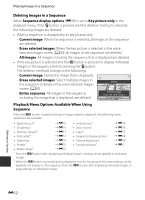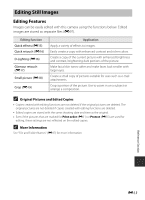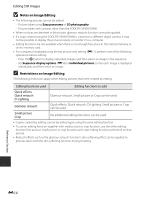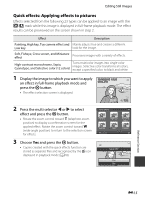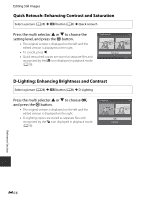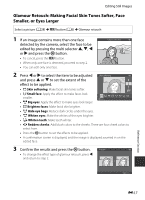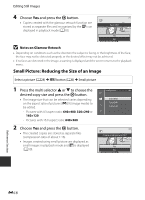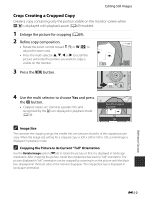Nikon COOLPIX S9400 Reference Manual - Page 137
Glamour Retouch: Making Facial Skin Tones Softer, Face Smaller, or Eyes Larger
 |
View all Nikon COOLPIX S9400 manuals
Add to My Manuals
Save this manual to your list of manuals |
Page 137 highlights
Editing Still Images Glamour Retouch: Making Facial Skin Tones Softer, Face Smaller, or Eyes Larger Select a picture (A28) M d button (A6) M Glamour retouch 1 If an image contains more than one face detected by the camera, select the face to be edited by pressing the multi selector H, I, J or K and press the k button. • To cancel, press the d button. • When only one face is detected, proceed to step 2. • You can edit only one face. Subject selection Back 2 Press J or K to select the item to be adjusted and press H or I to set the extent of the Skin softening effect to be applied. • B Skin softening: Make facial skin tones softer. • F Small face: Apply the effect to make faces look smaller. Back • A Big eyes: Apply the effect to make eyes look larger. • C Brighten faces: Make facial skin brighter. • E Hide eye bags: Reduce dark circles under the eyes. • G Whiten eyes: Make the whites of the eyes brighter. • H Whiten teeth: Make teeth whiter. • D Redden cheeks: Add blush colors to the cheeks. There are four cheek colors to select from. • Press the k button to set the effects to be applied. • A confirmation screen is displayed, and the image is displayed zoomed in on the edited face. 3 Confirm the results and press the k button. Preview • To change the effect type of glamour retouch, press J and return to step 2. Save Reference Section E17