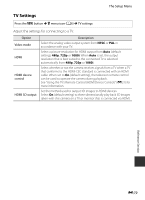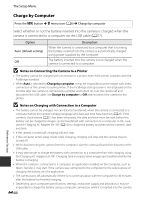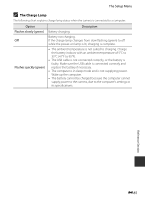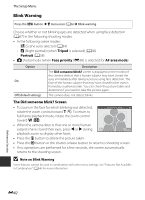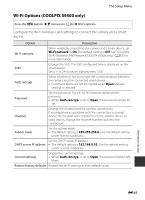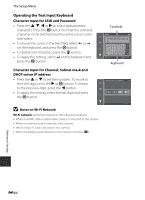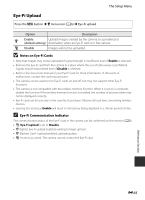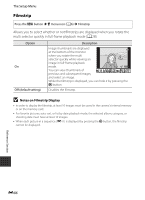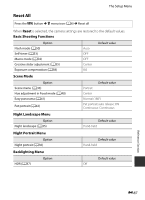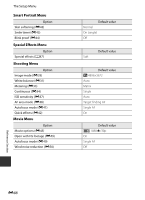Nikon COOLPIX S9400 Reference Manual - Page 203
Wi-Fi Options (COOLPIX S9500 only) - camera problems
 |
View all Nikon COOLPIX S9400 manuals
Add to My Manuals
Save this manual to your list of manuals |
Page 203 highlights
The Setup Menu Wi-Fi Options (COOLPIX S9500 only) Press the d button M z menu icon (A6) M Wi-Fi options Configure the Wi-Fi (wireless LAN) settings to connect the camera and a smart device. Option Description Wi-Fi network When wirelessly connecting the camera and a smart device, set Wi-Fi network to On. The default setting is Off. See "Using the Wi-Fi (Wireless LAN) Feature (COOLPIX S9500 only)" (A93) for more information. Change the SSID. The SSID configured here is displayed on the SSID smart device. Set a 1- to 24-character alphanumeric SSID. Auth./encryp. Select whether or not to encrypt the communications between the camera and the connected smart device. • Communications are not encrypted when Open (default setting) is selected. Password Set the password. Set a 8- to 16-character alphanumeric password. • When Auth./encryp. is set to Open, the password cannot be set. Channel Change the channel used for wireless connections. If you experience a problem with the connection to a smart device due to radio wave interference from another device or radio station, change the channel number and retry the connection. Subnet mask Set the subnet mask. • The default setting is 255.255.255.0. Use the default setting under normal conditions. Set the DHCP server IP address. DHCP server IP address • The default setting is 192.168.0.10. Use the default setting under normal conditions. Current settings Display the current settings. • When Auth./encryp. is set to Open, the password field is left blank. Restore factory defaults Restore the Wi-Fi settings to their default values. Reference Section E83