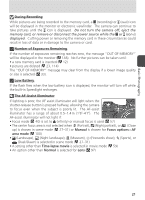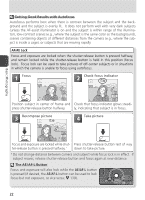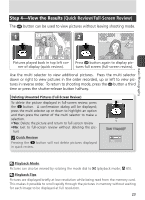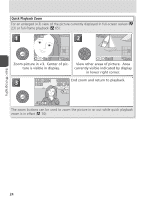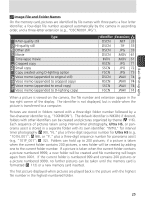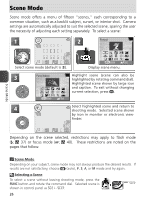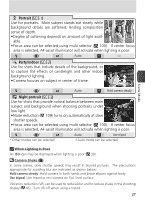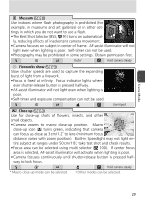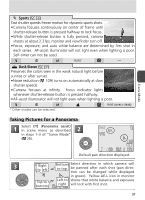Nikon Coolpix 8800 User Manual - Page 36
Scene Mode, Scene mode offers a menu of fifteen scenes, each corresponding to
 |
UPC - 018208255238
View all Nikon Coolpix 8800 manuals
Add to My Manuals
Save this manual to your list of manuals |
Page 36 highlights
Scene Mode Scene mode offers a menu of fifteen "scenes," each corresponding to a common situation, such as a backlit subject, sunset, or interior shot. Camera settings are automatically adjusted to suit the selected scene, sparing the user the necessity of adjusting each setting separately. To select a scene: 1 2 Portrait 8M 1/60 F2.8 126 Select scene mode (default is ). Back Set Display scene menu. 3 Party/Indoor Highlight scene (scene can also be highlighted by rotating command dial). Highlighted scene shown by large icon and caption. To exit without changing current selection, press . Back Set 4 Select highlighted scene and return to shooting mode. Selected scene shown by icon in monitor or electronic view- finder. 8M 1/60 F2.8 126 Depending on the scene selected, restrictions may apply to flash mode ( ; 37) or focus mode ( ; 40). These restrictions are noted on the pages that follow. Scene Mode Scene Mode Depending on your subject, scene mode may not always produce the desired results. If results are not satisfactory, choose (auto), P, S, A, or M mode and try again. Selecting a Scene To select a scene without leaving shooting mode, press the FUNC button and rotate the command dial. Selected scene is shown in control panel as - . 26