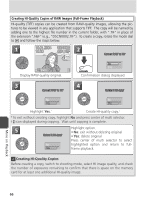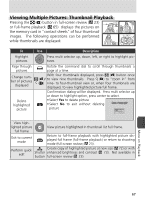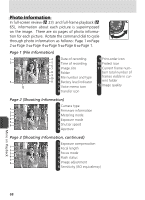Nikon Coolpix 8800 User Manual - Page 73
Use a Reliable Power Source, During Recording, Image Quality, AE Lock, Movie Files
 |
UPC - 018208255238
View all Nikon Coolpix 8800 manuals
Add to My Manuals
Save this manual to your list of manuals |
Page 73 highlights
7 AE LOCK Off On 8 Choose On to fix exposure and auto white balance for entire movie at values for first frame, Off to meter new values for exposure and white balance with each shot. Press center of multi selector to return to shooting mode. Start recording. Camera will take pictures at specified interval until shutter-release button is pressed again, memory card is full, or 1050 frames have been recorded. Movies Use a Reliable Power Source If possible, use the optional EH-54 AC adapter when recording time-lapse movies. During Recording To save power, the monitor and electronic viewfinder turn off between frames. The display turns on automatically immediately before the camera takes the next shot. Image Quality The file size of time lapse movies varies greatly depending on the option selected for image quality. If HI or RAW is selected, image quality will automatically be set to EXTRA. Movies recorded at settings of EXTRA, FINE, and NORMAL may seem slightly jerky when viewed on the camera but will play back normally when displayed on a computer. AE Lock When On is selected for AE lock, a yellow AE-L icon will be displayed, indicating that exposure and white balance will be AE-L locked with the first shot. Once the first shot is taken, the icon will turn white. TV Movie Files Movies are recorded as QuickTime movie files with the extension ".1M/6O0V"Fa2n.8d na3m25es consisting of "INTN" (time-lapse movies) or "DSCN" (other movies) plus a four-digit file number assigned by adding one to the highest file number in the current folder (e.g., "INTN0001.MOV" or "DSCN0015.MOV"). Movies can be played back on a computer after transfer. 63