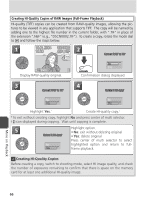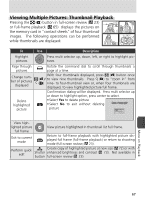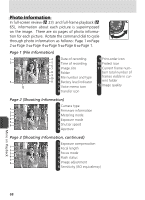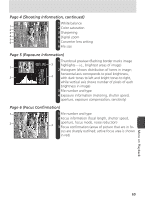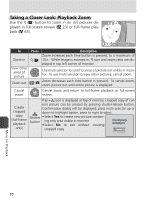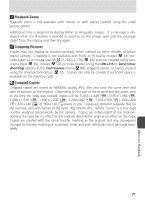Nikon Coolpix 8800 User Manual - Page 76
Creating HI-Quality Copies of RAW Images Full-Frame Playback
 |
UPC - 018208255238
View all Nikon Coolpix 8800 manuals
Add to My Manuals
Save this manual to your list of manuals |
Page 76 highlights
Creating HI-Quality Copies of RAW Images (Full-Frame Playback) HI-quality (TIFF) copies can be created from RAW-quality images, allowing the pictures to be viewed in any application that supports TIFF. The copy will be named by adding one to the highest file number in the current folder, with ".TIF" in place of the extension ".NEF" (e.g., "DSCN0002.TIF"). To create a copy, rotate the mode dial to and follow the steps below. 1 10.01.2004 100NIKON 10:20 0001. NEF 2 Convert RAW to HI? 8M 11 Display RAW-quality original. No Yes Confirmation dialog displayed. 3 4 Convert RAW to HI? Delete RAW data? No No Yes Yes Highlight Yes.* Create HI-quality copy.† * To exit without creating copy, highlight No and press center of multi selector. † icon displayed during copying. Wait until copying is complete. 5 Highlight option. • No: exit without deleting original Delete RAW data? • Yes: delete original Press center of multi selector to select No highlighted option and return to full- Yes frame playback. Creating HI-Quality Copies Before creating a copy, switch to shooting mode, select HI image quality, and check the number of exposures remaining to confirm that there is space on the memory card for at least one additional HI-quality image. More on Playback 66