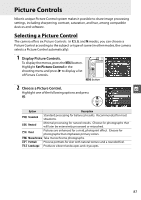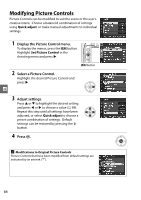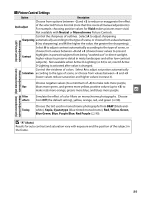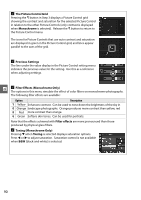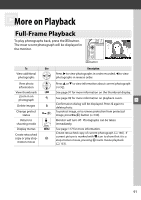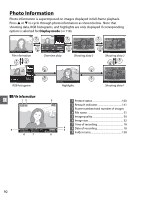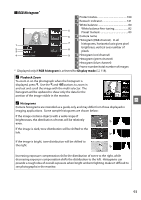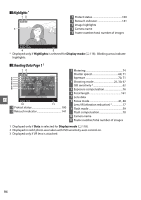Nikon D3000 D3000 User's Manual - Page 107
Picture Control Settings - black friday
 |
UPC - 018208254620
View all Nikon D3000 manuals
Add to My Manuals
Save this manual to your list of manuals |
Page 107 highlights
❚❚ Picture Control Settings Option Description Quick adjust Choose from options between -2 and +2 to reduce or exaggerate the effect of the selected Picture Control (note that this resets all manual adjustments). For example, choosing positive values for Vivid makes pictures more vivid. Not available with Neutral or Monochrome Picture Controls. Control the sharpness of outlines. Select A to adjust sharpening Sharpening automatically according to the type of scene, or choose from values between 0 (no sharpening) and 9 (the higher the value, the greater the sharpening). Manual adjustments (all Picture Controls) Contrast Select A to adjust contrast automatically according to the type of scene, or choose from values between -3 and +3 (choose lower values to prevent highlights in portrait subjects from being "washed out" in direct sunlight, higher values to preserve detail in misty landscapes and other low-contrast subjects). Not available when Active D-Lighting (0 64) is on; reset if Active D-Lighting is activated after value is changed. Control the vividness of colors. Select A to adjust saturation automatically Saturation according to the type of scene, or choose from values between -3 and +3 (lower values reduce saturation and higher values increase it). Choose negative values (to a minimum of -3) to make reds more purple, Hue blues more green, and greens more yellow, positive values (up to +3) to make reds more orange, greens more blue, and blues more purple. t Filter effects Simulate the effect of color filters on monochrome photographs. Choose from Off (the default setting), yellow, orange, red, and green (0 90). Toning Choose the tint used in monochrome photographs from B&W (black-andwhite), Sepia, Cyanotype (blue-tinted monochrome), Red, Yellow, Green, Blue Green, Blue, Purple Blue, Red Purple (0 90). Manual adjustments Manual adjustments (non-monochrome only) (monochrome only) D "A" (Auto) Results for auto contrast and saturation vary with exposure and the position of the subject in the frame. 89