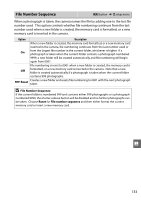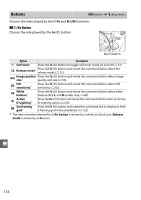Nikon D3000 D3000 User's Manual - Page 156
Active Folder
 |
UPC - 018208254620
View all Nikon D3000 manuals
Add to My Manuals
Save this manual to your list of manuals |
Page 156 highlights
Active Folder G button ➜ B setup menu Create, rename, or delete folders, or choose the folder in which subsequent photographs will be stored. • Select folder: Choose the folder in which subsequent photographs will be stored. D3000 (default folder) Current folder Other folders (in alphabetical order) • New: Create a new folder and name it as described below. • Rename: Select a folder from the list and rename it as described below. • Delete: Delete all empty folders on the memory card. ❚❚ Naming and Renaming Folders Folder names can be up to five characters long. To move the cursor in the name area, rotate the command dial. To enter a new letter at the current cursor position, use the multi selector to highlight the Keyboard area Name area desired character in the keyboard area and press the X button. To delete the character at the current cursor position, press the O button. Press J to save changes and return to the shooting menu, or press G to exit without creating a new folder or changing the folder name. D Folder Names On the memory card, folder names are preceded by a three-digit folder number assigned automatically by the camera (e.g., 100D3000). Each folder can contain up to 999 photographs. During shooting, pictures are stored in the highest-numbered folder with the selected name. If a photograph is taken when the current folder is full or contains a photograph numbered 9999, the camera will create a new folder by adding one to the current folder number (e.g., 101D3000). The camera treats folders with the same name but different folder numbers as the same folder. For example, if the folder NIKON is selected for Active folder, photographs in all folders named NIKON (100NIKON, 101NIKON, 102NIKON, g etc.) will be visible when Current is selected for Playback folder (0 117). Renaming changes all folders with the same name but leaves the folder numbers intact. Selecting Delete deletes empty numbered folders but leaves other folders with the same name intact. 138