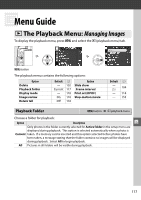Nikon D3000 D3000 User's Manual - Page 130
Display printing options., Start printing.
 |
UPC - 018208254620
View all Nikon D3000 manuals
Add to My Manuals
Save this manual to your list of manuals |
Page 130 highlights
4 Display printing options. Press J to display PictBridge printing options. 5 Adjust printing options. Press 1 or 3 to highlight an option and press 2 to select. Option Description Menu of page sizes will be displayed (0 108; options not supported by current Page printer are not listed). Press 1 or 3 to choose page size (to print at default page size size for current printer, select Printer default), then press J to select and return to previous menu. Menu of border options will be displayed (0 109; options not supported by current printer are not listed). Press 1 or 3 to choose print style from Printer Border default (print at current printer settings), Print with border (print photo with white border), or No border, then press J to select and return to previous menu. Menu of time stamp options will be displayed (0 109; options not supported by Time current printer are not listed). Press 1 or 3 to choose Printer default (print at stamp current printer settings), Print time stamp (print time and date of recording on photo), or No time stamp, then press J to select and return to previous menu. 6 Q Start printing. Select Start printing and press J to start printing. To cancel before all copies have been printed, press J. A Errors See page 183 for information on what to do if an error occurs during printing. 112