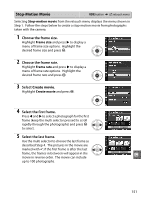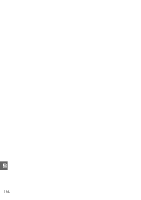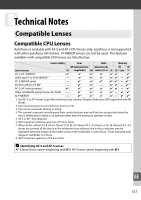Nikon D3000 D3000 User's Manual - Page 170
Select, Save the movie., Starting image, Middle image, End image, Cancel
 |
UPC - 018208254620
View all Nikon D3000 manuals
Add to My Manuals
Save this manual to your list of manuals |
Page 170 highlights
6 Select Save. The menu shown at right will be displayed; if no further edits are necessary, highlight Save and press J to proceed to Step 7. To edit the movie, highlight Edit and press J. The following options will be displayed: • Starting image: Choose a new starting frame. • Middle image: Remove frames from the middle of the movie. Press 4 and 2 to highlight a photo, W to remove the L icon. Pictures from which the L has been removed will be removed from the movie when you press J. • End image: Choose a new end frame. • Cancel: Exit without making further changes. 7 Save the movie. The menu shown at right will be displayed; highlight Save and press J to save the movie. To preview the movie, select Preview. The movie can be paused, rewound, or fast-forwarded during the preview. To choose a new frame rate, select Frame rate; to edit the movie as described in Step 6, select Edit. D Stop-Motion Movies Stop-motion movies can not include cropped copies, small copies, or images created with other devices. u 152