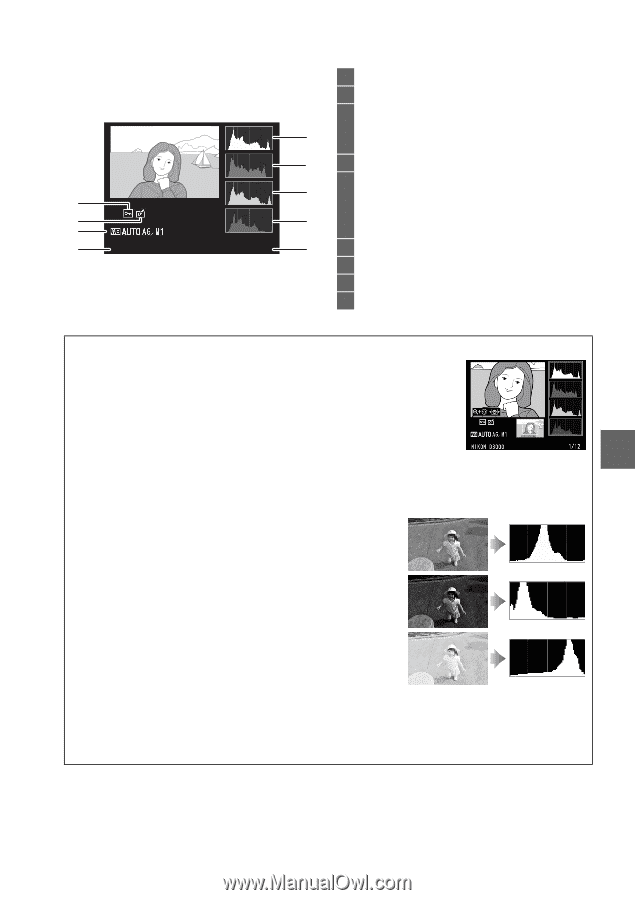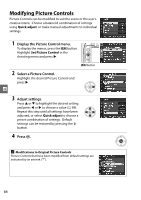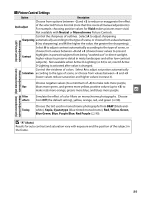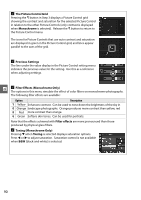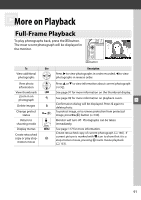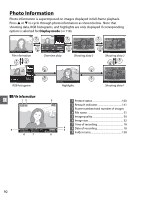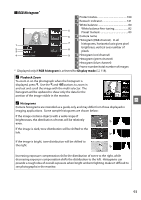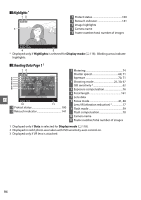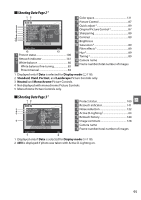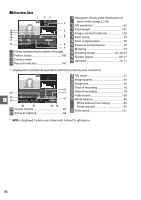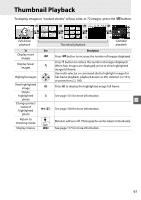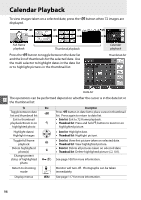Nikon D3000 D3000 User's Manual - Page 111
RGB Histogram - update
 |
UPC - 018208254620
View all Nikon D3000 manuals
Add to My Manuals
Save this manual to your list of manuals |
Page 111 highlights
❚❚ RGB Histogram* 1 Protect status 100 2 Retouch indicator 141 3 White balance 80 White balance fine-tuning 82 5 Preset manual 83 6 4 Camera name 5 Histogram (RGB channel). In all 1 7 histograms, horizontal axis gives pixel brightness, vertical axis number of 2 3 8 pixels. 4 N I KON D3000 1/ 12 9 6 Histogram (red channel) 7 Histogram (green channel) 8 Histogram (blue channel) 9 Frame number/total number of images * Displayed only if RGB histogram is selected for Display mode (0 118). A Playback Zoom To zoom in on the photograph when the histogram is displayed, press X. Use the X and W buttons to zoom in and out and scroll the image with the multi selector. The histogram will be updated to show only the data for the portion of the image visible in the monitor. I A Histograms Camera histograms are intended as a guide only and may differ from those displayed in imaging applications. Some sample histograms are shown below: If the image contains objects with a wide range of brightnesses, the distribution of tones will be relatively even. If the image is dark, tone distribution will be shifted to the left. If the image is bright, tone distribution will be shifted to the right. Increasing exposure compensation shifts the distribution of tones to the right, while decreasing exposure compensation shifts the distribution to the left. Histograms can provide a rough idea of overall exposure when bright ambient lighting makes it difficult to see photographs in the monitor. 93