Nokia 1261 User Guide - Page 10
Nokia Connection Manager
 |
UPC - 844602105455
View all Nokia 1261 manuals
Add to My Manuals
Save this manual to your list of manuals |
Page 10 highlights
Nokia Connection Manager 3 Nokia Connection Manager Nokia Connection Manager is a utility that allows you to select or change the type of connection between your phone and PC. You may need to use Connection Manager when (for example): • You need to select an IR connection because your DKU-5 data cable is not readily available. • You have chosen IR as your connection method, but the compatible phone containing the data you want to copy (using Nokia Content Copier) supports a cable or Bluetooth wireless technology. 3 Select the connection type You can have multiple connection types selected simultaneously. 1 Establish the appropriate connection between your phone and PC (using IR or cable), then double-click the Connection Manager tray icon (or select the Connection option from a PC Suite application's menu). 2 Click the button that corresponds to the desired connection type: Data cable Infrared Bluetooth Selected/enabled buttons are indicated by their green color. 3 Allow Nokia Connection Manager to detect your phone, then click OK to return to Nokia PC Suite or the desktop. If your phone is not detected within 10 seconds, switch the connection type off then on again. This action forces Connection Manager to redetect your phone. Important: An error message may be displayed when selecting IR if IR communications is not enabled (or not installed) on your PC. Please make sure IR communications is enabled on your PC prior to selecting IR in Connection Manager. Important: Even though your Nokia phone does not support Bluetooth wireless technology, Bluetooth support is included for compatibility with other Nokia phones. Disable Connection Manager for wireless modem use When you close one of the PC Suite applications, Connection Manager may not always release the COM port assigned to your cable or IR connection. Before Dial-up Networking or other data/fax software can communicate with your phone using the DKU-5 data cable or IR, you may need to launch Connection Manager and turn off cable or IR communications. This disables automatic detection of your phone and releases the COM ports for use by other Windows applications. To disable Connection Manager, double-click the tray icon , then click the appropriate buttons to disable cable or IR communications. [ 6 ]
-
 1
1 -
 2
2 -
 3
3 -
 4
4 -
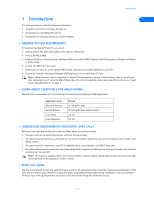 5
5 -
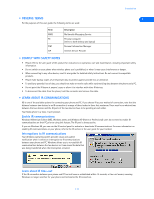 6
6 -
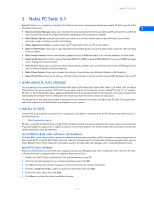 7
7 -
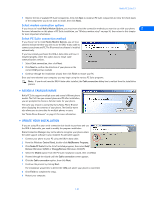 8
8 -
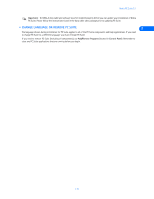 9
9 -
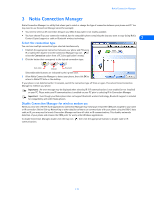 10
10 -
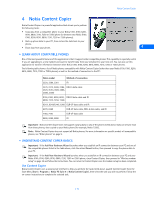 11
11 -
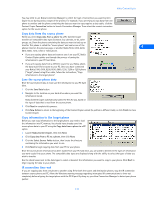 12
12 -
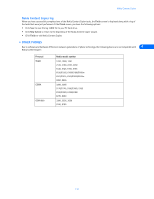 13
13 -
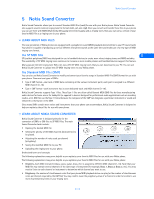 14
14 -
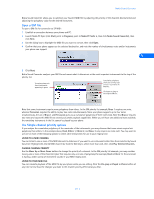 15
15 -
 16
16 -
 17
17 -
 18
18 -
 19
19 -
 20
20 -
 21
21 -
 22
22 -
 23
23 -
 24
24 -
 25
25 -
 26
26 -
 27
27 -
 28
28 -
 29
29 -
 30
30 -
 31
31 -
 32
32 -
 33
33 -
 34
34 -
 35
35 -
 36
36 -
 37
37 -
 38
38 -
 39
39 -
 40
40 -
 41
41 -
 42
42 -
 43
43 -
 44
44 -
 45
45 -
 46
46 -
 47
47 -
 48
48 -
 49
49 -
 50
50 -
 51
51 -
 52
52 -
 53
53 -
 54
54 -
 55
55
 |
 |

