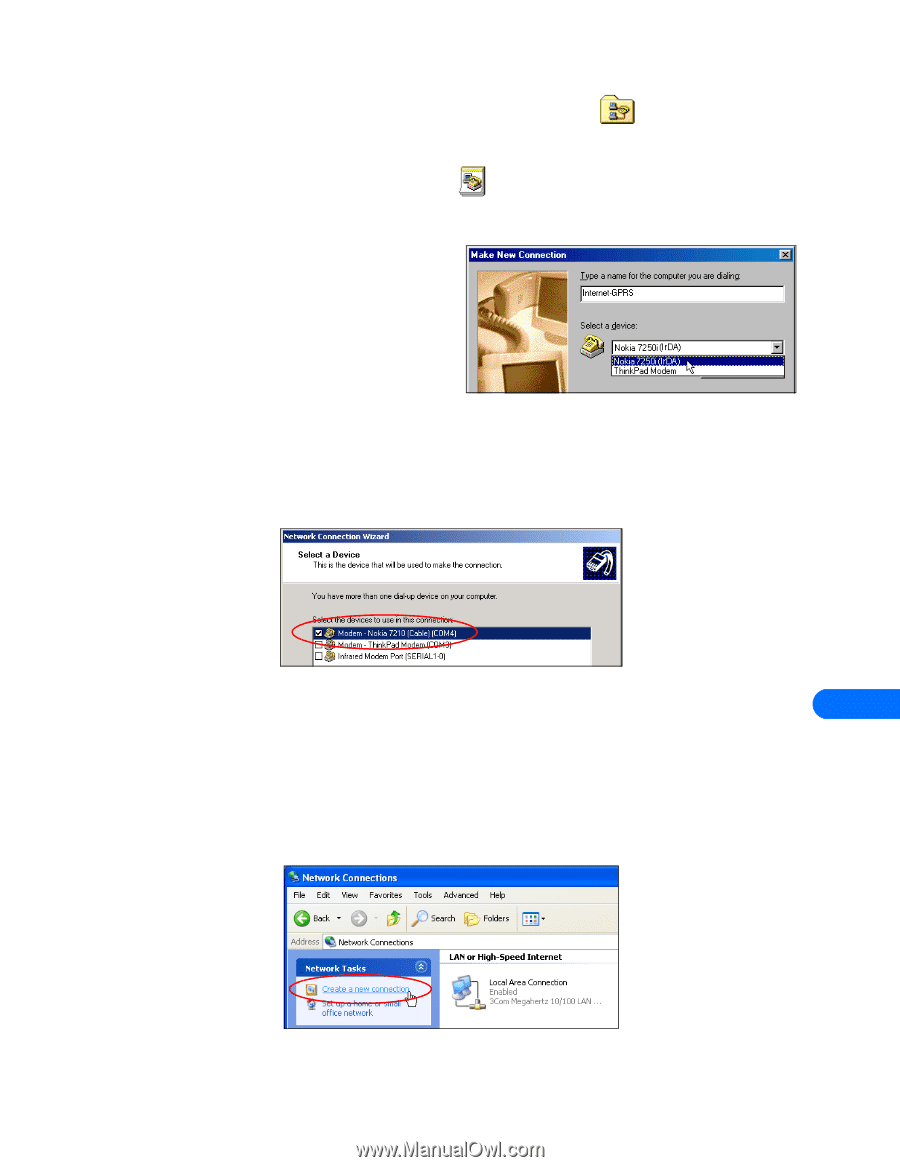Nokia 1261 User Guide - Page 41
Create a new connection Windows 98/ME, Create a new connection Windows 2000, Create a new connection
 |
UPC - 844602105455
View all Nokia 1261 manuals
Add to My Manuals
Save this manual to your list of manuals |
Page 41 highlights
Configure your data and fax software • USE MICROSOFT DIAL-UP NETWORKING FOR GPRS/EDGE DATA You can use Microsoft Dial-up Networking to connect to the Internet through your wireless service provider's access point. To access the GPRS or EDGE data network, use the following dialing string instead of a traditional phone number: *99# Create a new connection (Windows 98/ME) 1 Double-click the My Computer icon, then double-click the Dial-up Networking folder. Windows ME users: Click Start, point to Settings, then click Dial-up Networking. 2 Double-click the Make New Connection icon. 3 Type a name for your new connection (for example, Internet-GPRS). 4 Click the drop-down arrow and select your Nokia phone as the modem to use, then click Next. 5 Enter the GPRS network access code, *99# , then click Finish. You may need to remove area code information so only the access code appears. Create a new connection (Windows 2000) 1 Click Start, point to Settings, then click Network and Dial-up Connections. 2 Double-click Make New Connection, then click Next to begin the Network Connection Wizard. 3 Verify that Dial-up to private network is selected, then click Next. 4 Select only your Nokia phone as the active modem, then click Next. 5 Enter the GPRS network access code, *99# , then click Next. 6 Select the connection availability, then click Next. 12 7 Type a name for your new connection (for example, Internet-GPRS), then click Finish. Your new Dial-up Networking connection is now ready for use. You may need to remove information found in the User name field prior to creating a GPRS or EDGE data connection. Create a new connection (Windows XP) 1 Click Start, then click Control Panel. 2 Double-click Network Connections. 3 Click Create a new connection in the Network Tasks pane, then click Next to begin the New Connection Wizard. 4 Verify that the Connect to the Internet option is selected, then click Next. [ 37 ]
-
 1
1 -
 2
2 -
 3
3 -
 4
4 -
 5
5 -
 6
6 -
 7
7 -
 8
8 -
 9
9 -
 10
10 -
 11
11 -
 12
12 -
 13
13 -
 14
14 -
 15
15 -
 16
16 -
 17
17 -
 18
18 -
 19
19 -
 20
20 -
 21
21 -
 22
22 -
 23
23 -
 24
24 -
 25
25 -
 26
26 -
 27
27 -
 28
28 -
 29
29 -
 30
30 -
 31
31 -
 32
32 -
 33
33 -
 34
34 -
 35
35 -
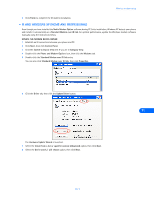 36
36 -
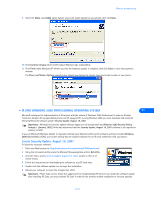 37
37 -
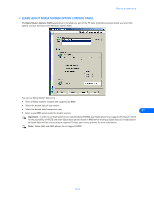 38
38 -
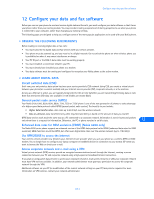 39
39 -
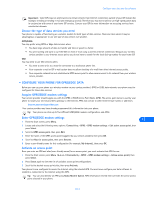 40
40 -
 41
41 -
 42
42 -
 43
43 -
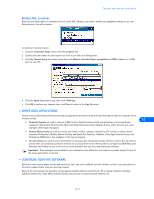 44
44 -
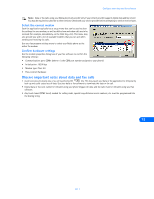 45
45 -
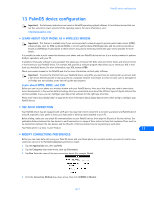 46
46 -
 47
47 -
 48
48 -
 49
49 -
 50
50 -
 51
51 -
 52
52 -
 53
53 -
 54
54 -
 55
55
 |
 |