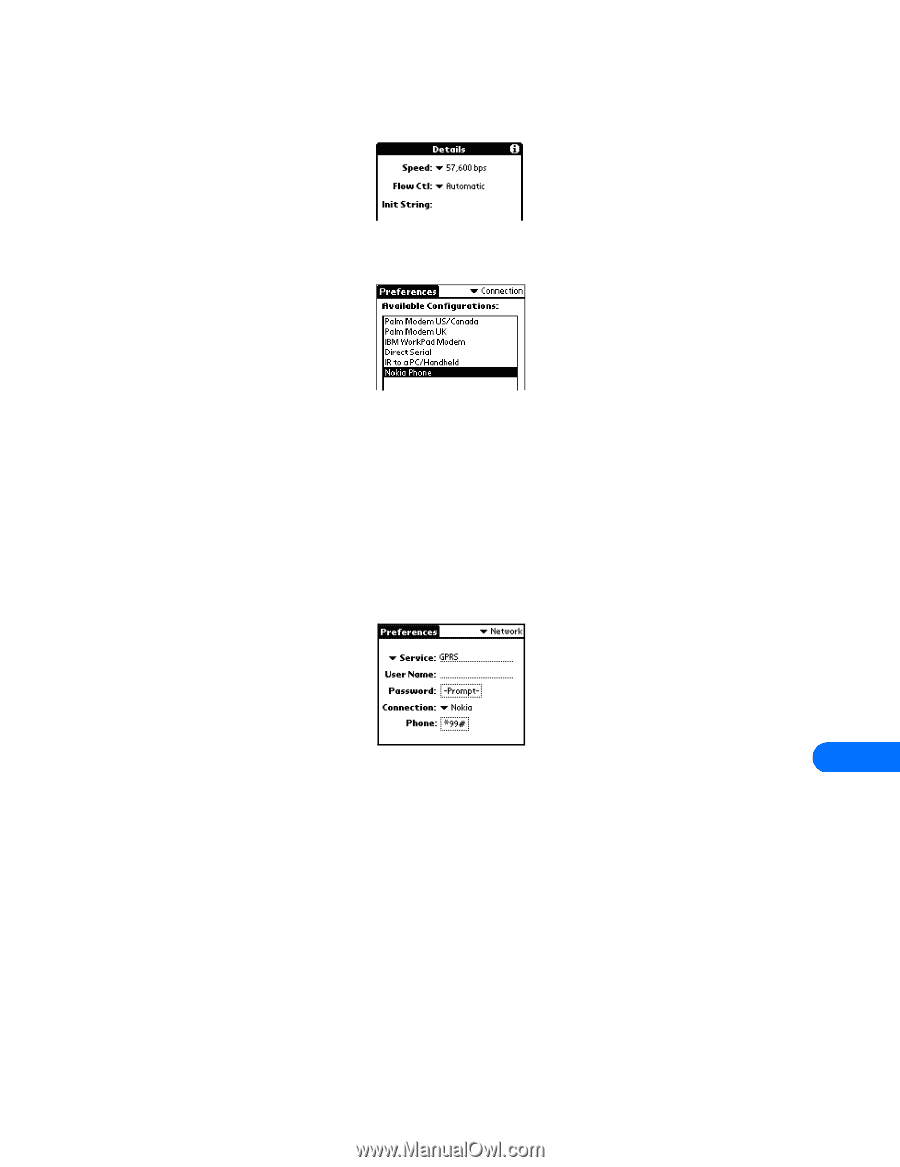Nokia 1261 User Guide - Page 47
Create a GPRS/EDGE data connection, Create a CSD data connection
 |
UPC - 844602105455
View all Nokia 1261 manuals
Add to My Manuals
Save this manual to your list of manuals |
Page 47 highlights
5 Click Details. 6 Set speed to 57,600 bps and flow control to Automatic. PalmOS device configuration 7 Click OK when finished, then click OK to close the Edit window. Your new Nokia phone configuration should now appear in the list of Connection options, and is available to all applications that support a modem connection. • MAKE A DIAL-UP CONNECTION Once you have a modem configuration for your Nokia phone, you can use that configuration with any existing TCP/IP or network preferences, as well as any third party E-mail, Web browser, or fax programs. Create a GPRS/EDGE data connection Now that your Nokia phone is configured as a wireless modem for use with your PalmOS device, you need to create a dial-up network service configuration to connect you to the GPRS data network. 1 Tap the Applications icon, then tap Prefs. 2 Tap the Categories drop-down menu, then tap Network. 3 Tap the menu button, then tap New. 4 Enter a name for this service (for example, GPRS). Leave user name and password fields blank. 5 Tap the Connection drop-down arrow, then tap the name of the connection device (for example, Nokia). 13 6 Enter the GPRS network access code, *99# , in the Phone field. The setup is now complete. CONNECT TO THE NETWORK 1 Establish a connection between your phone and handheld device, then tap Connect. 2 Tap the Applications menu, then launch the desired application (Web browser, e-mail, etc.). Create a CSD data connection Once your Nokia phone is configured as a wireless modem for use with your PalmOS device, you need to modify your existing Windows RAS configuration to use your phone as the active modem. 1 Tap the Applications icon, then tap Prefs. 2 Tap the Categories drop-down menu, then tap Network. 3 Tap the Services drop-down arrow, then tap Windows RAS. 4 Tap the Connection drop-down arrow, then tap the name of the connection device (for example, Nokia). Your existing Windows RAS connection is now configured to dial using your Nokia phone as a wireless modem. [ 43 ]
-
 1
1 -
 2
2 -
 3
3 -
 4
4 -
 5
5 -
 6
6 -
 7
7 -
 8
8 -
 9
9 -
 10
10 -
 11
11 -
 12
12 -
 13
13 -
 14
14 -
 15
15 -
 16
16 -
 17
17 -
 18
18 -
 19
19 -
 20
20 -
 21
21 -
 22
22 -
 23
23 -
 24
24 -
 25
25 -
 26
26 -
 27
27 -
 28
28 -
 29
29 -
 30
30 -
 31
31 -
 32
32 -
 33
33 -
 34
34 -
 35
35 -
 36
36 -
 37
37 -
 38
38 -
 39
39 -
 40
40 -
 41
41 -
 42
42 -
 43
43 -
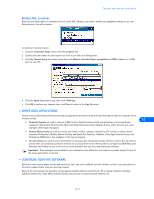 44
44 -
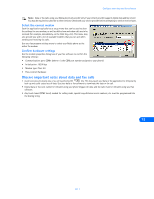 45
45 -
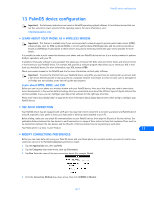 46
46 -
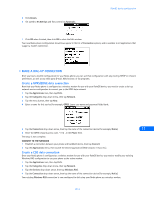 47
47 -
 48
48 -
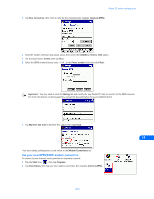 49
49 -
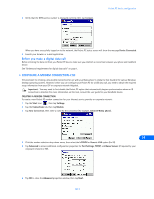 50
50 -
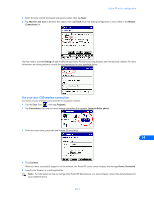 51
51 -
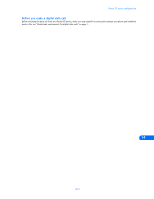 52
52 -
 53
53 -
 54
54 -
 55
55
 |
 |