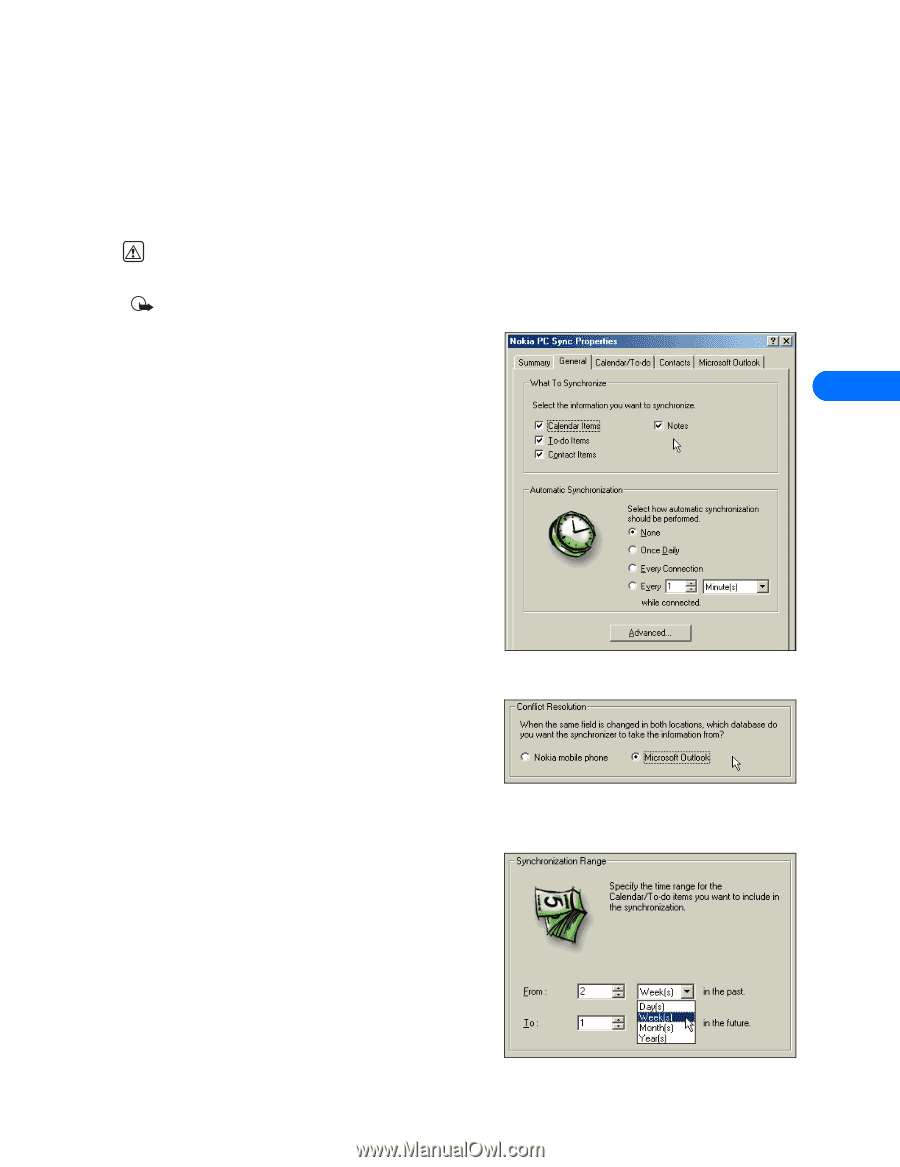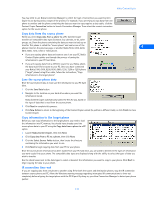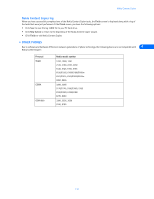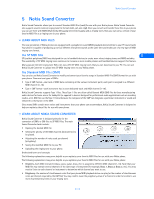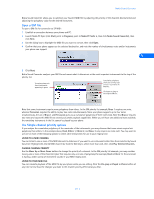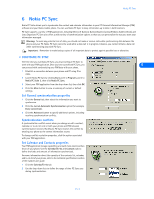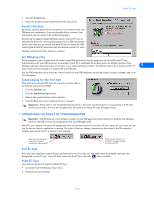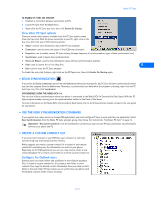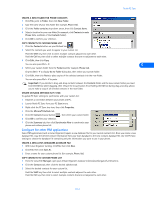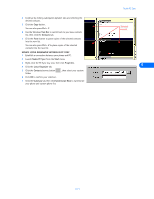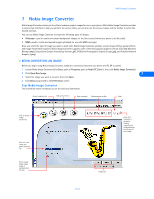Nokia 1261 User Guide - Page 17
Nokia PC Sync - specification
 |
UPC - 844602105455
View all Nokia 1261 manuals
Add to My Manuals
Save this manual to your list of manuals |
Page 17 highlights
Nokia PC Sync 6 Nokia PC Sync Nokia PC Suite allows you to synchronize the contact and calendar information in your PC Personal Information Manager (PIM) software and your Nokia mobile phone. You can use Nokia PC Sync to keep information up to date in both locations. PC Sync supports a variety of PIM applications, including Microsoft Outlook, Outlook Express (using Windows Address Book), and Lotus Organizer. PC Sync also offers a wide variety of synchronization options so that you can personalize the way you want your information managed. Warning: To avoid any potential loss of data, you should not make or receive calls while synchronizing data between the phone and your PC. Nokia PC Sync cannot be used while a data call is in progress. Likewise, you cannot initiate a data call while synchronizing data with PC Sync. Important: Remember to make backup copies of all important data to protect against possible loss or alteration. • CONFIGURE PC SYNC The first time you run Nokia PC Sync, you must configure PC Sync to work with your PIM application. Once you have customized PC Sync, you 6 can proceed with synchronizing your PIM data with your phone. 1 Establish a connection between your phone and PC using IR or cable. 2 Launch Nokia PC Sync by clicking Start, point to Programs, point to Nokia PC Suite 5, then click Nokia PC Sync. 3 Select your PIM application from the drop-down list, then click OK. 4 Click the More button to view a summary of current or default settings. Set General synchronization properties 1 Click the General tab, then select the information you want to synchronize. 2 Click the desired Automatic Synchronization option (for example, Every connection). 3 Click the Advanced button to specify additional options, including resolving synchronization conflicts. Synchronization conflicts A synchronization conflict occurs when you change or edit a contact, calendar, or to-do list note in both your phone and PIM between synchronization sessions. By default, PC Sync resolves the conflict by treating your phone as the correct information source. To change conflict resolution properties, click the option associated with your PIM application. Set Calendar and Contacts properties Your PIM application storage capabilities are much more extensive than those of your phone. Use the Calendar/To-do and Contacts tabs to define the kinds and amount of information synchronized. For more information about the capacity of the contacts list, calendar, and to-do list of your phone, refer to the technical specifications section of the handset user guide. 1 Click the Calendar/To-do tab. 2 Use the drop-down lists to define the range of time PC Sync uses during synchronization. [ 13 ]