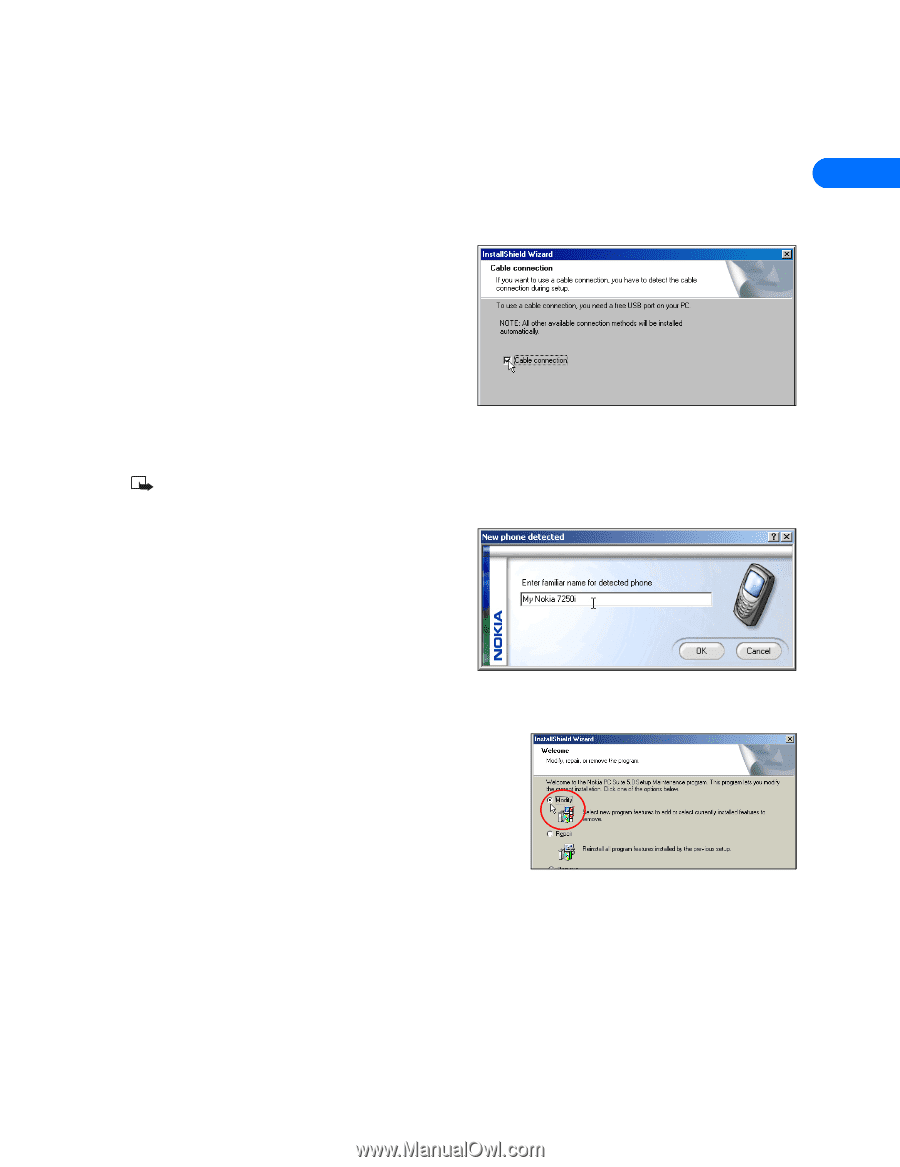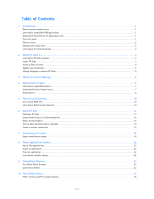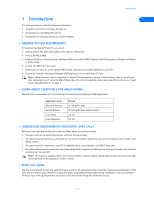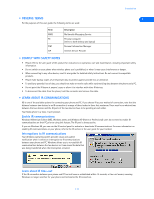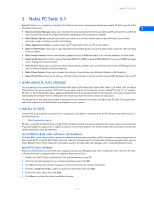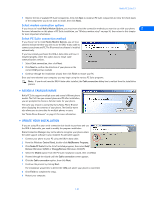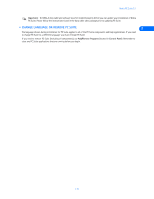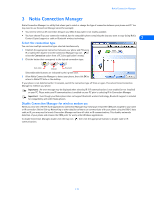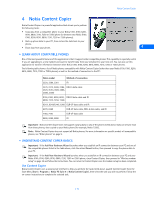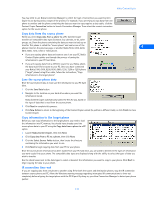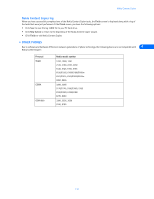Nokia 1261 User Guide - Page 8
Select modem connection options, Select PC Suite connection method - model
 |
UPC - 844602105455
View all Nokia 1261 manuals
Add to My Manuals
Save this manual to your list of manuals |
Page 8 highlights
Nokia PC Suite 5.1 7 Observe the list of available PC Suite components, then click Next to install all PC Suite components (or clear the check boxes of the components you do not want to install, then click Next). Select modem connection options If you choose to install Nokia Modem Options, you must now select the connection methods you want to use with your phone. 2 For more information on this phase of PC Suite installation, see "Wireless modem setup" on page 30, then return to this chapter for more important information. Select PC Suite connection method If you choose not to install Nokia Modem Options, you are now asked to indicate whether you wish to use the DKU-5 data cable to connect your phone and PC. The IR connection software is installed automatically. If you have already purchased the DKU-5 data cable and have it installed properly, select this option now to install cable communications services. 1 Select Cable connection, then click Next. 2 Click Next to confirm the detection of your phone on the correct COM port (as needed). 3 Continue through the installation wizard, then click Finish to restart your PC. Once you have rebooted your computer, you may begin using the various PC Suite programs. Note: If you do not have the DKU-5 data cable installed, the Cable connection dialog box is omitted from the installation process. • ASSIGN A FAMILIAR NAME Nokia PC Suite supports multiple users and several different phone models. The first time you connect phone and PC after installation, you are prompted to choose a familiar name for your phone. The name you choose is used primarily by Nokia Phone Browser when displaying the contents of your phone. The familiar name also allows you to store data for multiple phones or users. See "Nokia Phone Browser" on page 23 for more information. • UPDATE YOUR INSTALLATION If you are using IR as your serial connection but decide to purchase and use the DKU-5 data cable, you need to modify the program installation. Nokia Connection Manager may not be able to recognize your phone unless the cable support software is also installed. To add cable support: 1 Connect your phone to your PC using the DKU-5 data cable. 2 From the Windows Control Panel, double-click Add/Remove Programs. 3 Click Nokia PC Suite 5 in the list of installed programs, then select Add/ Remove (Windows 98/ME) or Change/Remove (Windows 2000/XP). 4 Select the Modify option from the PC Suite installation wizard, then click Next. 5 Proceed through the wizard until the Cable connection screen appears. 6 Click the Cable connection option, then click Next. 7 Continue the process by clicking Next. The installation wizard tries to detect the COM port where your phone is connected. 8 Click Finish to complete the setup. 9 Restart your computer. [ 4 ]