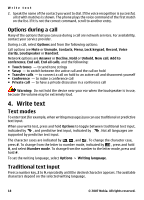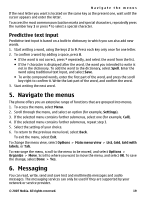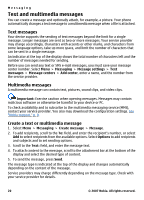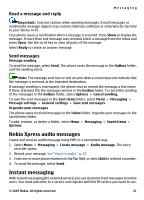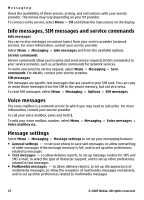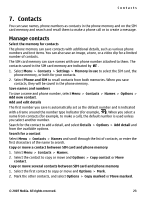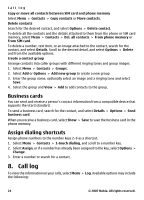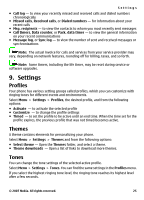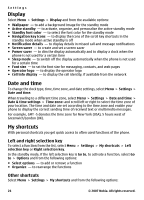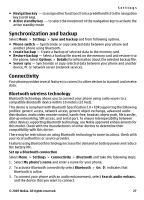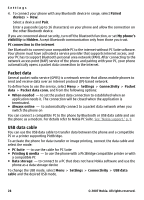Nokia 5310 XpressMusic Nokia 5310 XpressMusic User Guide in English - Page 24
Contacts, Manage contacts, Phone and SIM - memory card
 |
View all Nokia 5310 XpressMusic manuals
Add to My Manuals
Save this manual to your list of manuals |
Page 24 highlights
Contacts 7. Contacts You can save names, phone numbers as contacts in the phone memory and on the SIM card memory and search and recall them to make a phone call or to create a message. Manage contacts Select the memory for contacts The phone memory can save contacts with additional details, such as various phone numbers and text items. You can also save an image, a tone, or a video clip for a limited number of contacts. The SIM card memory can save names with one phone number attached to them. The contacts saved in the SIM card memory are indicated by . 1. Select Menu > Contacts > Settings > Memory in use to select the SIM card, the phone memory, or both for your contacts. 2. Select Phone and SIM to recall contacts from both memories. When you save contacts, they will be saved in the phone memory. Save names and numbers To save a name and phone number, select Menu > Contacts > Names > Options > Add new contact. Add and edit details The first number you save is automatically set as the default number and is indicated with a frame around the number type indicator (for example, ). When you select a name from contacts (for example, to make a call), the default number is used unless you select another number. Search for the contact to add a detail, and select Details > Options > Add detail and from the available options. Search for a contact Select Menu > Contacts > Names and scroll through the list of contacts, or enter the first characters of the name to search. Copy or move a contact between SIM card and phone memory 1. Select Menu > Contacts > Names. 2. Select the contact to copy or move and Options > Copy contact or Move contact. Copy or move several contacts between SIM card and phone memory 1. Select the first contact to copy or move and Options > Mark. 2. Mark the other contacts, and select Options > Copy marked or Move marked. © 2007 Nokia. All rights reserved. 23