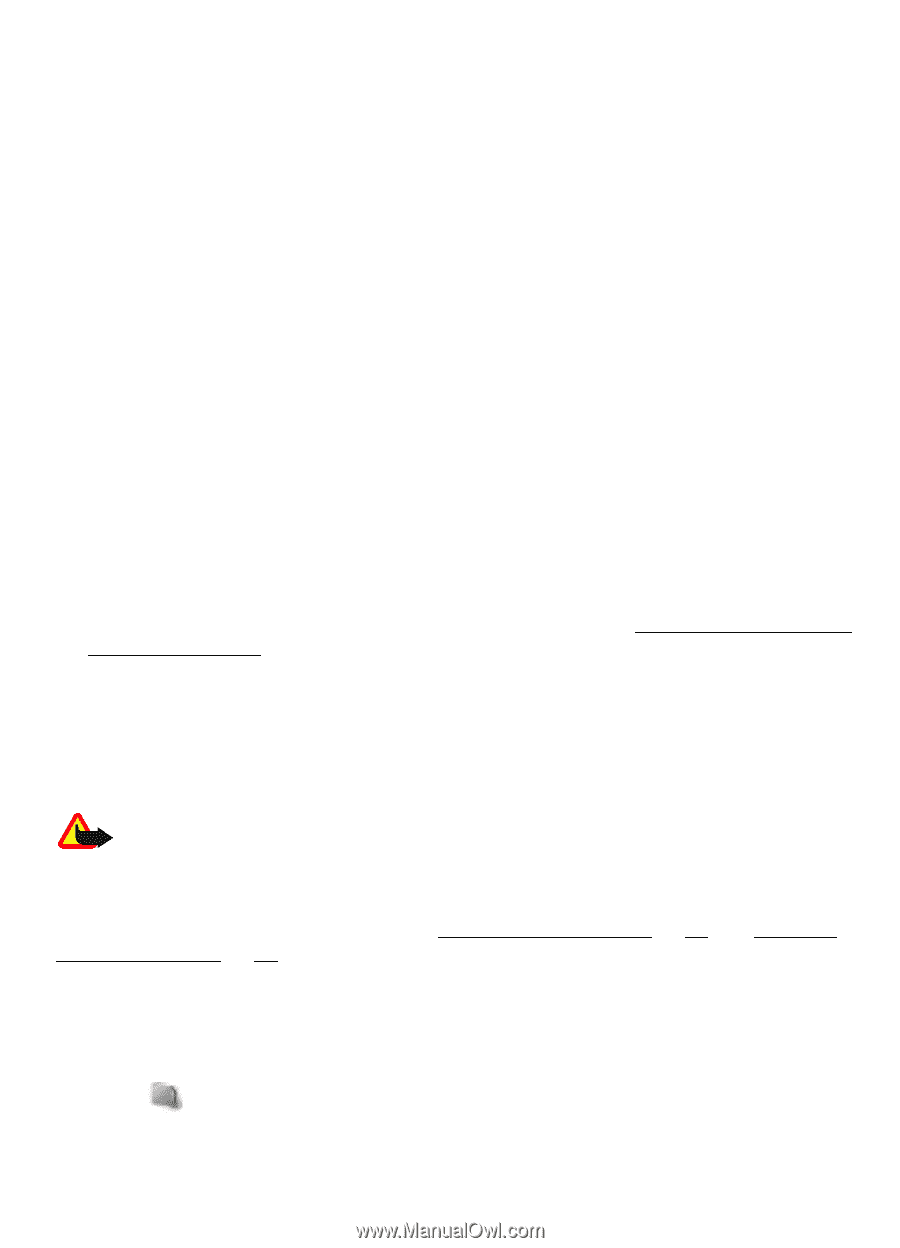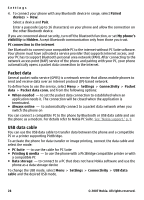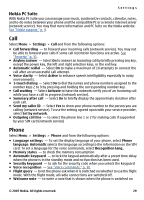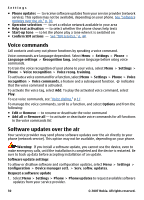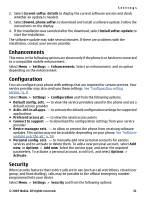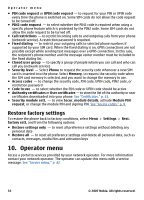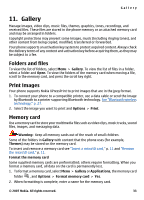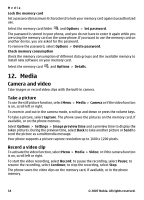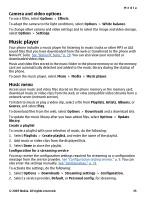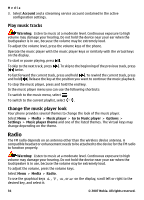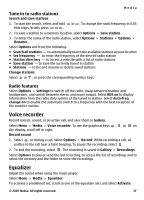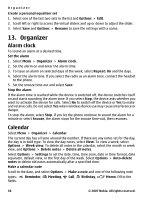Nokia 5310 XpressMusic Nokia 5310 XpressMusic User Guide in English - Page 34
Gallery, Folders and files, Print images, Memory card - theme
 |
View all Nokia 5310 XpressMusic manuals
Add to My Manuals
Save this manual to your list of manuals |
Page 34 highlights
Gallery 11. Gallery Manage images, video clips, music files, themes, graphics, tones, recordings, and received files. These files are stored in the phone memory or an attached memory card and may be arranged in folders. Copyright protections may prevent some images, music (including ringing tones), and other content from being copied, modified, transferred or forwarded. Your phone supports an activation key system to protect acquired content. Always check the delivery terms of any content and activation key before acquiring them, as they may be subject to a fee. Folders and files To view the list of folders, select Menu > Gallery. To view the list of files in a folder, select a folder and Open. To view the folders of the memory card when moving a file, scroll to the memory card, and press the scroll key right. Print images Your phone supports Nokia XPressPrint to print images that are in the jpeg format. 1. To connect your phone to a compatible printer, use a data cable or send the image by Bluetooth to a printer supporting Bluetooth technology. See "Bluetooth wireless technology," p. 27. 2. Select the image you want to print and Options > Print. Memory card Use a memory card to store your multimedia files such as video clips, music tracks, sound files, images, and messaging data. Warning: Keep all memory cards out of the reach of small children. Some of the folders in Gallery with content that the phone uses (for example, Themes) may be stored on the memory card. To insert and remove a memory card see "Insert a microSD card," p. 11 and "Remove the microSD card," p. 11. Format the memory card Some supplied memory cards are preformatted; others require formatting. When you format a memory card, all data on the card is permanently lost. 1. To format a memory card, select Menu > Gallery or Applications, the memory card folder , and Options > Format memory card > Yes. 2. When formatting is complete, enter a name for the memory card. © 2007 Nokia. All rights reserved. 33