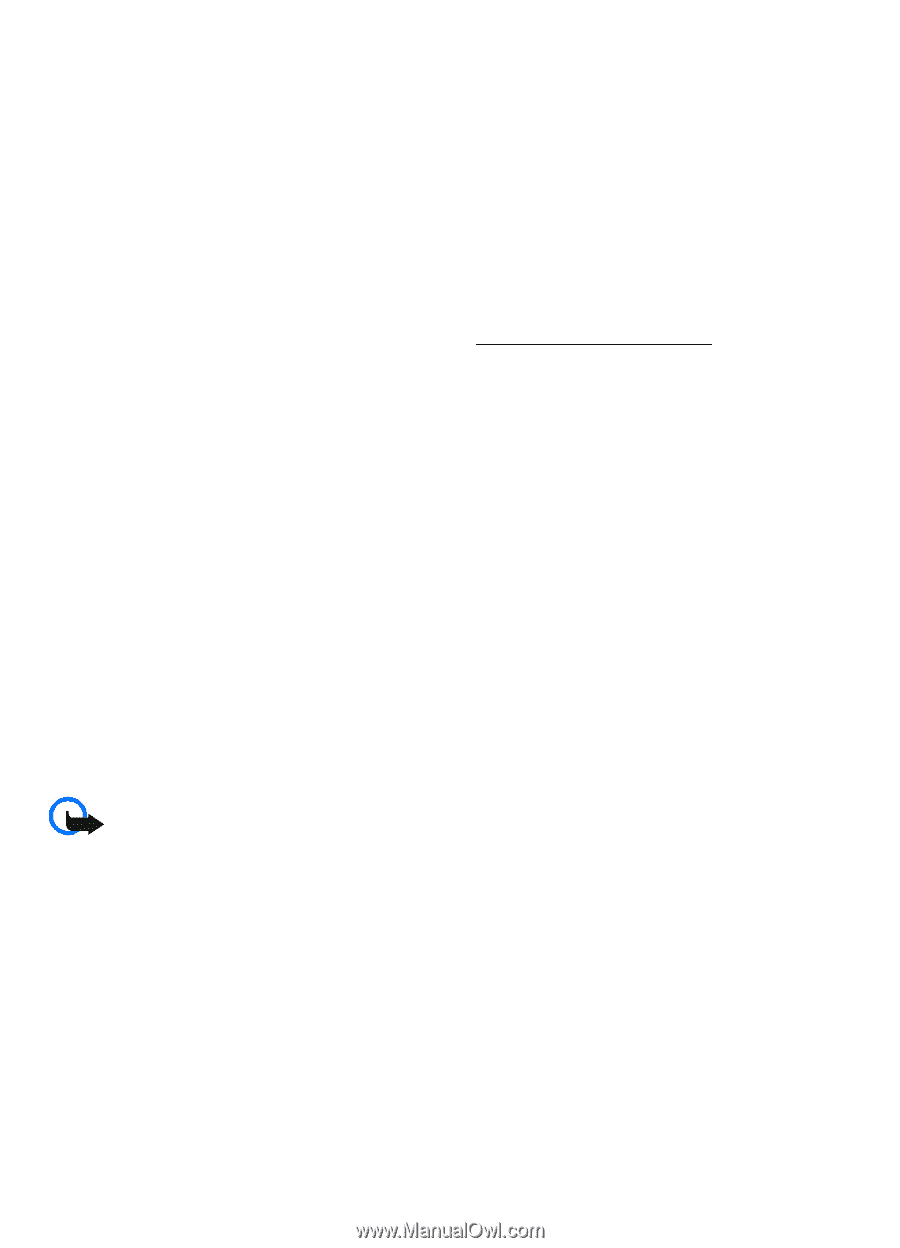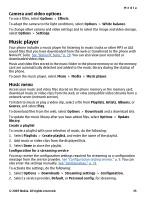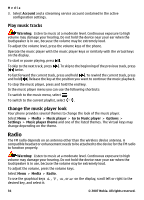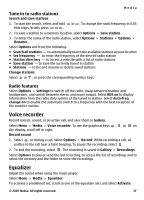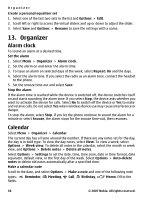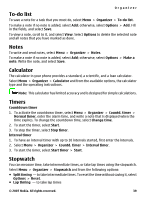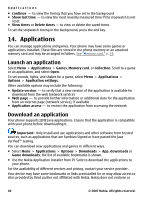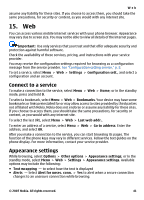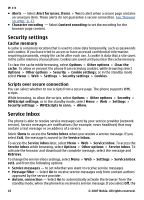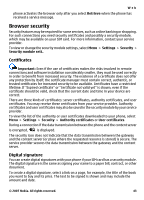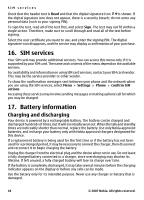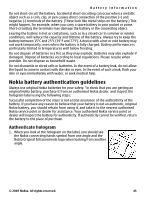Nokia 5310 XpressMusic Nokia 5310 XpressMusic User Guide in English - Page 41
Applications, Launch an application, Download an application - games download
 |
View all Nokia 5310 XpressMusic manuals
Add to My Manuals
Save this manual to your list of manuals |
Page 41 highlights
Applications ● Continue - to view the timing that you have set in the background ● Show last time - to view the most recently measured time if the stopwatch is not reset ● View times or Delete times - to view or delete the saved times To set the stopwatch timing in the background, press the end key. 14. Applications You can manage applications and games. Your phone may have some games or applications installed. These files are stored in the phone memory or an attached memory card and may be arranged in folders. See "Memory card," p. 33. Launch an application Select Menu > Applications > Games, Memory card, or Collection. Scroll to a game or an application, and select Open. To set sounds, lights, and shakes for a game, select Menu > Applications > Options > Application settings. Other available options may include the following: ● Update version - to verify that a new version of the application is available for download from the web (network service) ● Web page - to provide further information or additional data for the application from an internet page (network service), if available ● Application access - to restrict the application from accessing the network Download an application Your phone supports J2ME Java applications. Ensure that the application is compatible with your phone before downloading it. Important: Only install and use applications and other software from trusted sources, such as applications that are Symbian Signed or have passed the Java VerifiedTM testing. You can download new applications and games in different ways. ● Select Menu > Applications > Options > Downloads > App. downloads or Game downloads; the list of available bookmarks is shown. ● Use the Nokia Application Installer from PC Suite to download the applications to your phone. For the availability of different services and pricing, contact your service provider. Your device may have some bookmarks or links preinstalled for or may allow access to sites provided by third parties not affiliated with Nokia. Nokia does not endorse or 40 © 2007 Nokia. All rights reserved.