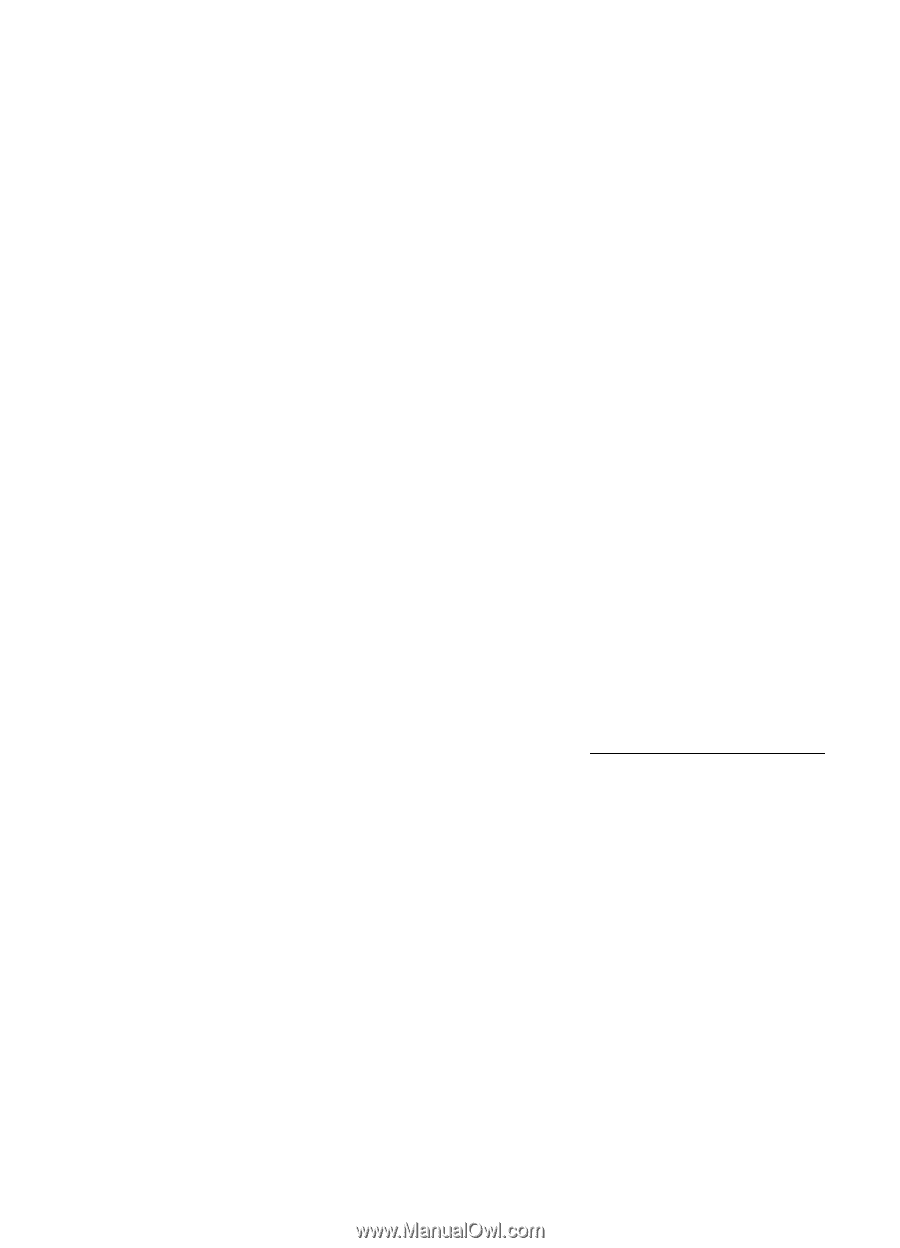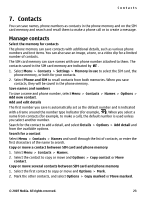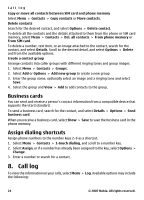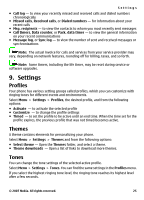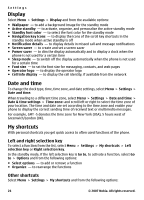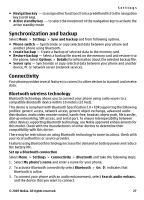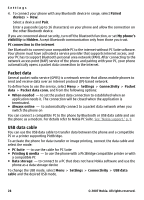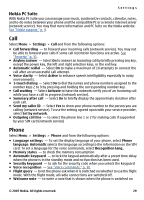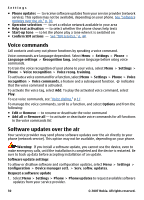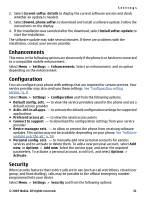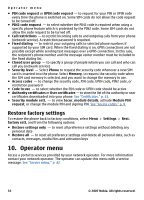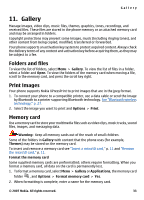Nokia 5310 XpressMusic Nokia 5310 XpressMusic User Guide in English - Page 29
Packet data, USB data cable, See Nokia support - pc suite
 |
View all Nokia 5310 XpressMusic manuals
Add to My Manuals
Save this manual to your list of manuals |
Page 29 highlights
Settings 4. To connect your phone with any Bluetooth device in range, select Paired devices > New. Select a device and Pair. Enter a passcode (up to 16 characters) on your phone and allow the connection on the other Bluetooth device. If you are concerned about security, turn off the Bluetooth function, or set My phone's visibility to Hidden. Accept Bluetooth communication only from those you trust. PC connection to the internet Use Bluetooth to connect your compatible PC to the internet without PC Suite software. Your phone must have activated a service provider that supports internet access, and your PC has to support Bluetooth personal area network (PAN). After connecting to the network access point (NAP) service of the phone and pairing with your PC, your phone automatically opens a packet data connection to the internet. Packet data General packet radio service (GPRS) is a network service that allows mobile phones to send and receive data over an internet protocol (IP)-based network. To define how to use the service, select Menu > Settings > Connectivity > Packet data > Packet data conn. and from the following options: ● When needed - to set the packet data connection to established when an application needs it. The connection will be closed when the application is terminated. ● Always online - to automatically connect to a packet data network when you switch the phone on You can connect a compatible PC to the phone by Bluetooth or USB data cable and use the phone as a modem. For details refer to Nokia PC Suite. See "Nokia support," p. 9. USB data cable You can use the USB data cable to transfer data between the phone and a compatible PC or a printer supporting PictBridge. To activate the phone for data transfer or image printing, connect the data cable and select the mode: ● PC Suite - to use the cable for PC Suite ● Printing & media - to use the phone with a PictBridge compatible printer or with a compatible PC ● Data storage - to connect to a PC that does not have Nokia software and use the phone as a data storage device To change the USB mode, select Menu > Settings > Connectivity > USB data cable and the desired USB mode. 28 © 2007 Nokia. All rights reserved.