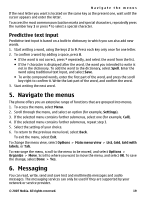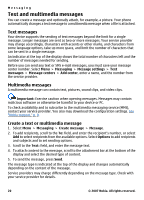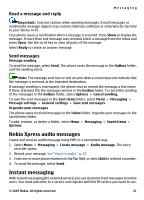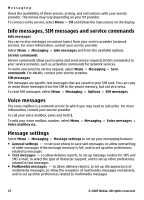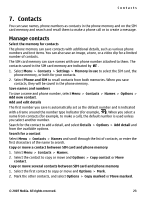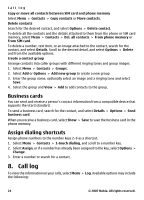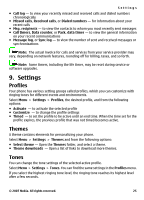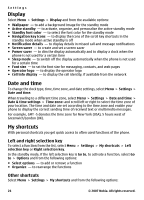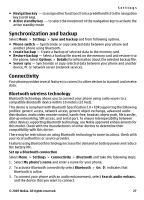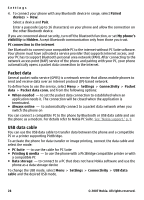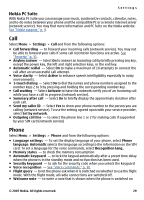Nokia 5310 XpressMusic Nokia 5310 XpressMusic User Guide in English - Page 25
Business cards, Assign dialing shortcuts, Call log
 |
View all Nokia 5310 XpressMusic manuals
Add to My Manuals
Save this manual to your list of manuals |
Page 25 highlights
Call log Copy or move all contacts between SIM card and phone memory Select Menu > Contacts > Copy contacts or Move contacts. Delete contacts Search for the desired contact, and select Options > Delete contact. To delete all the contacts and the details attached to them from the phone or SIM card memory, select Menu > Contacts > Del. all contacts > From phone memory or From SIM card. To delete a number, text item, or an image attached to the contact, search for the contact, and select Details. Scroll to the desired detail, and select Options > Delete and from the available options. Create a contact group Arrange contacts into caller groups with different ringing tones and group images. 1. Select Menu > Contacts > Groups. 2. Select Add or Options > Add new group to create a new group. 3. Enter the group name, optionally select an image and a ringing tone and select Save. 4. Select the group and View > Add to add contacts to the group. Business cards You can send and receive a person's contact information from a compatible device that supports the vCard standard. To send a business card, search for the contact, and select Details > Options > Send business card. When you receive a business card, select Show > Save to save the business card in the phone memory. Assign dialing shortcuts Assign phone numbers to the number keys 2-9 as a shortcut. 1. Select Menu > Contacts > 1-touch dialing, and scroll to a number key. 2. Select Assign, or if a number has already been assigned to the key, select Options > Change. 3. Enter a number or search for a contact. 8. Call log To view the information on your calls, select Menu > Log. Available options may include the following: 24 © 2007 Nokia. All rights reserved.