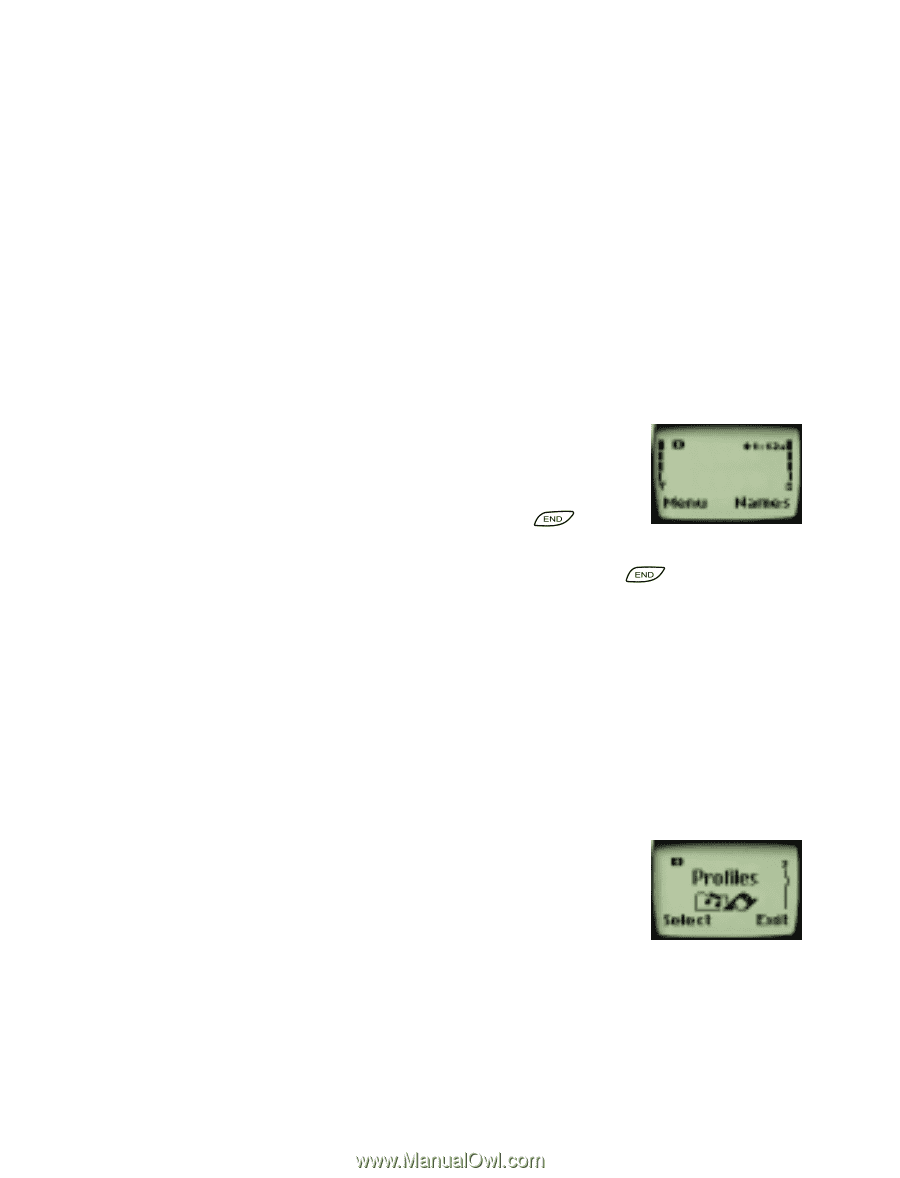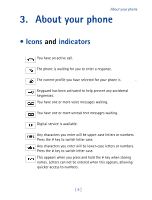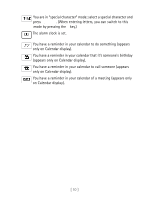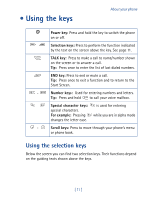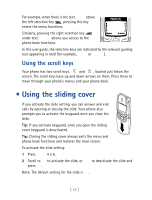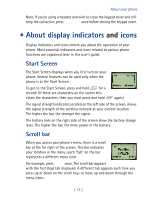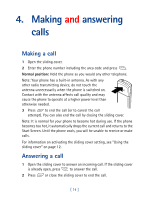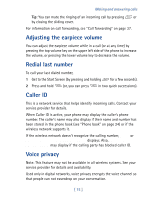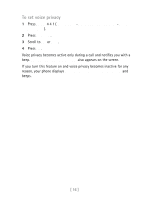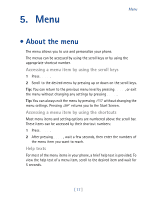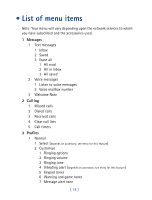Nokia 8860 Nokia 8860 User Guide in English - Page 18
• About display indicators and icons,
 |
View all Nokia 8860 manuals
Add to My Manuals
Save this manual to your list of manuals |
Page 18 highlights
About your phone Note: If you're using a headset and wish to close the keypad cover and still keep the call active, press Options once before closing the keypad cover. • About display indicators and icons Display indicators and icons inform you about the operation of your phone. Most essential indicators and icons related to various phone functions are explained later in this user's guide. Start Screen The Start Screen displays when you first turn on your phone. Several features can be used only when the phone is at the Start Screen. To get to the Start Screen, press and hold for a second. (If there are characters on the screen this clears the characters, then you must press and hold again.) The signal strength indicator, located on the left side of the screen, shows the signal strength of the wireless network at your current location. The higher the bar, the stronger the signal. The battery bars on the right side of the screen show the battery charge level. The higher the bar, the more power in the battery. Scroll bar When you access your phone's menu, there is a scroll bar at the far right of the screen. This bar indicates your location in the menu; each "tab" on the bar represents a different menu item. For example, press Menu once. The scroll bar appears with the first (top) tab displayed. A different tab appears each time you press up or down on the scroll keys to move up and down through the menu items. [ 13 ]