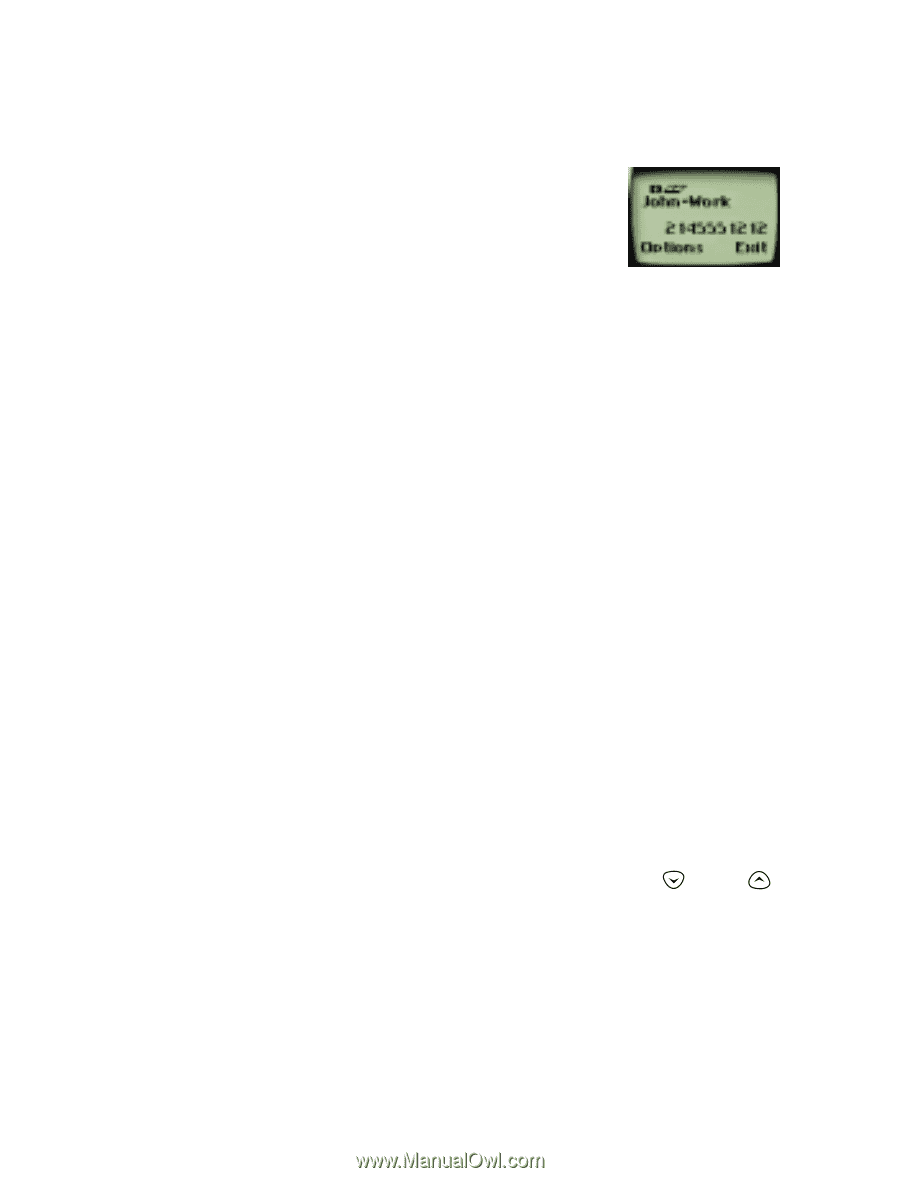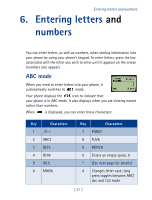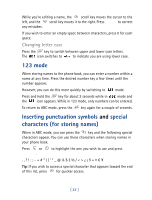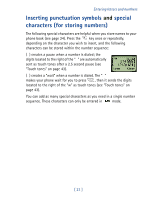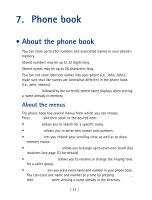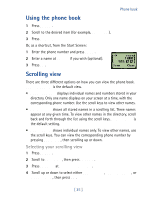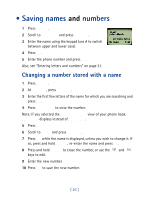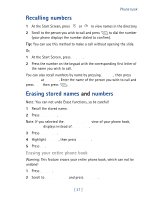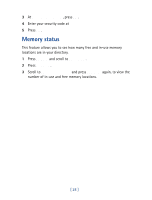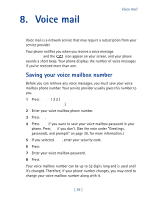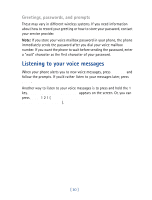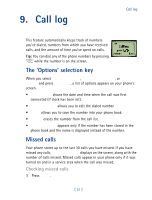Nokia 8860 Nokia 8860 User Guide in English - Page 31
• Saving names and numbers, Changing a number stored with a name
 |
View all Nokia 8860 manuals
Add to My Manuals
Save this manual to your list of manuals |
Page 31 highlights
• Saving names and numbers 1 Press Names. 2 Scroll to Add new and press Select. 3 Enter the name using the keypad (use # to switch between upper and lower case) 4 Press OK. 5 Enter the phone number and press OK. Also, see "Entering letters and numbers" on page 21. Changing a number stored with a name 1 Press Names. 2 At Search, press Select. 3 Enter the first few letters of the name for which you are searching and press OK. 4 Press Details to view the number. Note: If you selected the Name+number view of your phone book, Options displays instead of Details. 5 Press Options 6 Scroll to Edit and press Select. 7 Press OK while the name is displayed, unless you wish to change it. If so, press and hold Clear, re-enter the name and press OK. 8 Press and hold Clear to erase the number, or use the and keys to edit. 9 Enter the new number. 10 Press OK to save the new number. [ 26 ]