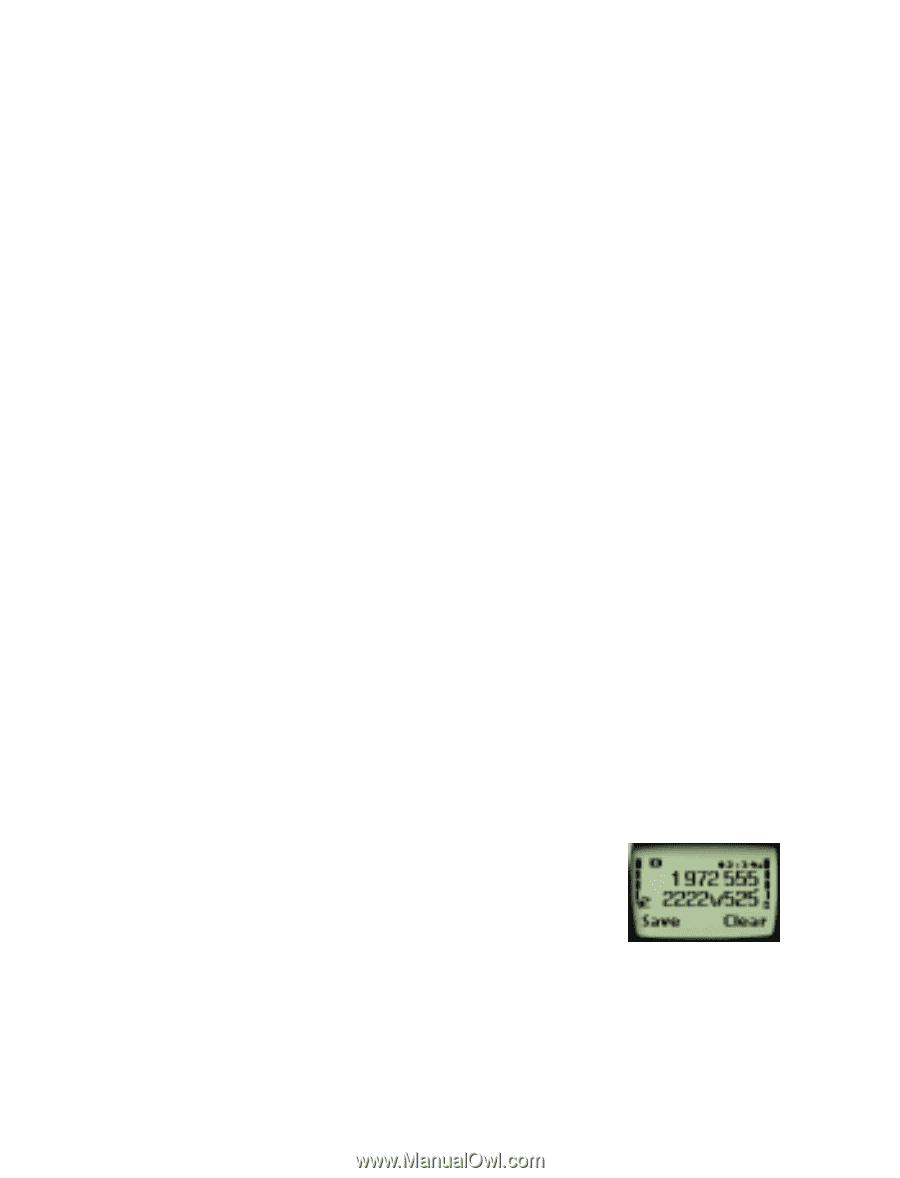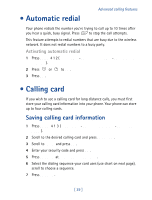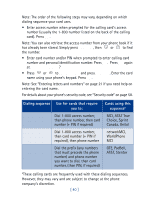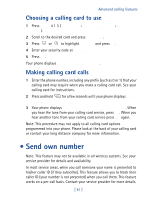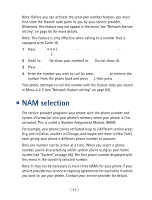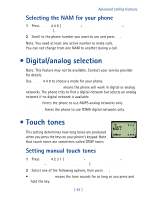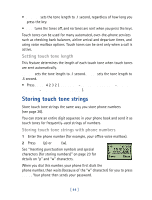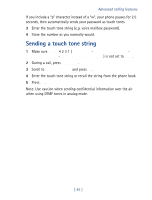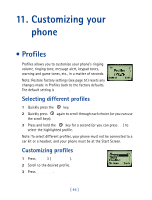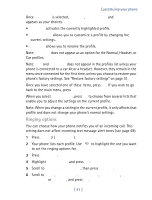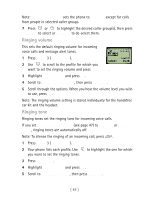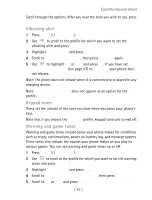Nokia 8860 Nokia 8860 User Guide in English - Page 49
Storing touch tone strings, Setting touch tone length, Storing touch tone strings with phone numbers
 |
View all Nokia 8860 manuals
Add to My Manuals
Save this manual to your list of manuals |
Page 49 highlights
• Fixed sets the tone length to .1 second, regardless of how long you press the key. • Off turns the tones off, and no tones are sent when you press the keys. Touch tones can be used for many automated, over-the-phone services such as checking bank balances, airline arrival and departure times, and using voice mailbox options. Touch tones can be sent only when a call is active. Setting touch tone length This feature determines the length of each touch tone when touch tones are sent automatically. Short sets the tone length to .1 second. Long sets the tone length to .5 second. • Press Menu 4 2 3 2 (Settings - Phone settings - Touch tones - Touch tone length). Storing touch tone strings Store touch tone strings the same way you store phone numbers (see page 26). You can store an entire digit sequence in your phone book and send it as touch tones for frequently-used strings of numbers. Storing touch tone strings with phone numbers 1 Enter the phone number (for example, your office voice mailbox). 2 Press ∗∗∗ (p) or w). See "Inserting punctuation symbols and special characters (for storing numbers)" on page 23 for details on "p" and "w" characters. When you dial this number, your phone first dials the phone number, then waits (because of the "w" character) for you to press Send. Your phone then sends your password. [ 44 ]