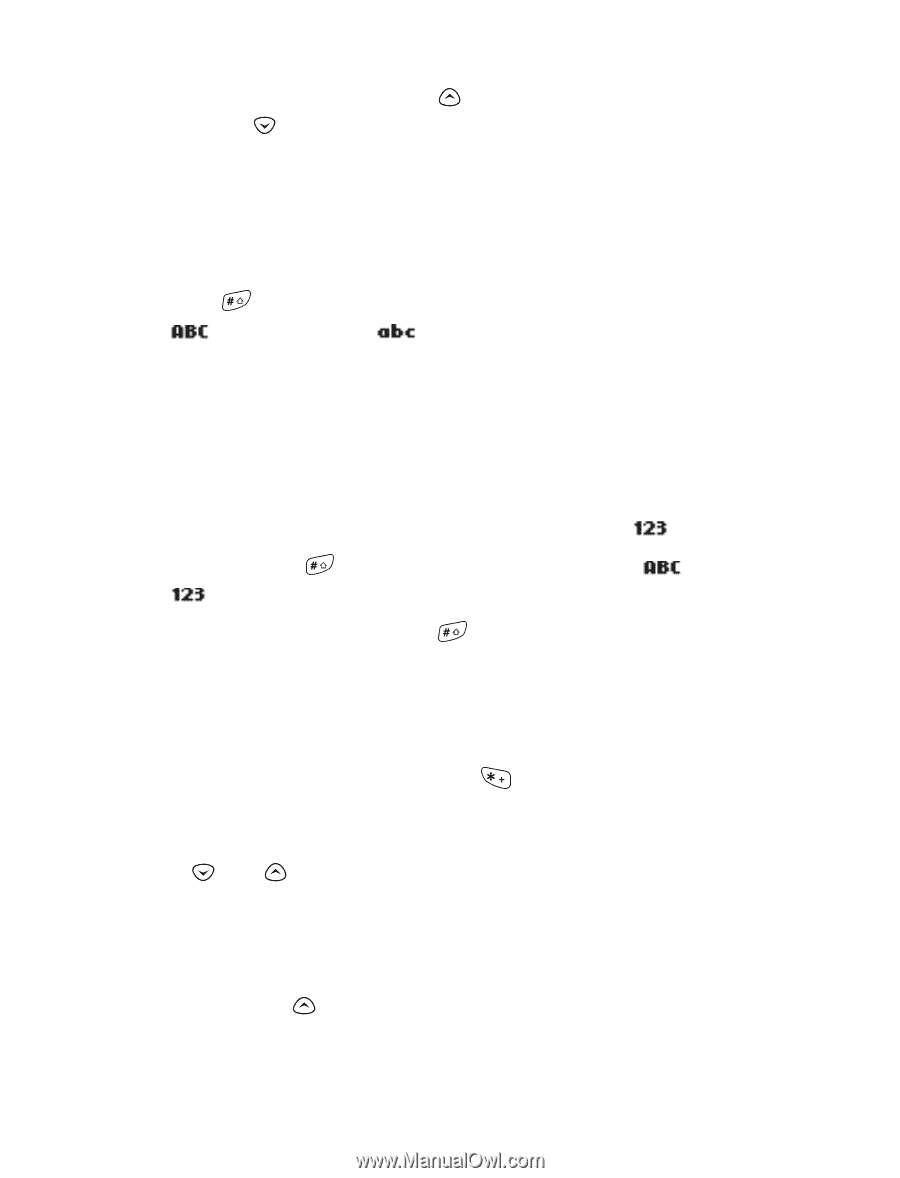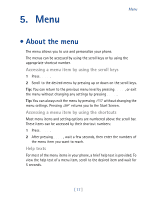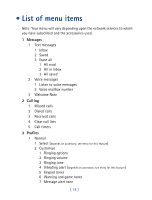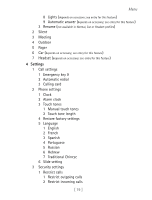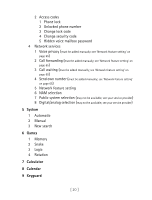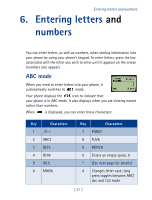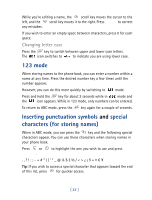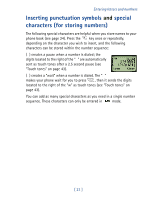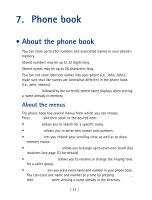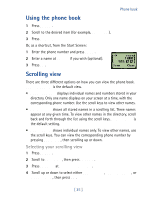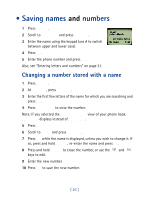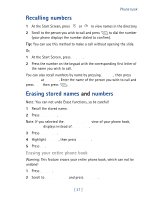Nokia 8860 Nokia 8860 User Guide in English - Page 27
Inserting punctuation symbols, special, characters for storing names, Changing letter case
 |
View all Nokia 8860 manuals
Add to My Manuals
Save this manual to your list of manuals |
Page 27 highlights
While you're editing a name, the scroll key moves the cursor to the left, and the scroll key moves it to the right. Press Clear to correct any mistakes. If you wish to enter an empty space between characters, press 0 for each space. Changing letter case Press the key to switch between upper and lower case letters. The icon switches to to indicate you are using lower case. 123 mode When storing names to the phone book, you can enter a number within a name at any time. Press the desired number key a few times until the number appears. However, you can do this more quickly by switching to mode. Press and hold the key for about 2 seconds while in mode and the icon appears. While in 123 mode, only numbers can be entered. To return to ABC mode, press the key again for a couple of seconds. Inserting punctuation symbols and special characters (for storing names) When in ABC mode, you can press the key and the following special characters appear. You can use these characters when storing names in your phone book. Press or Insert. to highlight the one you wish to use and press Tip: If you wish to access a special character that appears toward the end of this list, press for quicker access. [ 22 ]