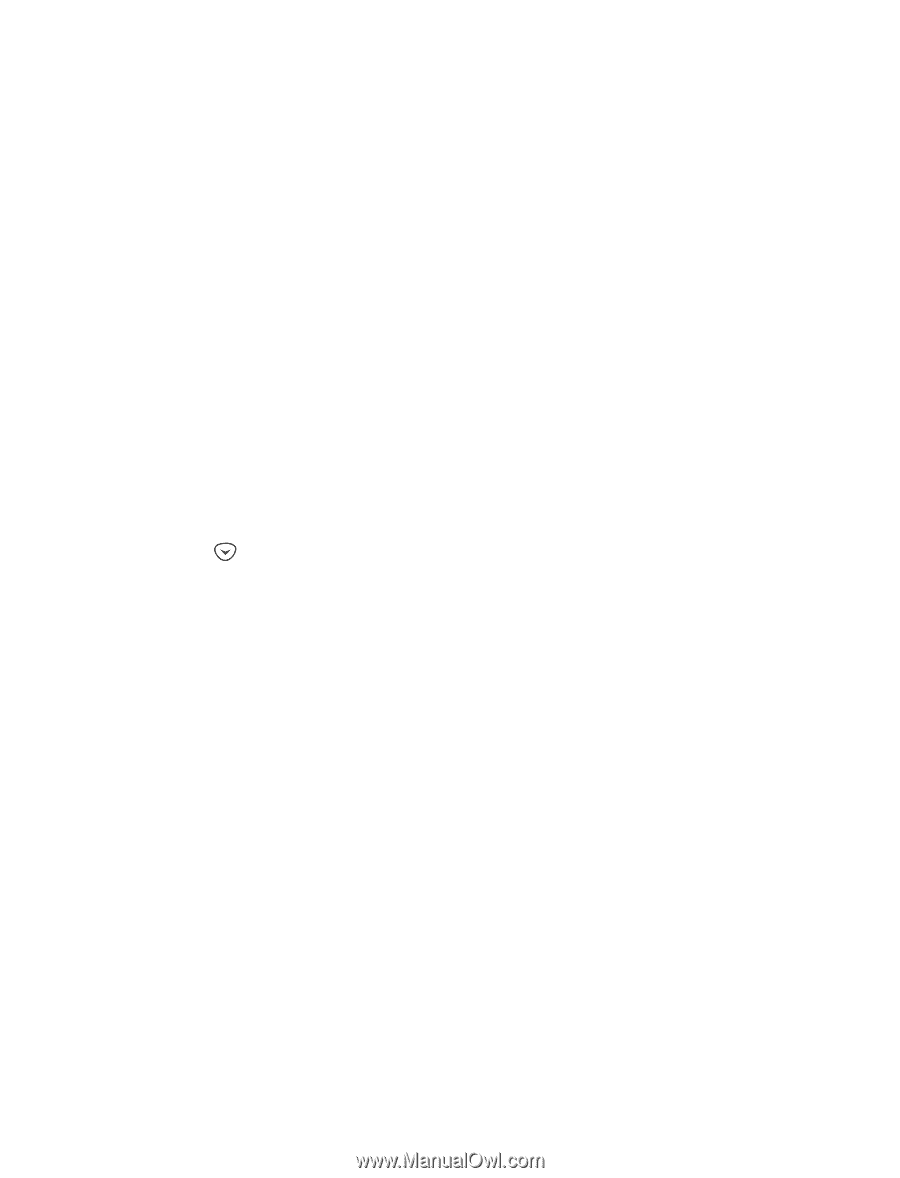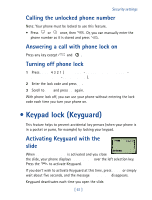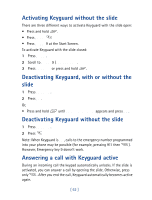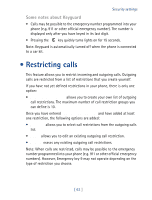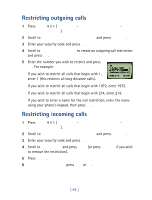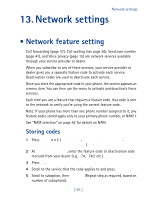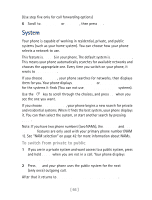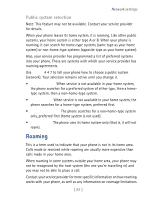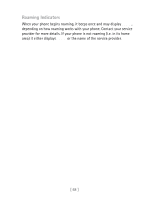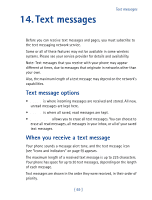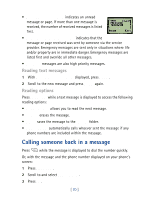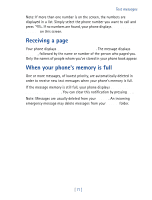Nokia 8860 Nokia 8860 User Guide in English - Page 71
System, To switch from private to public
 |
View all Nokia 8860 manuals
Add to My Manuals
Save this manual to your list of manuals |
Page 71 highlights
(Use step five only for call forwarding options) 6 Scroll to Activate or Cancel, then press OK. System Your phone is capable of working in residential, private, and public systems (such as your home system). You can choose how your phone selects a network to use. This feature is Menu 5 in your phone. The default system is Automatic. This means your phone automatically searches for available networks and chooses the appropriate one. Every time you switch on your phone, it resets to Automatic. If you choose Manual, your phone searches for networks, then displays them for you. Your phone displays Available: or Not available: for the systems it finds (You can not use Not available: systems). Use the key to scroll through the choices, and press OK when you see the one you want. If you choose New Search, your phone begins a new search for private and residential systems. When it finds the best system, your phone displays it. You can then select the system, or start another search by pressing Next. Note: If you have two phone numbers (two NAMs), the Manual and New search features are only used with your primary phone number (NAM 1). See "NAM selection" on page 42 for more information about NAMs. To switch from private to public 1 If you are in a private system and want access to a public system, press and hold Menu when you are not in a call. Your phone displays Search public systems? 2 Press OK and your phone uses the public system for the next (only once) outgoing call. After that it returns to Automatic system selection. [ 66 ]