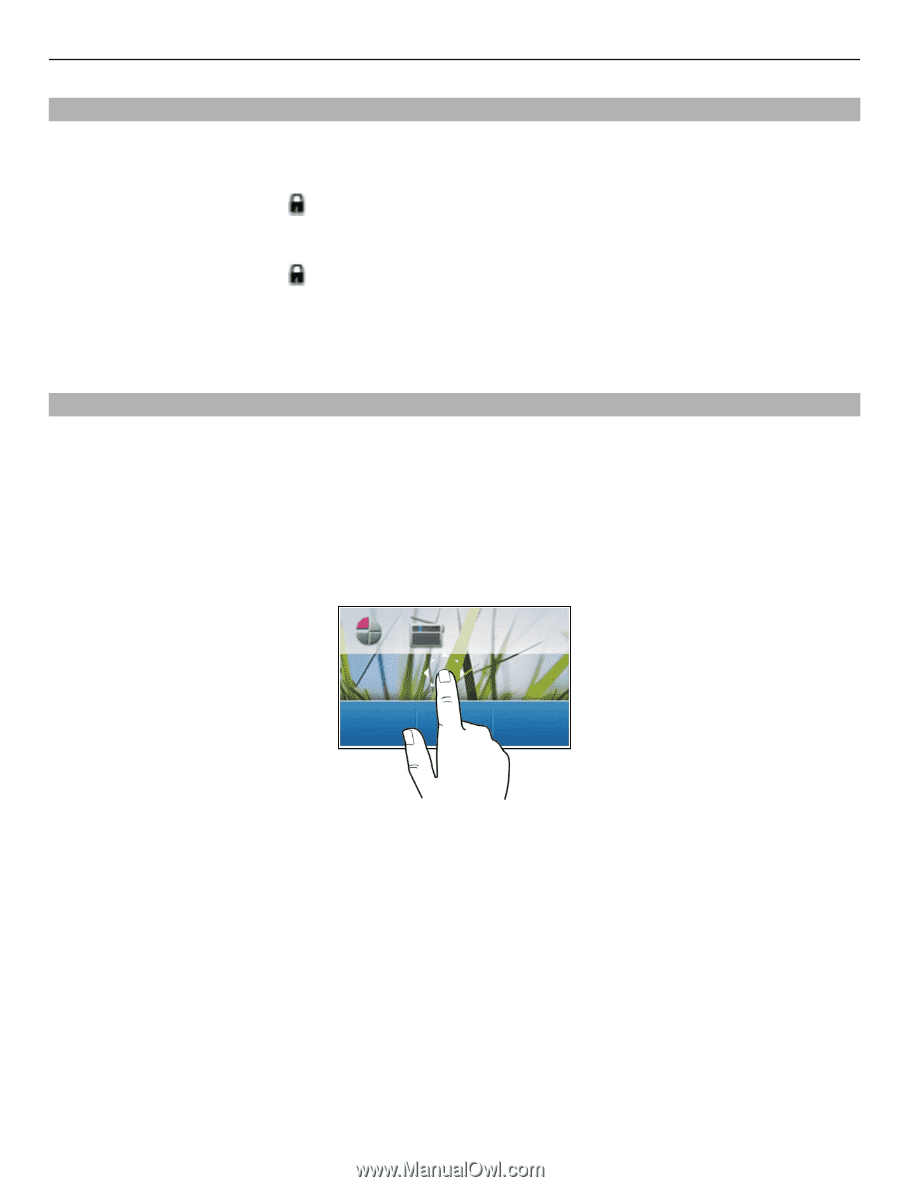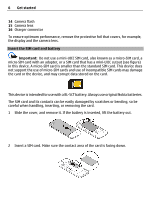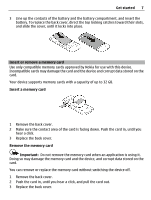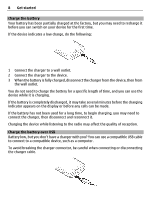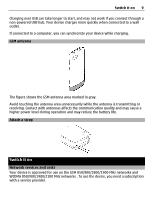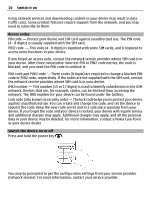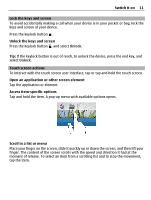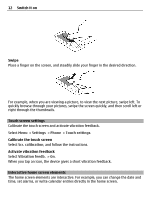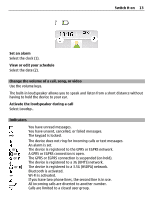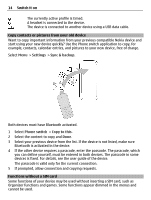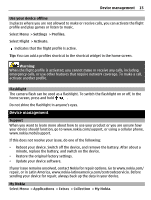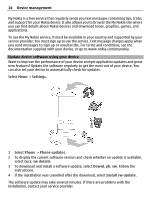Nokia C3-01 Nokia C3-01 User Guide in US English - Page 11
Access item-specific options - unlock
 |
UPC - 758478023136
View all Nokia C3-01 manuals
Add to My Manuals
Save this manual to your list of manuals |
Page 11 highlights
Switch it on 11 Lock the keys and screen To avoid accidentally making a call when your device is in your pocket or bag, lock the keys and screen of your device. Press the keylock button . Unlock the keys and screen Press the keylock button , and select Unlock. Tip: If the keylock button is out of reach, to unlock the device, press the end key, and select Unlock. Touch screen actions To interact with the touch screen user interface, tap or tap and hold the touch screen. Open an application or other screen element Tap the application or element. Access item-specific options Tap and hold the item. A pop-up menu with available options opens. Scroll in a list or menu Place your finger on the screen, slide it quickly up or down the screen, and then lift your finger. The content of the screen scrolls with the speed and direction it had at the moment of release. To select an item from a scrolling list and to stop the movement, tap the item.