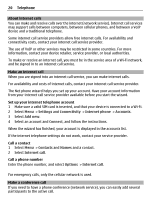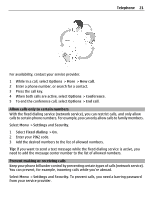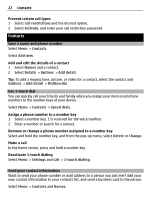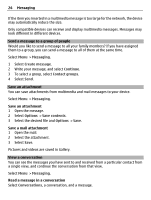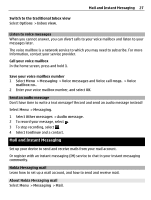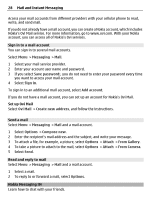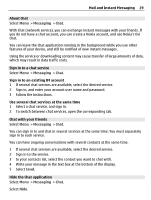Nokia C3-01 Nokia C3-01 User Guide in US English - Page 25
Messaging - manual
 |
UPC - 758478023136
View all Nokia C3-01 manuals
Add to My Manuals
Save this manual to your list of manuals |
Page 25 highlights
Messaging 25 Confirm a word Move the cursor forward, or to insert a space, press 0. Select the correct word If the proposed word is not correct, press * repeatedly, and select the desired word from the list. Add a word to the dictionary If ? is displayed after the word, the word you intended to write is not in the dictionary. To add the word to the dictionary, select Spell. Enter the word using traditional text input, and select Save. Write a compound word Write the first part of the word, and move the cursor forward to confirm the word. Write the next part of the word, and confirm again. Messaging Send a message Keep in touch with your family and friends with text and multimedia messages. You can attach your pictures, videos and business cards to your message. Select Menu > Messaging. 1 Select Create message. 2 To add an attachment , select Options > Insert object. 3 Write your message, and select Continue. 4 To enter a phone number or e-mail address manually, select Number or mail. Enter a phone number, or select Mail, and enter a mail address. 5 Select Send. Tip: To insert a special character or a smiley, select Options > Insert symbol. Sending a message with an attachment may be more expensive than sending a normal text message. For more information, contact your service provider. You can send text messages that are longer than the character limit for a single message. Longer messages are sent as two or more messages. Your service provider may charge accordingly. Characters with accents, other marks, or some language options, take more space, and limit the number of characters that can be sent in a single message.