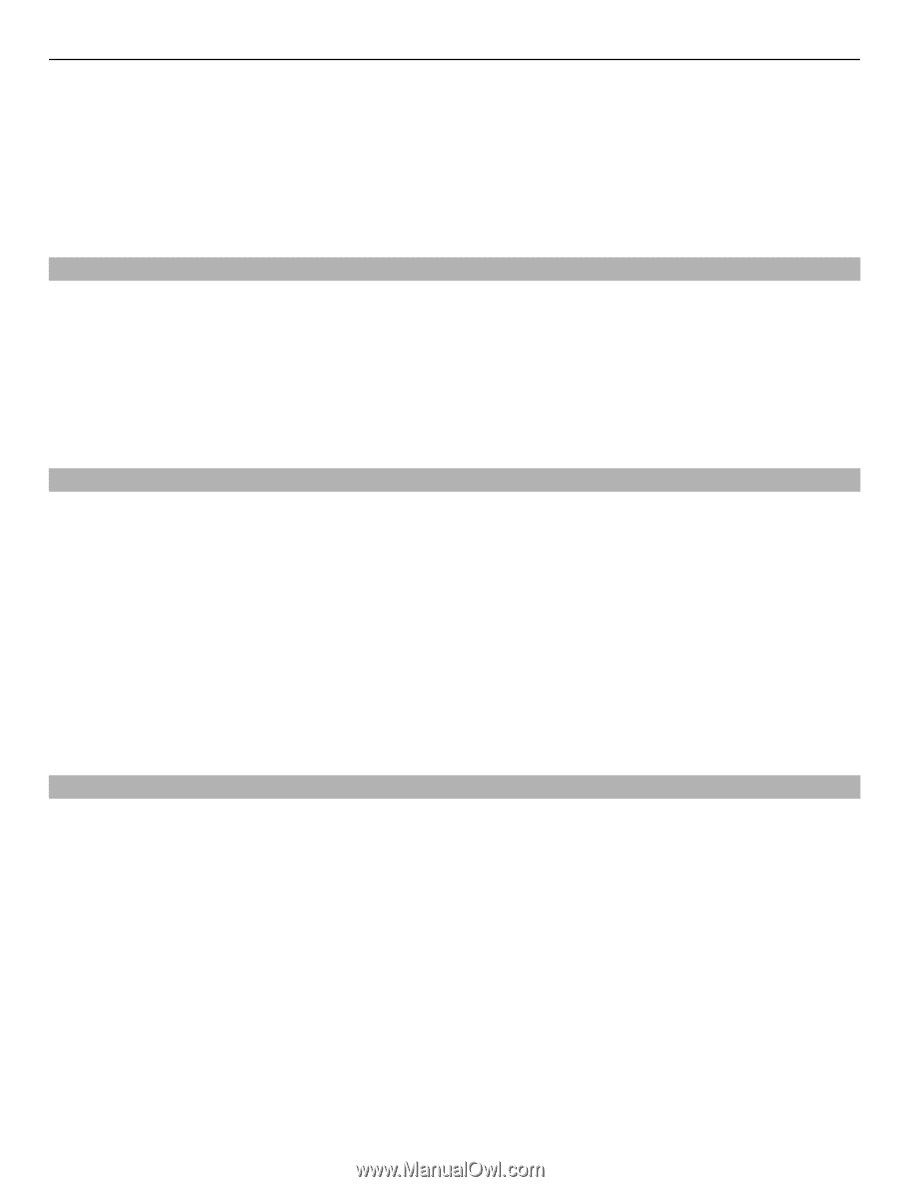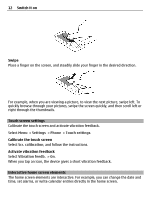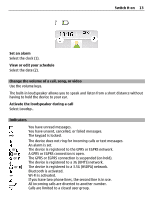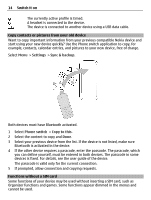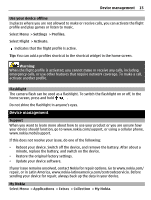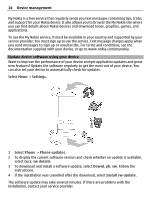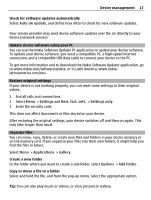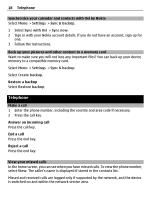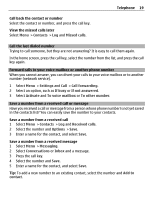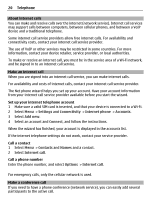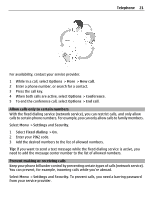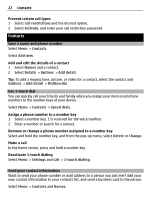Nokia C3-01 Nokia C3-01 User Guide in US English - Page 17
Auto sw update, Settings, Rest. fact. sett., Settings only, Applications, Gallery, Options, Add - software update
 |
UPC - 758478023136
View all Nokia C3-01 manuals
Add to My Manuals
Save this manual to your list of manuals |
Page 17 highlights
Device management 17 Check for software updates automatically Select Auto sw update, and define how often to check for new software updates. Your service provider may send device software updates over the air directly to your device (network service). Update device software using your PC You can use the Nokia Software Updater PC application to update your device software. To update your device software, you need a compatible PC, a high-speed internet connection, and a compatible USB data cable to connect your device to the PC. To get more information and to download the Nokia Software Updater application, go to www.nokia.com/softwareupdate, or in Latin America, www.nokialatinoamerica.com/nsu. Restore original settings If your device is not working properly, you can reset some settings to their original values. 1 End all calls and connections. 2 Select Menu > Settings and Rest. fact. sett. > Settings only. 3 Enter the security code. This does not affect documents or files stored on your device. After restoring the original settings, your device switches off and then on again. This may take longer than usual. Organize files You can move, copy, delete, or create new files and folders in your device memory or on the memory card. If you organize your files into their own folders, it might help you find the files in future. Select Menu > Applications > Gallery. Create a new folder In the folder where you want to create a sub-folder, select Options > Add folder. Copy or move a file to a folder Select and hold the file, and from the pop-up menu, select the appropriate option. Tip: You can also play music or videos, or view pictures in Gallery.