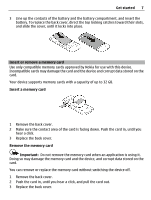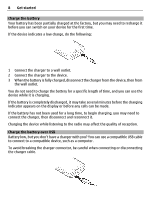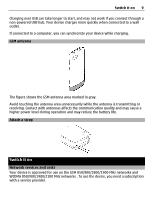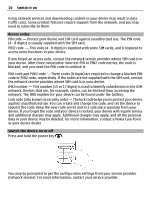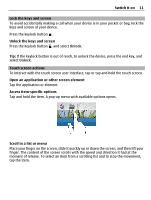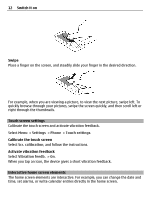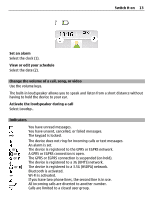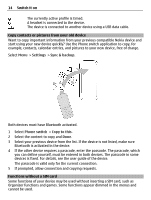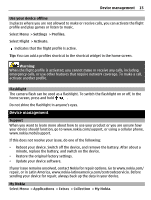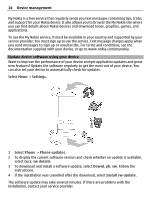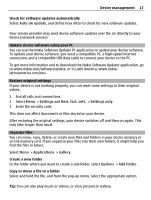Nokia C3-01 Nokia C3-01 User Guide in US English - Page 12
Settings, Phone, Touch settings, Scr. calibration, Vibration feedb. - touch screen
 |
UPC - 758478023136
View all Nokia C3-01 manuals
Add to My Manuals
Save this manual to your list of manuals |
Page 12 highlights
12 Switch it on Swipe Place a finger on the screen, and steadily slide your finger in the desired direction. For example, when you are viewing a picture, to view the next picture, swipe left. To quickly browse through your pictures, swipe the screen quickly, and then scroll left or right through the thumbnails. Touch screen settings Calibrate the touch screen and activate vibration feedback. Select Menu > Settings > Phone > Touch settings. Calibrate the touch screen Select Scr. calibration, and follow the instructions. Activate vibration feedback Select Vibration feedb. > On. When you tap an icon, the device gives a short vibration feedback. Interactive home screen elements The home screen elements are interactive. For example, you can change the date and time, set alarms, or write calendar entries directly in the home screen.