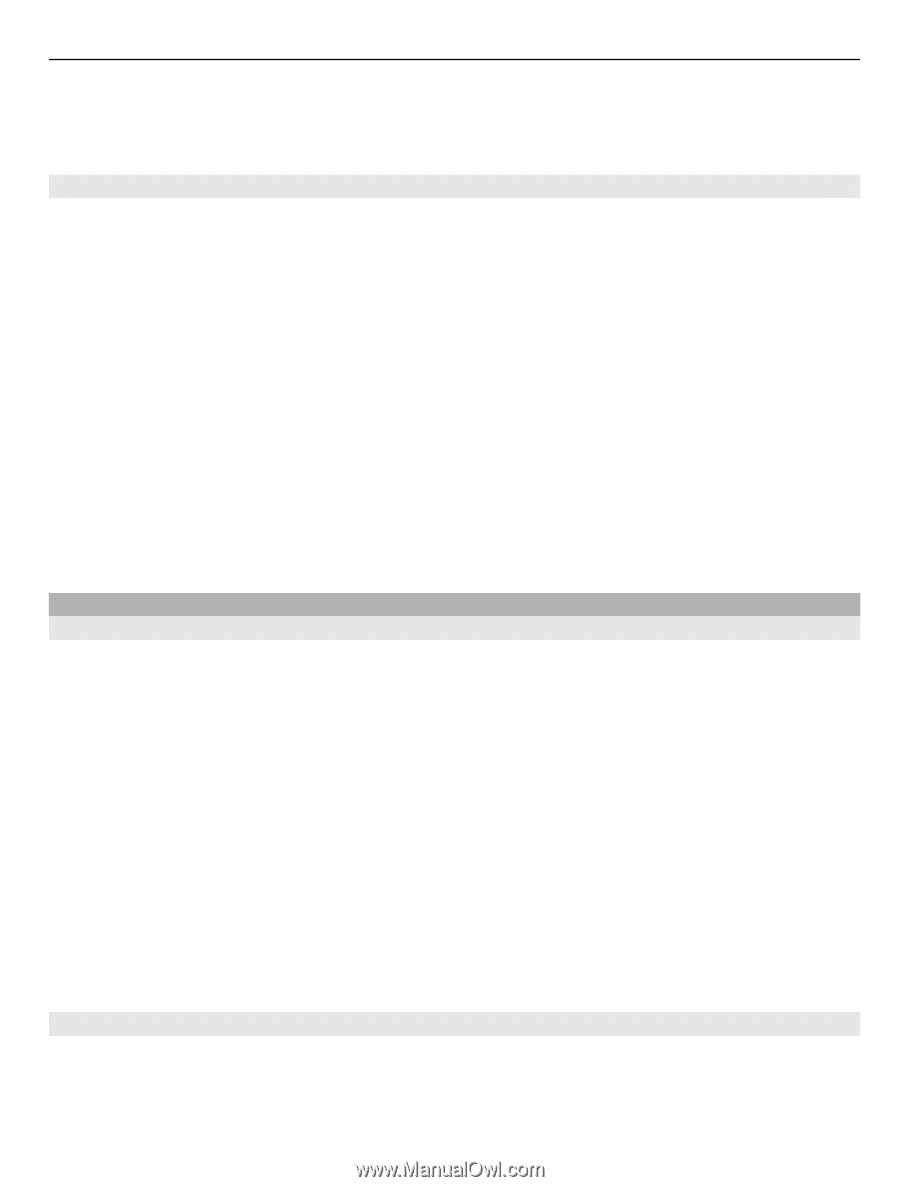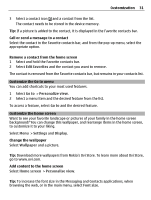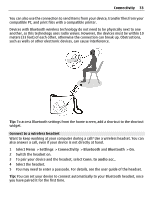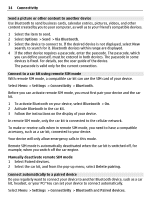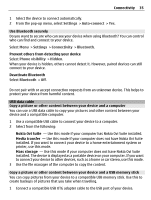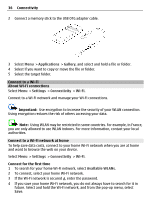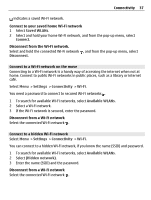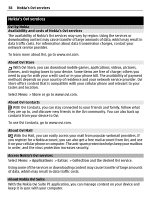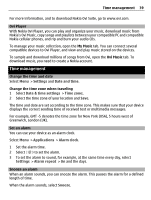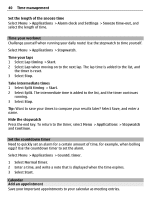Nokia C3-01 Nokia C3-01 User Guide in US English - Page 35
Settings, Auto-connect, Connectivity, Bluetooth, Phone visibility, Hidden
 |
UPC - 758478023136
View all Nokia C3-01 manuals
Add to My Manuals
Save this manual to your list of manuals |
Page 35 highlights
Connectivity 35 1 Select the device to connect automatically. 2 From the pop-up menu, select Settings > Auto-connect > Yes. Use Bluetooth securely Do you want to secure who can see your device when using Bluetooth? You can control who can find and connect to your device. Select Menu > Settings > Connectivity > Bluetooth. Prevent others from detecting your device Select Phone visibility > Hidden. When your device is hidden, others cannot detect it. However, paired devices can still connect to your device. Deactivate Bluetooth Select Bluetooth > Off. Do not pair with or accept connection requests from an unknown device. This helps to protect your device from harmful content. USB data cable Copy a picture or other content between your device and a computer You can use a USB data cable to copy your pictures and other content between your device and a compatible computer. 1 Use a compatible USB cable to connect your device to a computer. 2 Select from the following: Nokia Ovi Suite - Use this mode if your computer has Nokia Ovi Suite installed. Media transfer - Use this mode if your computer does not have Nokia Ovi Suite installed. If you want to connect your device to a home entertainment system or printer, use this mode. Mass storage - Use this mode if your computer does not have Nokia Ovi Suite installed. The device is displayed as a portable device on your computer. If you want to connect your device to other devices, such as a home or car stereo, use this mode. 3 Use the file manager of the computer to copy the content. Copy a picture or other content between your device and a USB memory stick You can copy pictures from your device to a compatible USB memory stick. Use this to create backups of pictures that you take when traveling. 1 Connect a compatible USB OTG adapter cable to the USB port of your device.