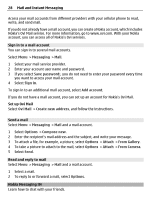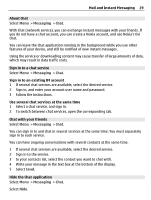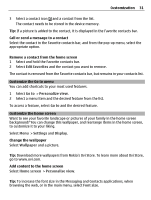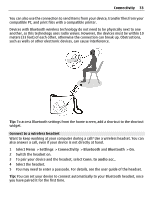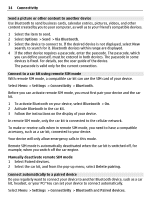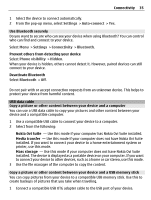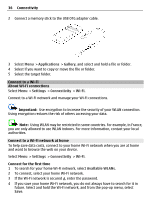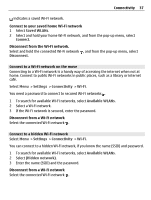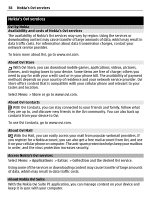Nokia C3-01 Nokia C3-01 User Guide in US English - Page 33
Settings, Connectivity, Bluetooth, Conn. to audio acc. - user guide
 |
UPC - 758478023136
View all Nokia C3-01 manuals
Add to My Manuals
Save this manual to your list of manuals |
Page 33 highlights
Connectivity 33 You can also use the connection to send items from your device, transfer files from your compatible PC, and print files with a compatible printer. Devices with Bluetooth wireless technology do not need to be physically next to one another, as this technology uses radio waves. However, the devices must be within 10 meters (33 feet) of each other, otherwise the connection can break up. Obstructions, such as walls or other electronic devices, can cause interference. Tip: To access Bluetooth settings from the home screen, add a shortcut to the shortcut widget. Connect to a wireless headset Want to keep working at your computer during a call? Use a wireless headset. You can also answer a call, even if your device is not directly at hand. 1 Select Menu > Settings > Connectivity > Bluetooth and Bluetooth > On. 2 Switch the headset on. 3 To pair your device and the headset, select Conn. to audio acc.. 4 Select the headset. 5 You may need to enter a passcode. For details, see the user guide of the headset. Tip: You can set your device to connect automatically to your Bluetooth headset, once you have paired it for the first time.