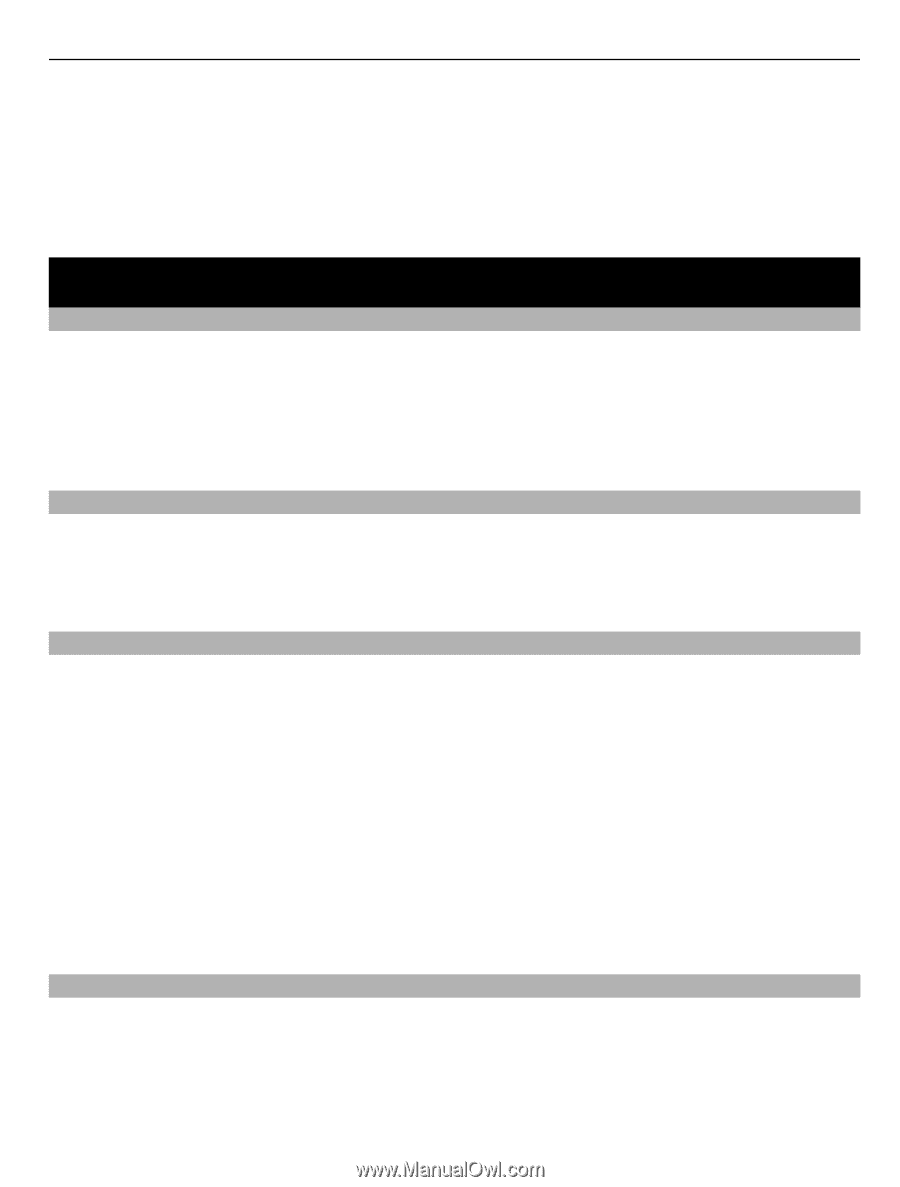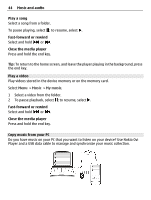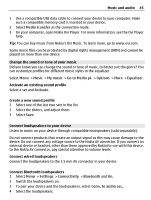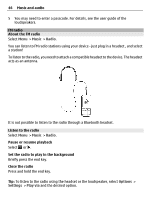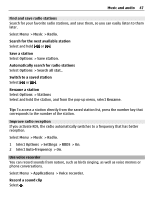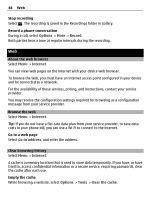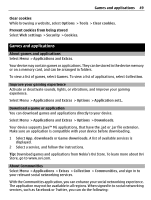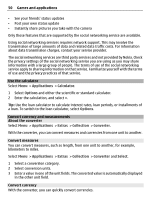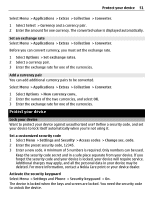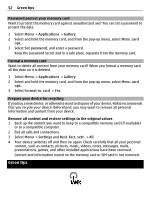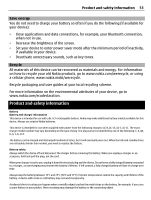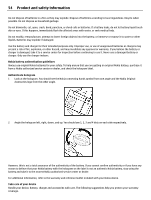Nokia C3-01 Nokia C3-01 User Guide in US English - Page 49
Games and applications - apps
 |
UPC - 758478023136
View all Nokia C3-01 manuals
Add to My Manuals
Save this manual to your list of manuals |
Page 49 highlights
Games and applications 49 Clear cookies While browsing a website, select Options > Tools > Clear cookies. Prevent cookies from being stored Select Web settings > Security > Cookies. Games and applications About games and applications Select Menu > Applications and Extras. Your device may contain games or applications. They can be stored in the device memory or on a memory card, and can be arranged in folders. To view a list of games, select Games. To view a list of applications, select Collection. Improve your gaming experience Activate or deactivate sounds, lights, or vibrations, and improve your gaming experience. Select Menu > Applications and Extras > Options > Application sett.. Download a game or application You can download games and applications directly to your device. Select Menu > Applications and Extras > Options > Downloads. Your device supports Java™ ME applications, that have the .jad or .jar file extension. Make sure an application is compatible with your device before downloading. 1 Select App. downloads or Game downloads. A list of available services is displayed. 2 Select a service, and follow the instructions. Tip: Download games and applications from Nokia's Ovi Store. To learn more about Ovi Store, go to www.ovi.com. About Communities Select Menu > Applications > Extras > Collection > Communities, and sign in to your relevant social networking services. With the Communities application, you can enhance your social networking experience. The application may not be available in all regions. When signed in to social networking services, such as Facebook or Twitter, you can do the following: