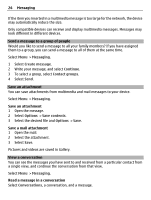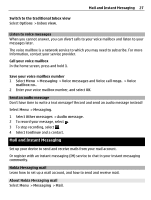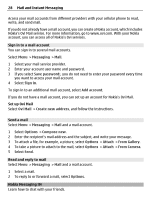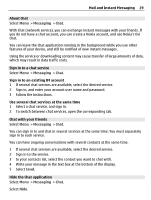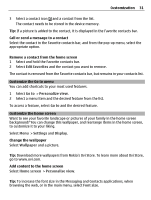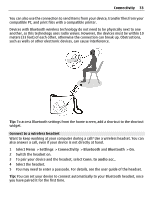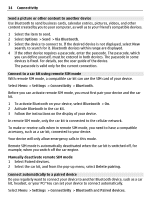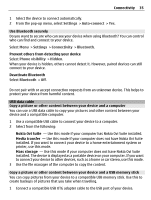Nokia C3-01 Nokia C3-01 User Guide in US English - Page 30
Customization - contact import
 |
UPC - 758478023136
View all Nokia C3-01 manuals
Add to My Manuals
Save this manual to your list of manuals |
Page 30 highlights
30 Customization Your sessions remain active for a period of time, according to your service subscription. When the Chat application is running in the background, you can open other applications, and later return to Chat without signing in again. Receive notifications of new messages when the application is hidden 1 In the Chat main view, select Options > More > Settings. 2 Select the desired notification types and Save. Sign out from IM Open the Chat application, and select Options > Exit > Sign out to close the service. Select Options > Exit > Close to close the Chat application. Customization About the home screen In the home screen, you can: • See notifications of missed calls and received messages • Open your favorite applications • Control applications, such as the radio • Add shortcuts for different features, such as writing a message • View your favorite contacts, and quickly call, chat, or send messages to them Add a shortcut to the home screen Want to open your favorite applications directly from the home screen? You can add shortcuts to your most used features. 1 Select and hold the shortcut widget, and from the pop-up menu, select Select shortcuts. 2 Select the shortcut you want to define, and select the desired item. Tip: To remove a shortcut, replace it with another one. Tip: You can also add shortcuts to the Go to menu. Select Go to > Personalize view. Add your important contacts to the home screen Want to quickly call or send messages to your favorite contacts? You can add shortcuts to selected contacts in the home screen. 1 Select and hold the Favorite contacts bar. 2 Select Edit favorites.