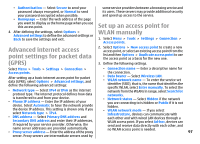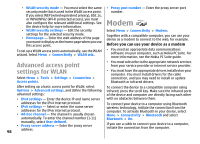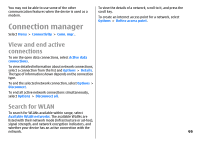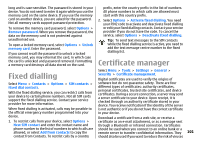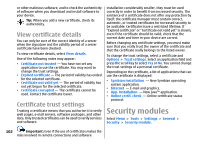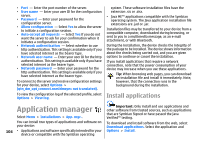Nokia E51 User Guide - Page 102
View certificate details, Certificate trust settings, Security modules
 |
UPC - 758478012970
View all Nokia E51 manuals
Add to My Manuals
Save this manual to your list of manuals |
Page 102 highlights
or other malicious software, and to check the authenticity of software when you download and install software to your device. Tip: When you add a new certificate, check its authenticity. View certificate details You can only be sure of the correct identity of a server when the signature and the validity period of a server certificate have been checked. To view certificate details, select View details. One of the following notes may appear: • Certificate not trusted - You have not set any application to use the certificate. You may want to change the trust settings. • Expired certificate - The period of validity has ended for the selected certificate. • Certificate not valid yet - The period of validity has not yet begun for the selected certificate. • Certificate corrupted - The certificate cannot be used. Contact the certificate issuer. Certificate trust settings Trusting a certificate means that you authorise it to verify web pages, e-mail servers, software packages, and other data. Only trusted certificates can be used to verify services and software. installation considerably smaller, they must be used correctly in order to benefit from increased security. The existence of a certificate does not offer any protection by itself; the certificate manager must contain correct, authentic, or trusted certificates for increased security to be available. Certificates have a restricted lifetime. If "Expired certificate" or "Certificate not valid yet" is shown, even if the certificate should be valid, check that the current date and time in your device are correct. Before changing any certificate settings, you must make sure that you really trust the owner of the certificate and that the certificate really belongs to the listed owner. To change the trust settings, select a certificate and Options > Trust settings. Select an application field and press the scroll key to select Yes or No. You cannot change the trust settings of a personal certificate. Depending on the certificate, a list of applications that can use the certificate is displayed: • Symbian installation - New Symbian operating system application. • Internet - E-mail and graphics. • App. installation - New Java™ application. • Online certif. check - Online certificate status protocol. Security modules Select Menu > Tools > Settings > General > Security > Security module. 102 Important: Even if the use of certificates makes the risks involved in remote connections and software