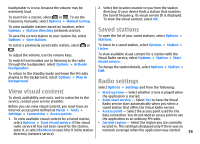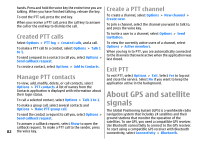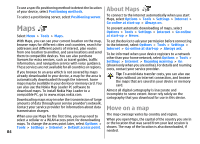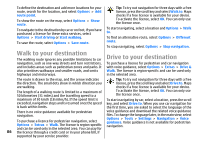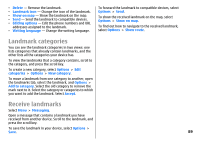Nokia E51 User Guide - Page 84
Maps, About Maps, Move on a map - software download
 |
UPC - 758478012970
View all Nokia E51 manuals
Add to My Manuals
Save this manual to your list of manuals |
Page 84 highlights
To use a specific positioning method to detect the location of your device, select Positioning methods. To select a positioning server, select Positioning server. Maps Select Menu > Tools > Maps. About Maps To connect to the internet automatically when you start Maps, select Options > Tools > Settings > Internet > Go online at start-up > Always on. To prevent automatic downloading of maps, select Options > Tools > Settings > Internet > Go online at start-up > Never. With Maps, you can see your current location on the map, To set the device to ask your permission before connecting browse maps for different cities and countries, search for to the internet, select Options > Tools > Settings > addresses and different points of interest, plan routes Internet > Go online at start-up > Always ask. from one location to another, and save locations and send them to compatible devices. You can also purchase licences for extra services, such as travel guides, traffic information, and navigation service with voice guidance. These services are not available for all countries or regions. To be informed when your device registers to a network other than your home network, select Options > Tools > Settings > Internet > Roaming warning > On (shown only when you are online). For details and roaming costs, contact your service provider. If you browse to an area which is not covered by maps already downloaded in your device, a map for the area is automatically downloaded through the internet. Some maps may be available in your device or memory card. You can also use the Nokia Map Loader PC software to download maps. To install Nokia Map Loader to a compatible PC, go to www.maps.nokia.com. Downloading maps may involve the transmission of large Tip: To avoid data transfer costs, you can also use Maps without an internet connection, and browse the maps that are saved in your device or memory card. Almost all digital cartography is inaccurate and incomplete to some extent. Never rely solely on the cartography that you download for use in this device. amounts of data through your service provider's network. Move on a map Contact your service provider for information about data transmission charges. When you use Maps for the first time, you may need to The map coverage varies by country and region. select a cellular or a WLAN access point for downloading When you open Maps, the capital of the country you are in maps. To change the access point later, select Options > or the location that was saved from your last session is Tools > Settings > Internet > Default access point. shown. The map of the location is also downloaded, if 84 needed.